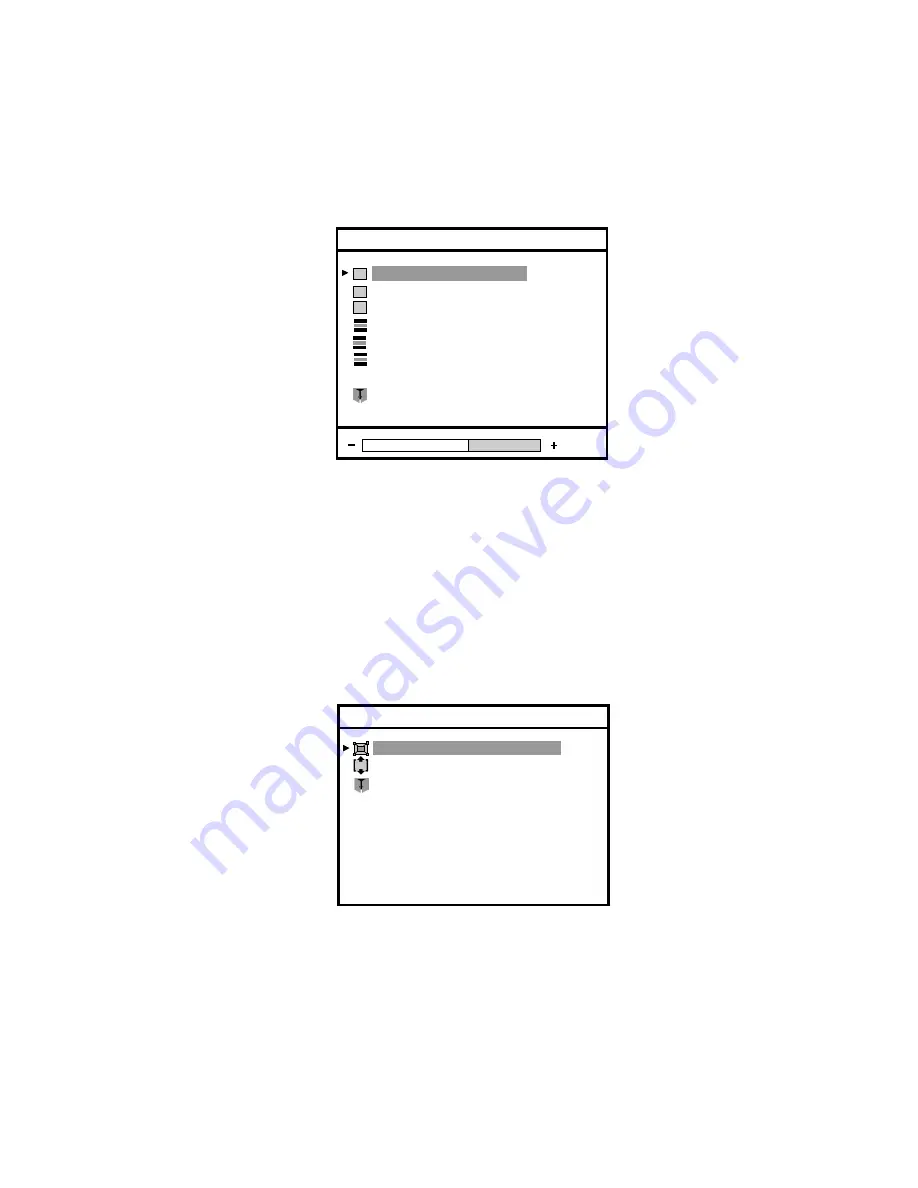
21
MCL1801
Auto-Setup On Modeset
Auto-Clock Feature
Exit
Auto-Setup Options
6.3.10 Service
1) Press
Enter
button when the
Service
is highlighted on
Advanced
.
The
Service
window appears.
2)
Press
Menu +
or
Menu -
button until the desired item is highlighted and press
Enter
.
3)
Press
or
Adjust -
button to adjust the quality image
4) When the item is adjusted, press the
Enter
button to return to
Service
window
5) Offest and Gain are items to use to calibrate the video signal (valid only for DSUB / DSUB/SOG video source).
When the calibration is OK it is necessary to execute the store operation to preserve the new values.
Press
Enter
buton when the
Store Video
is highlighted.
6)
Select
Exit
and press again
Enter
button to return to
Advanced
or select
Auto-Setup Options.
6.3.11 Auto-Setup Options
1) Press
Enter
button when the
Auto-Setup Options
is highlighted on
Advanced
.
The
Auto-Setup Options
window appears.
2)
Press
Menu +
or
Menu -
button to select automatic options.
Auto-Setup Options and Auto-Clock feature de
fi
ne the modality of Auto-Adjust of the video image when the video
timing
is
recognized.
3)
Select
Exit
and press again
Enter
button to return to
Advanced
or select
Auto-Level.
6.3.12 Auto-Setup On Modest
1) Press
Enter
button when the
Auto-Setup On Modest
is highlighted on
Auto-Setup Options
.
The
Auto-Setup On Modest
window appears.
2)
Press
or
Adjust -
button until the desired item is highlighted
3)
Press
the
Enter
button to con
fi
rm your selection and return to
Auto-Setup Options
window
Store Video
Offset Red Adjust
Offset Green Adjust
Offset Blue Adjust
Exit
Service
16
Gain Red Adjust
Gain Blue Adjust
Gain Green Adjus






















