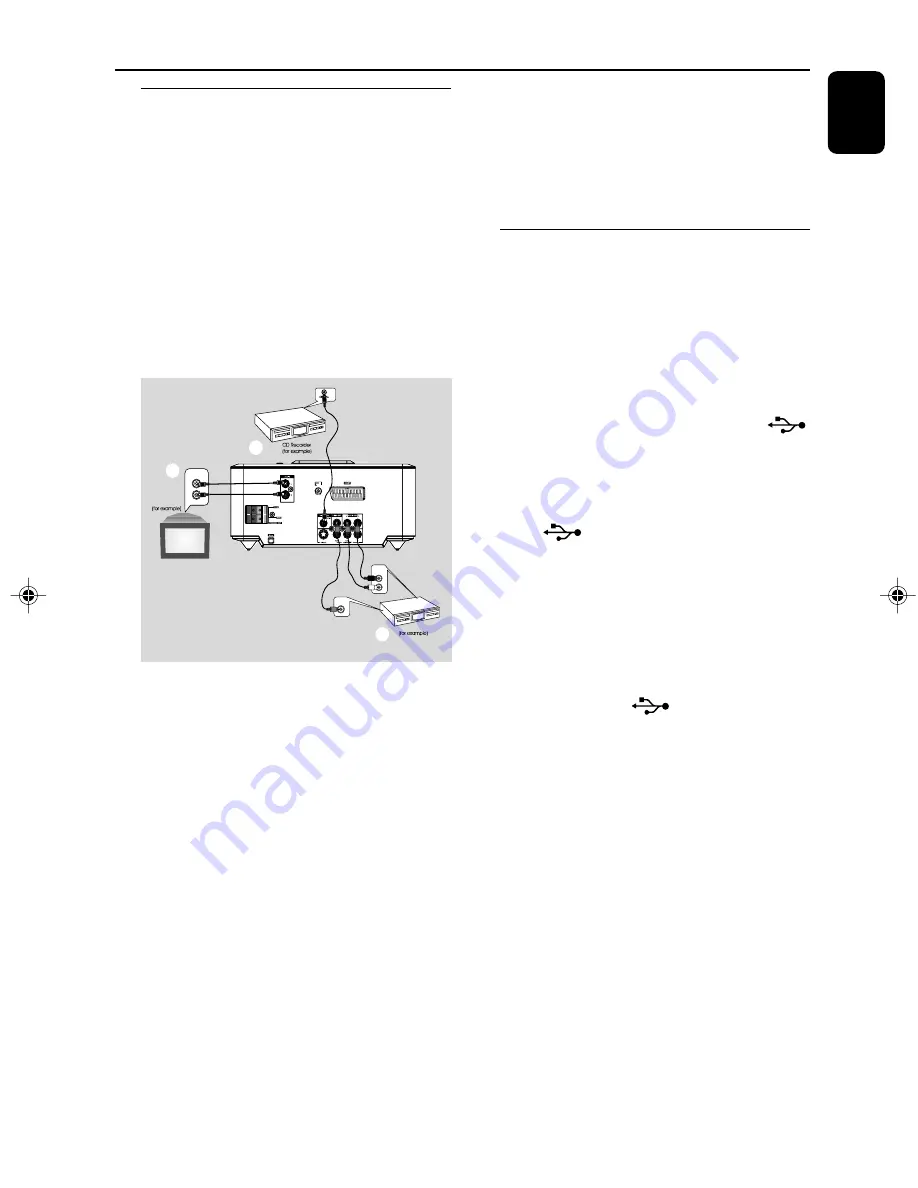
English
13
Connections
Additional: Connecting
additional equipment
IMPORTANT!
– Some discs are copy-protected. You
cannot record the disc through a VCR or
digital recording device.
– When making connections, make sure
the colour of cables matches the colour
of jacks.
– Always refer to the owner’s manual of
the other equipment for complete
connection and usage details.
AUDIO OUT
L
R
Television
A
C
VCR
B
VIDEO IN
AUDIO IN
L
R
Viewing and listening to the playback of
other equipment
A
●
Connect the system's
AUX IN (R/L)
jacks to
the AUDIO OUT jacks on the other audio/visual
device (such as a TV, VCR, Laser Disc player or
cassette deck).
Before starting operation, press
SOURCE
on
the front panel to select AUX or press
AUX
on
the remote in order to activate the input source.
Using the VCR for recording DVDs
B
●
Connect one of the system's
VIDEO
jacks to
the corresponding VIDEO IN jack and
AUDIO
OUT (R/L)
jacks to the AUDIO IN jacks on
the VCR. This will allow you to make analogue
stereo (two channel, right and left) recordings.
Recording (digital)
C
●
Connect the system's
COAXIAL
jack to the
DIGITAL IN jack on a digital recording device.
Before star ting operation, select an option in
DIGITAL AUDIO SETUP according to the audio
connection.
Additional connection:
Connecting a USB device or
memory card
By connecting a USB mass storage device
(including USB flash memory, USB flash players
or memory cards) to the Hi-Fi system, you can
enjoy the device's stored music through the
powerful speakers of Hi-Fi system.
●
Insert the USB device's USB plug into the
socket on the set.
for the devices with USB cables:
1
Insert one plug of the USB cable (not supplied)
to the
socket on the set.
2
Insert the other plug of the USB cable to the
USB output terminal of the USB device.
for the memory card:
1
Insert the memory card into a card reader (not
supplied).
2
Use a USB cable (not supplied) to connect the
card reader into the
socket on the set.
pg 001-019_MCDB710_12_Eng
2008.5.23, 10:06
13




























