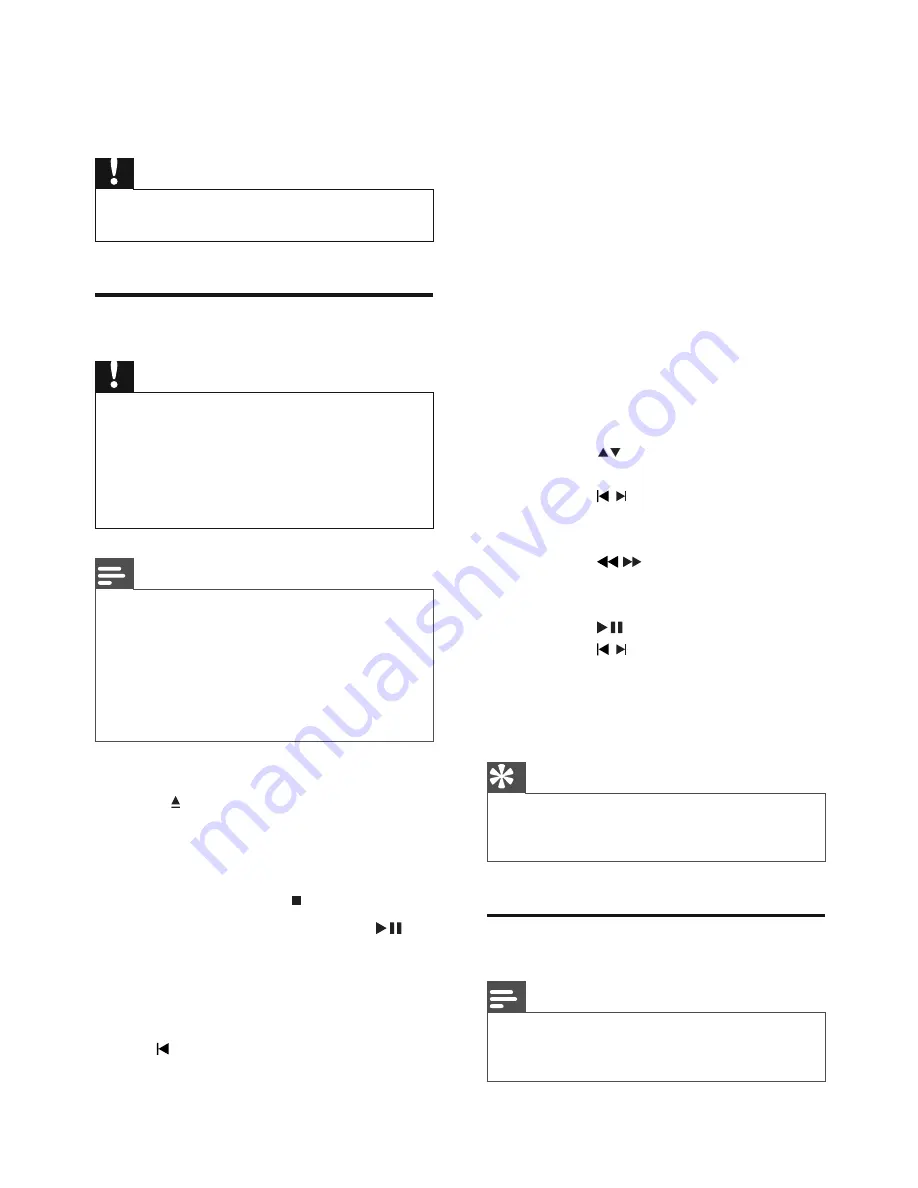
18
EN
5 Play
Caution
Risk of damage to the unit! During play, never move
•
the unit.
Play discs
Caution
Never look at the laser beam inside the apparatus.
•
Risk of product damage! Never play discs with
•
accessories such as disc stabilizer rings or disc
treatment sheets.
Do not push on the disc tray or put any objects other
•
than discs on the disc compartment. It may cause the
disc player to malfunction.
Note
With some disc/fi le types, play may differ.
•
Only the fi rst session of a multi-sessioned CD is
•
played.
This unit does not support MP3PRO audio format.
•
If any special characters are present in the MP3 track
•
name (ID3) or album name, it might not be displayed
correctly on the screen because these characters are
not supported.
1
Press
DISC
to select the disc source.
2
Press
.
3
Insert a disc with the printed side facing
up, and then close the disc compartment.
Play starts.
»
To stop play, press
»
.
To pause or resume play, press
»
.
For video discs, play always resumes
»
from the point where it was last
stopped.
To start play from the beginning, press
»
while the message is displayed.
When you load a DVD/(S)VCD disc, a menu
may be displayed on the TV screen.
To access or exit the menu manually:
1
Press
DISC MENU
.
For VCD with PlayBack Control (PBC) feature
(version 2.0 only):
The PBC feature allows you to play VCD
interactively according to the menu screen.
1
During play, press
DISC MENU
to
enable/disable playback control.
When PBC is enabled, the menu
»
screen is displayed.
When PBC is disabled, normal play is
»
resumed.
For MP3/WMA audio fi les on a recordable
DVD, CD.
Press
•
or enter a folder number
to select a folder.
Press
•
/ to select a track or fi le.
You can search content fast forward or
backward during play.
Press
•
/
to select required
speed.
To return to normal play speed,
•
press
.
Press
•
/ to select the previous or
next chapter/title/track.
You can select a subtitle language on DVDs or
DivX® Ultra discs.
During play, press
•
SUBTITLE
.
Tip
For some DVDs, the language can only be changed
•
from the disc menu. Press
DISC MENU
to access the
menu.
Play from USB devices
Note
•
Ensure that the USB device contains playable audio
contents for supported formats. (see ‘USB playability
information’ on page 32 )
















































