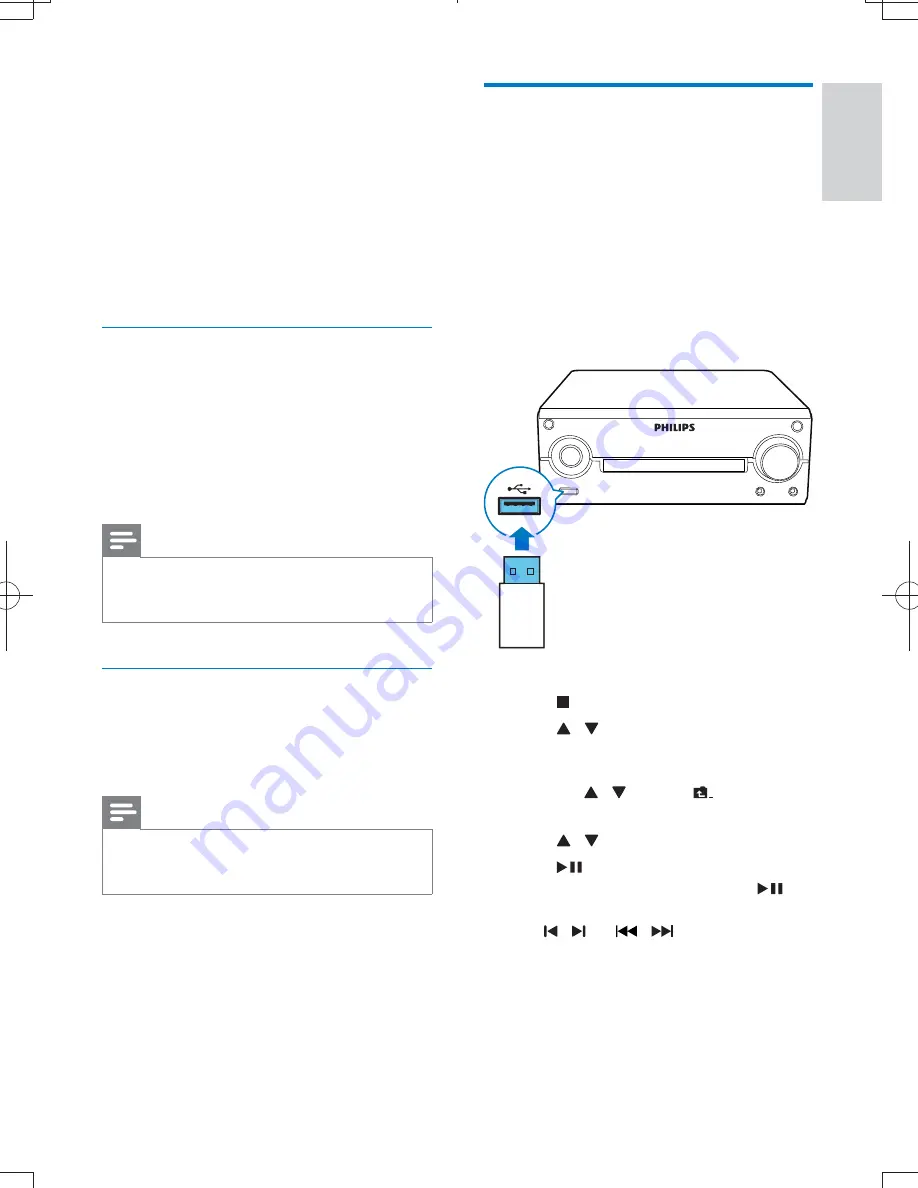
15
English
EN
For VCD with PlayBack Control (PBC) feature
(version 2.0 only):
With the PBC feature, you can play VCD
interactively according to the menu screen.
During play, press
DISC MENU
to enable/
disable PBC.
»
When PBC is enabled, the menu screen is
displayed.
»
When PBC is disabled, normal play is
resumed.
Select an audio language
You can select an audio language on VCDs,
DVDs or DivX video.
During disc play, press
AUDIO
.
»
The language options appear. If the selected
audio channels is unavailable, the default
disc audio channel is used.
Note
&
For some DVDs, the language can only be changed
from the disc menu. Press
DISC MENU
to access the
menu.
Select a subtitle language
You can select a subtitle language on DVDs or
DivX
®
discs.
During play, press
SUBTITLE
.
Note
&
For some DVDs, the subtitle language can only be
changed from the disc menu. Press
DISC MENU
to
access the menu.
Play from USB or recored
discs
-^=(] *;Z;;
Z_ `^;%
recordable DVD or USB storage device.
1
Select a source.
& For a USB storage device, press
USB
.
& For a disc, press
DISC
.
2
Insert the USB storage device or disc.
»
The play starts automatically.
1
Press to stop play.
2
Press / to select a folder, and then
press
OK
>
& To return to the upper-level directory,
press / to select
, and then
press
OK
.
3
Press / >
4
Press
to start play.
& To pause or resume play, press
.
& =; %
/ (or
/
*>
& To change the subtitle language during
-^=(] *=%
SUBTITLE
.
MCD780_93_UM_V1.0.indb 15
2012/3/13 11:06:56





























