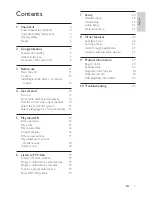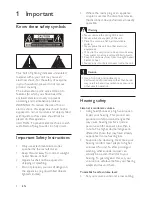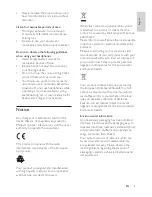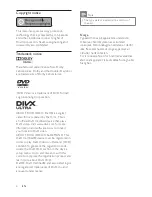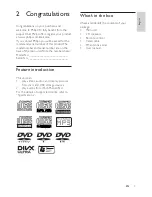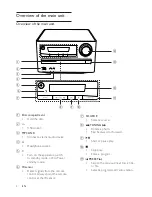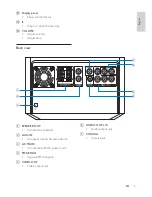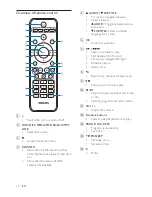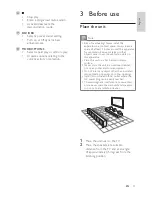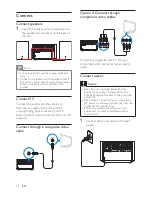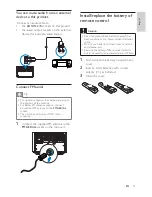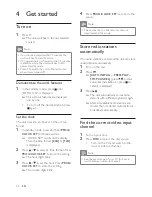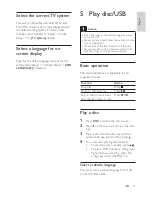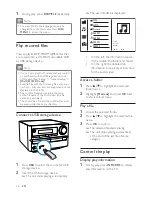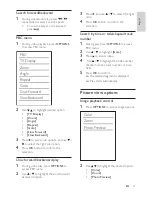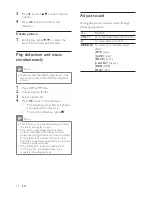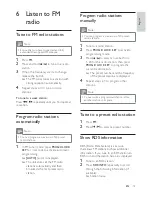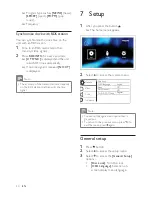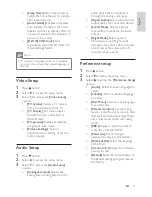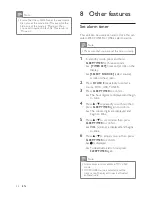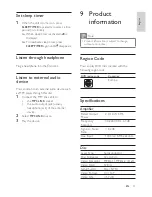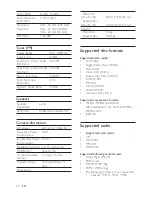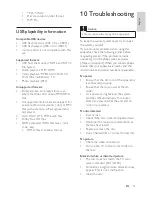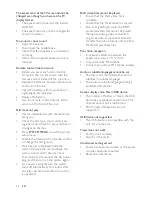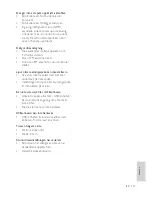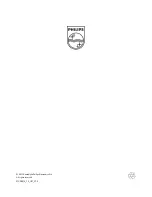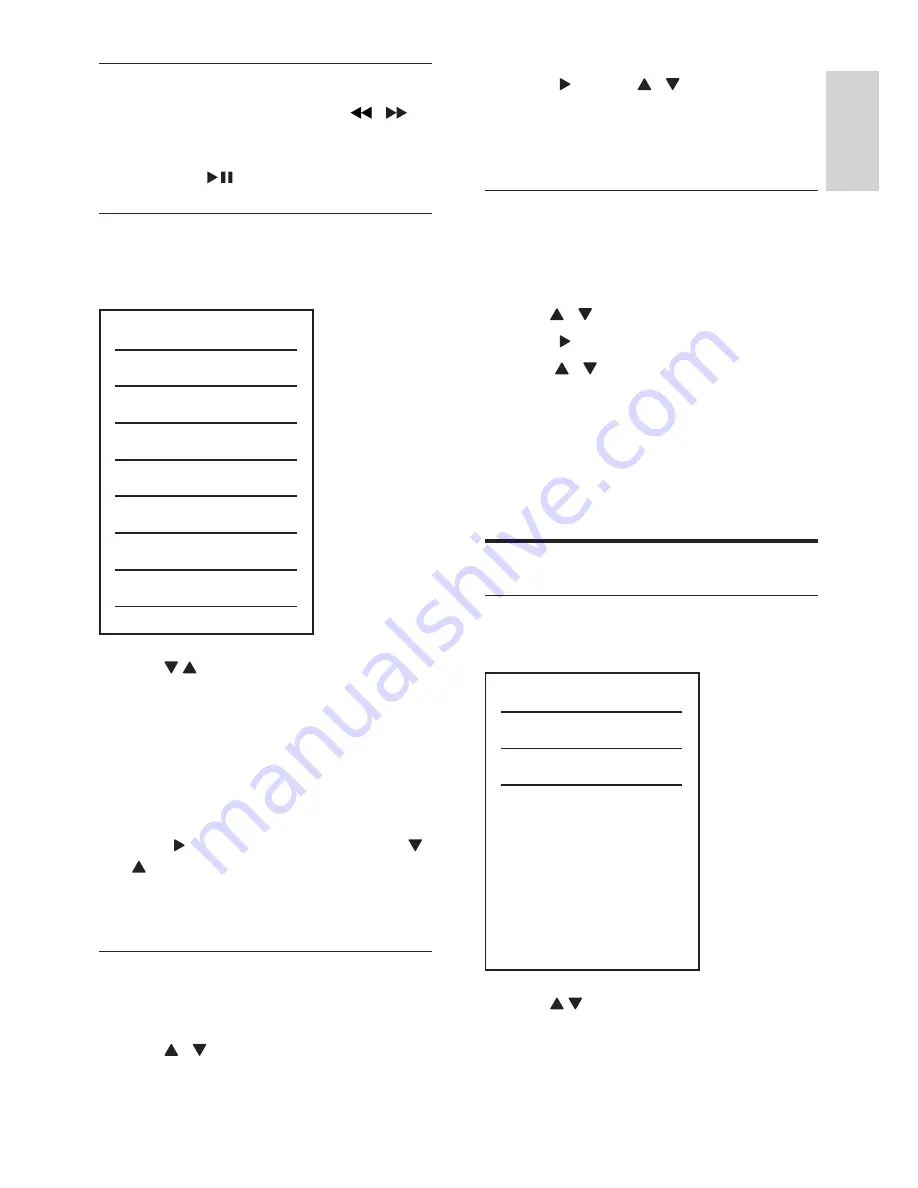
17
English
3
Press , and use / to select the right
ratio.
4
Press
OK
selection.
Search by time or title/chapter/track
number
1
During play, press
OPTIONS
to access
PBC menu.
2
Use / to highlight
[Goto]
.
3
Press to access menu.
4
Use / to highlight the title number,
chapter number, track number, or time
%
5
Press
OK
%
»
the selected segment is displayed.
»
Play starts automatically.
Picture view options
Image playback control
1
Press
OPTIONS
to access image options.
2
Use to highlight the desired option.
[Color]
[Zoom]
[Photo Preview]
Color
Zoom
Photo Preview
Search forward/backward
1
During video/audio play, press
/
repeatedly to select a search speed.
To resume play at normal speed,
press
.
PBC menu
1
During video playback, press
OPTIONS
to access PBC menu.
2
Use to highlight desired option.
[TV Display]
[Zoom]
[Angle]
[Repeat]
[Goto]
[Slow Forward]
[Slow Backward]
3
Press to access sub options, and use /
to select the right sub option.
4
Press
OK
selection.
Slow forward/backwoard play
1
During video play, press
OPTIONS
to
access PBC menu.
2
Use / to highlight the slow forward/
backward option.
PBC
TV Display
Zoom
Slow Forward
Goto
Slow Backword
Repeat
Angle
EN
Содержание MCD2010
Страница 2: ......
Страница 28: ... 2011 Koninklijke Philips Electronics N V All rights reserved MCD2010_12_UM_V1 0 ...