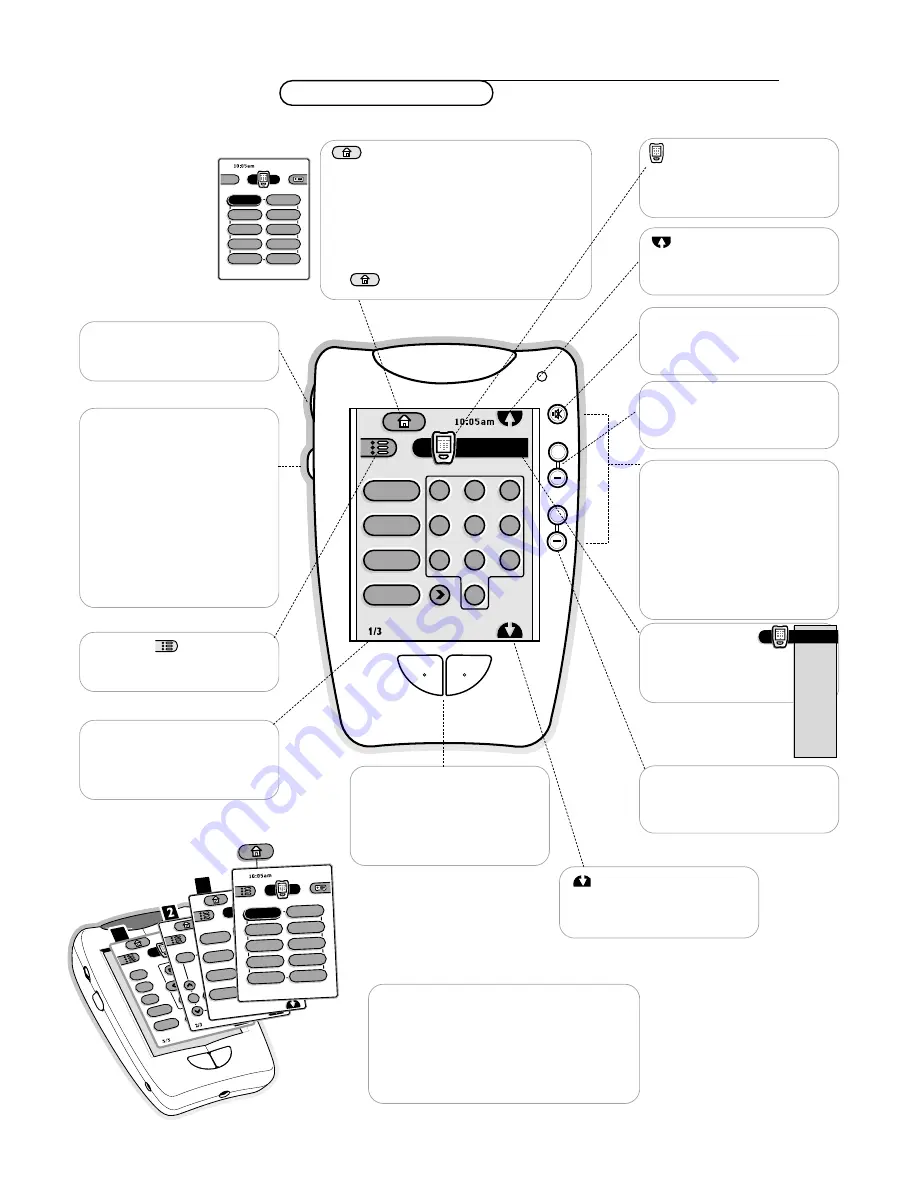
Home
When Pronto is new, it is the first displayed
panel.
From Home, you can choose devices to
control.
Tap name of device to display device’s control
panels.
If you get lost, you can always go Home, just
tap .
6
Pronto remote control
Pronto remote control
Backlight button
Press to switch on the control
panel backlight. In low-light
conditions, Pronto switches the
backlight on automatically
whenever you tap the
touchscreen.
The backlight shuts off
automatically after a few
seconds to save power.
It also turns on the control
panel (if it is not on already).
Direct-access buttons
These buttons make these
frequently used functions
available even when the
touchscreen is off.You can
program them so that they
always operate the same device,
e.g. the TV. See the Pronto
manual.
Left and right buttons
Press the left button to scroll to
previous control panel, the right
button to scroll to next panel.
Device menu
Open a device’s control
panel.
Functional TV Control Panels
Besides the Home page control panel, the
Pronto Remote Control contains three
control panels for the TV.
For panels related to other devices, refer to
the Pronto manual.
1/3 Control Panel number
Shows what panel you are on.
In this example, the first of
three TV control panels.
Contrast dial
Turn it to adjust the contrast of
the control panel.
Pronto icon
Press and hold for 3 seconds to
go to Setup.
Refer to the Pronto manual.
Macro menu
Refer to the Pronto manual.
Scroll button
Tap to scroll to previous control
panel.
Scroll button
Tap to scroll to next control
panel.
TV
info+
zoom
fi
c
b
men
u
OK
3
auto pictur
e
active contr
ol
auto sound
alt audio
sound m
ode
q
TV
OK
1
1
TV
2
5
8
0
9
1
4
7
surf
freeze
source
power
6
3
1/3
TV
VCR
PreAmp
Tuner
LD
DVD
CD
CDR
Cable
DBS
TV
TV
VCR
Cable
PreAmp
Tuner
CD
+
+
MUTE
VOLUME
CHANNEL
TV
2
5
8
0
9
1
4
7
surf
freeze
source
power
6
3
Page
6
Page
7
TV
2
5
8
0
9
6
3
.
TV
VCR
PreAmp
Tuner
LD
DVD
CD
CDR
Cable
DBS
¬
Mute button
Temporarily interrupt the sound
or restore it.
CHANNEL
buttons
To browse through the TV
channels or sources stored.
VOLUME
Press + or - to adjust the
volume.







































