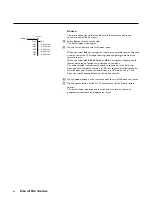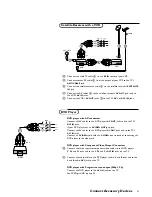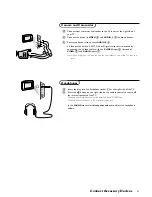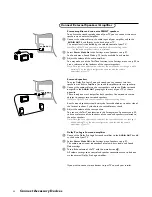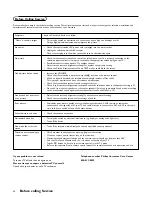32
Connect Accessory Devices
&
Interconnect your VCR with an extra RF cable
2
.
é
To obtain better picture quality, also connect the Video, Audio left and Audio
right (only for stereo devices) cables
3
to the
VIDEO
,
L
and
R AUDIO
input
AV2 IN
jacks.
Note: See Connect Video Cassette Recorder on previous page.
Note: AV
1
IN can handle CVBS and Y/C;
AV
2
IN CVBS;
AV
3
IN CVBS and Y-Pb-Pr and Y/C;
AV
4
IN digital signals of a digital HD receiver;
SIDE
can handle CVBS and Y/C.
VCR with other AV peripherals
CABLE
VCR
R AUDIO
L AUDIO
VIDEO
AV 2
IN
OUT
AV 1
IN
MONITOR
OUT
S VIDEO
OUT
OUT
IN
OUT
IN
3
ANT. / CABLE
&
Connect the satellite antenna cable
1
to the satellite receiver’s
SATELLITE
IN
jack.
é
Connect the Video, Audio left and right (only for stereo devices), AV cables
2
to the
VIDEO
,
L
and
R AUDIO
input
AV1 IN
or
AV2 IN
jacks.
If your satellite receiver has an S-VHS video jack:
For improved picture quality, connect a S-VHS video cable with the
S-VIDEO
input instead of connecting the satellite receiver to the
VIDEO
jack of
AV1
IN
.
Satellite Receiver
SAT
≈
R AUDIO
L AUDIO
VIDEO
OUT
SAT
IN
AV 2
IN
MONITOR
OUT
AV 1
IN
S VIDEO
2