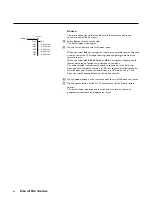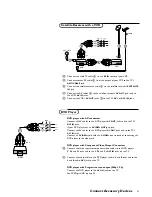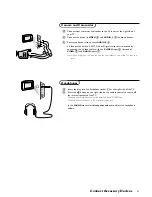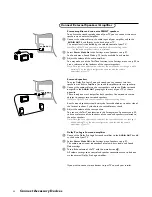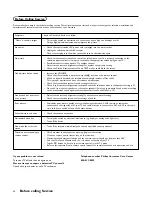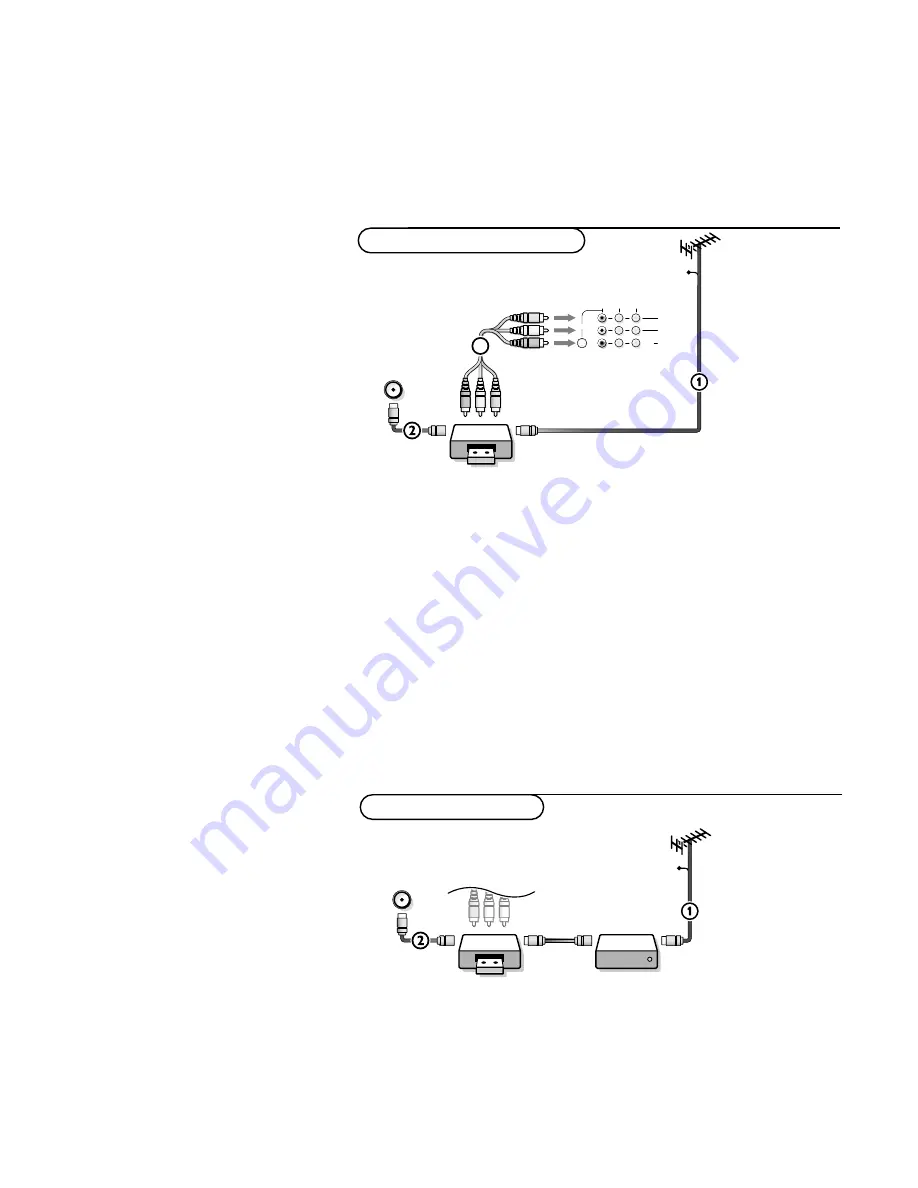
31
Connect Accessory Devices
Connect Accessory Devices
There is a wide range of audio and video devices that can be connected to
your TV.The following connection diagrams show you how to connect them.
&
Connect the cable TV cable
1
to the
RF IN
socket of your VCR.
é
Connect another RF cable
2
from the output
OUT
of your VCR to the TV’s
ANT./CABLE
jack.
“
Better playback quality can be obtained if you also connect the Video, Audio
Left and Right (only for stereo devices) AV cables
3
to the
VIDEO
,
L
and
R AUDIO
input
AV1 IN
jacks.
The
MONITOR OUT
connectors can be used for daisy chaining or to record
programs from your TV. See Record with your VCR, p. 37.
If your VCR has an S-VHS video jack:
For improved picture quality, connect a S-video cable with the
S-VIDEO
input
instead of connecting the VCR to the
VIDEO
jack of
AV1 IN
.
S-Video does not provide audio, so audio cables must still be connected to
provide sound.
CABLE
VCR
R AUDIO
L AUDIO
VIDEO
AV 1
IN
OUT
OUT
IN
AV 2
IN
MONITOR
OUT
S VIDEO
3
ANT. / CABLE
Video Cassette Recorder
VCR and Cable Box
&
Connect the cable TV antenna
1
to the cable box’s
IN
jack.
é
Connect the cable box’s
OUT
jack to the VCR’s
RF IN
socket.
“
Proceed with the as above described procedure for Video recorder, starting
with step
é
.
CABLE
VCR
Cable Box
R AUDIO
L AUDIO
VIDEO
OUT
S VIDEO
OUT
IN
OUT
IN
ANT. / CABLE