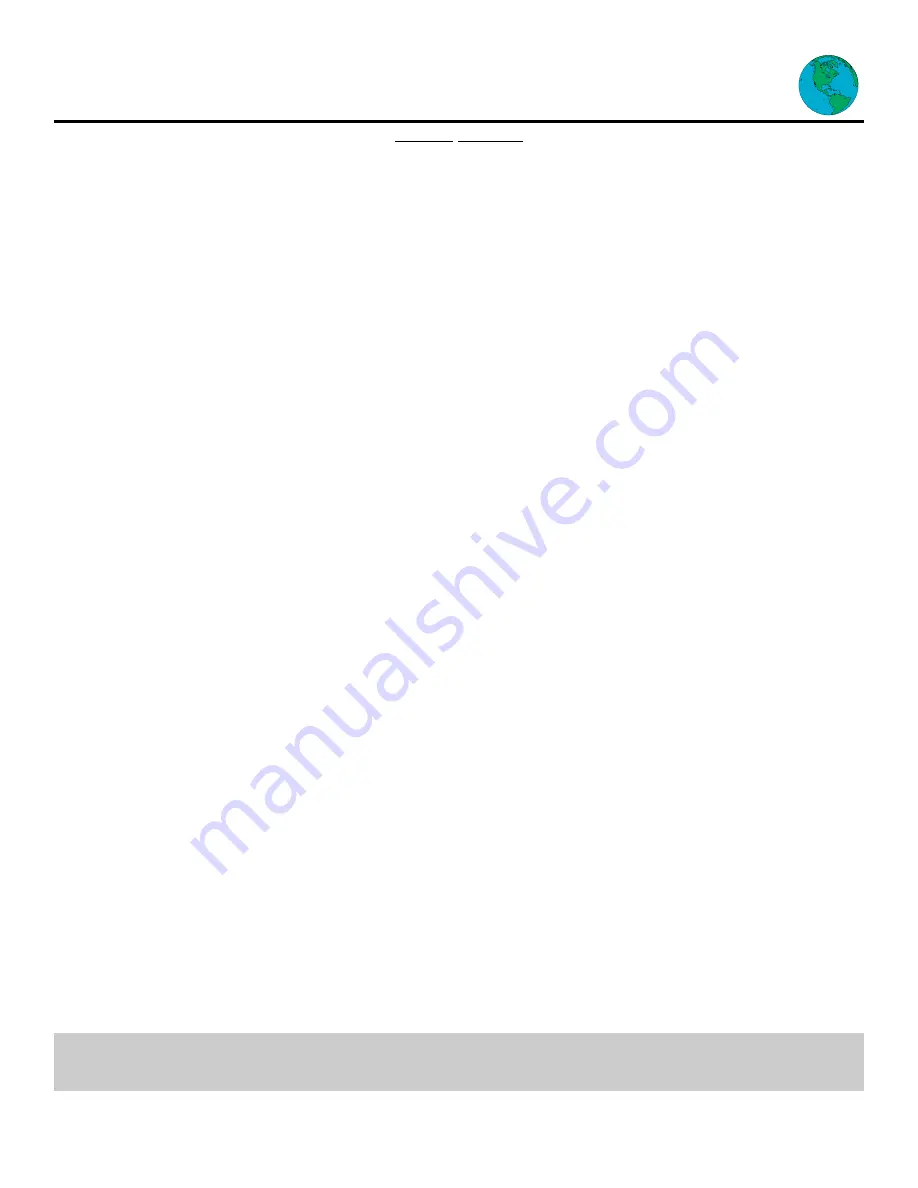
WHO IS COVERED?
You must have proof of purchase to receive warranty service. A sales
receipt or other document showing that you purchased the product is
considered proof of purchase.
WHAT IS COVERED?
Warranty coverage begins the day you purchase your product. For 90
days from the date of purchase, the Internet Terminal will be replaced
with a new, repaired, renewed or comparable product (whichever is
deemed necessary) if it becomes defective or inoperative. This
exchange is done without charge to you.
From 90 days to one year from the date of purchase, your Internet
Terminal will be replaced with a new, repaired, renewed, or compara-
ble product (whichever is deemed necessary) if it becomes defective
or inoperative. You will be responsible for all labor costs. Contact
Philips Service Solutions Group at 1-888-813-7069 to obtain your cost
(labor costs) for exchange.
All products, including replacement products, are covered only for the
original warranty period. When the warranty on the original product
expires, the warranty on the replacement product also expires.
After one year from the date of purchase, you pay for the replacement
of all parts, and for all labor charges.
WHAT IS EXCLUDED?
Your warranty does not cover:
•
labor charges for installation or setup of the product.
•
installation, performance of, or repair of audio/video cabling, tele-
phone line, or accessory attachments used in accessory ports out-
side of the product.
•
product replacement because of misuse, accident, lightning damage,
unauthorized repair, or other cause not within the control of
Philips Consumer Electronics Company.
•
incidental or consequential damages resulting from the product.
(Some states do not allow the exclusion of incidental or consequen-
tial damages, so the above exclusion may not apply to you.)
•
reception transmission problems caused by signal conditions, tele-
phone line, or cable or antenna systems outside the unit.
•
a product that requires modification or adaptation to enable it to
operate in any country other than the country for which it was
designed, manufactured, approved and/or authorized, or repair of
products damaged by these modifications.
•
a product used for commercial or institutional purposes.
Philips makes no warranty that the access connection will be a local
(not long distance) call, or that international dialing connection(s)
may be required for usage of the product outside the United States.
WebTV service is separate and distinct from this product (hard-
ware) warranty.
MAKE SURE YOU KEEP...
Please keep your sales receipt or other document showing proof of
purchase. Attach it to this owner’s manual and keep both nearby.
Also keep the original box and packing material in case you need to
return your product.
BEFORE REQUESTING SERVICE...
Please check your owner’s manual before requesting service.
Adjustments of the controls discussed there may save you a service
call.
TO GET WARRANTY SERVICE...
Warranty service will be provided by Philips Consumer Electronics
Company. If you believe you need service for your Internet Terminal,
contact Philips Service Solutions Group at 1-888-813-7069. A repre-
sentative will go through a diagnostic checklist with you. If it is deter-
mined that the product needs to be exchanged, you will receive a
return authorization number.
The representative will give you complete shipping details.
PHILIPS MAGNAVOX SERVICE CONTRACT
Enjoy peace of mind, even after your product’s warranty expires. A
Philips Magnavox Service Contract protects you from unexpected (and
unwelcome) expenses by fully covering the cost of both parts and
labor, should a repair be necessary. And, we’re there when you need
us-you’ll receive fast, convenient service with a single phone call, seven
days a week.
Receiving this protection is simple. Complete and mail your warranty
registration card or, if you’d like more information, call 1-888-813-
7069 today.
TO GET OUT-OF-WARRANTY SERVICE...
Out-of-warranty service can be obtained at a nominal cost for replace-
ment and handling. To obtain out-of-warranty service:
1. Contact Philips Service Solutions Group at 1-888-813-7069 to
obtain the cost of out-of-warranty exchange for your product.
2. Pack the Internet Terminal in a carton suitable for safe shipment.
3. Ship the unit, freight prepaid, to:
Philips Service Solutions Group
112 Polk Street
Greeneville, Tennessee 37745
Make sure you write your complete return address on the outside of
the carton. Also, include a letter inside the carton describing the prob-
lem. Be sure the letter includes your name, address, telephone num-
ber, and product serial number. Enclose your money order in the
amount quoted to you by the Philips Service Solutions Group repre-
sentative.
4. When your product is received, it will be replaced by a new,
repaired, renewed, or comparable product which meets Philips’ high
quality standards and returned to you by prepaid transportation. You
will be responsible for all transportation and shipping costs.
REMEMBER...
Record below the model and serial numbers found on the product.
Also, fill out and mail your warranty registration card promptly. It will
be easier for us to notify you if necessary. (The return of the warranty
registration card is not a condition for warranty coverage.)
MODEL # _____________________________________
SERIAL # _______________________________________
EL6176E002 / MAC 5972 / 08-98
This warranty gives you specific legal rights. You may have other rights which vary from state to state.
All implied warranties, including implied warranties of merchantability and fitness for a particular purpose, are limited in duration to the duration of this
express warranty. Some states do not allow limitations on how long an implied warranty lasts, so the above limitation may not apply to you.
Philips Service Solutions Group, P.O. Box 555, Jefferson City, Tennessee 37760, (423) 475-8869
38
Limited Warranty
Internet Terminal
90 Days Free Labor
One Year Parts Exchange



































