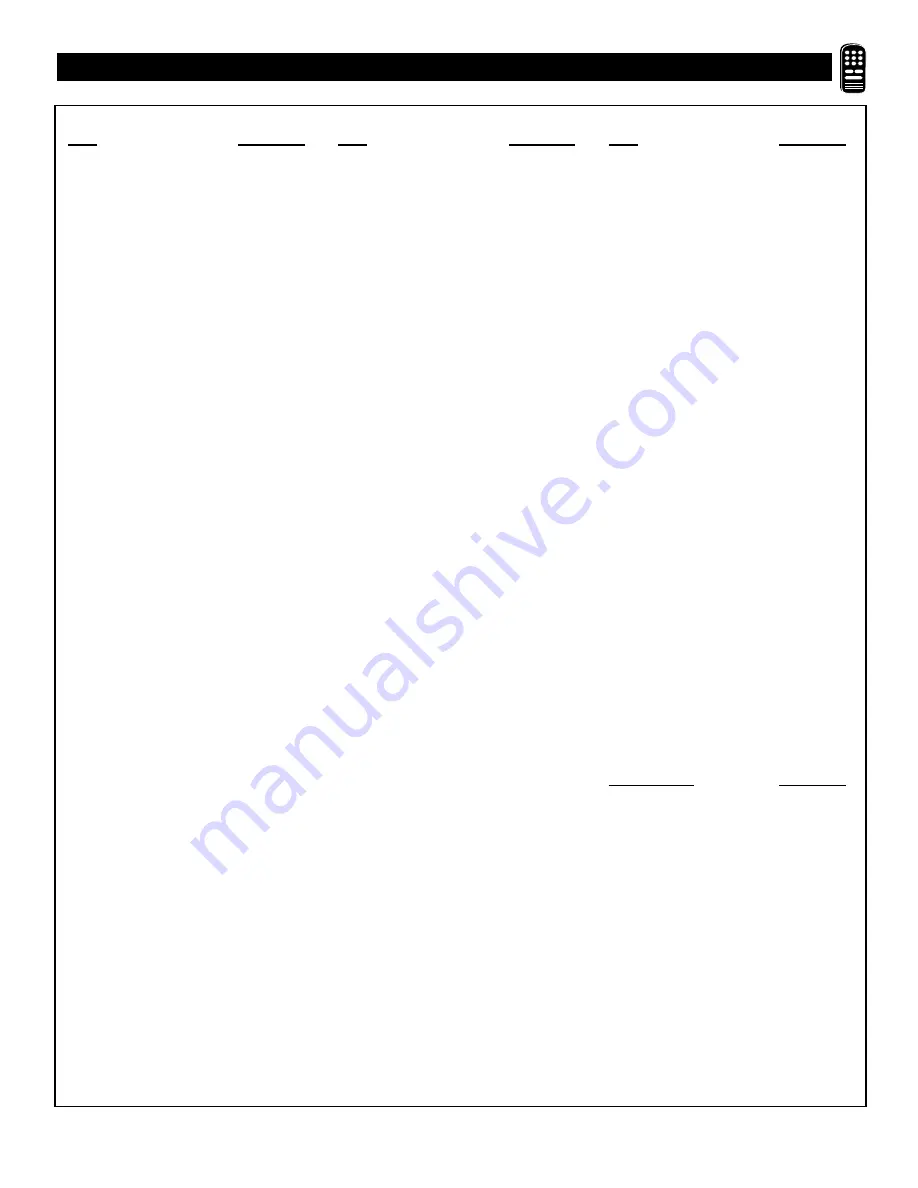
39
R
EMOTE
C
ONTROL
D
IRECT
E
NTRY
C
ODES
REMOTE
VCR
CODE NO.
Admiral . . . . . . . . . . . . . . . . . . . . . . . .048
Advantz . . . . . . . . . . . . . . . . . . . . . . . .358
Adventure . . . . . . . . . . . . . . . . . . . . . .000
Aiko . . . . . . . . . . . . . . . . . . . . . . . . . .278
Aiwa . . . . . . . . . . .000, 037, 307, 348, 352
Akai . . . . . . .041, 049, 053, 061, 106, 315
Alba . . . . . . . . . . . . . . . . . . . . . . . . . . .352
American High . . . . . . . . . . . . . . . . . .035
Amstrad . . . . . . . . . . . . . . . . . . . .325, 332
Asha . . . . . . . . . . . . . . . . . . . . . . . . . .240
Audiovox . . . . . . . . . . . . . . . . . . . . . . .037
Baird . . . . . . . . . . . . . . . . . . . . . . . . . .107
Beaumark . . . . . . . . . . . . . . . . . . . . . .240
Bell & Howell . . . . . . . . . . . . . . . . . . .104
Blaupunkt . . . . . . . . . . . . . . .003, 006, 154
Brandt . . . . . . . . . . . . . . . . .187, 320, 321
Broksonic . . . . . . .121, 184, 211, 295, 361
Bush . . . . . . . . . . . . . . . . . . . . . . . . . .352
CCE . . . . . . . . . . . . . . . . . . . . . . .072, 278
Calix . . . . . . . . . . . . . . . . . . . . . . . . . .037
Canon . . . . . . . . . . . . . . . . . . . . . . . . .035
Capehart . . . . . . . . . . . . . . . . . . . . . . .020
Carver . . . . . . . . . . . . . . . . . . . . .081, 146
Citizen . . . . . . . . . . . . . . . . . . . . .037, 278
Colt . . . . . . . . . . . . . . . . . . . . . . . . . . .072
Combitach . . . . . . . . . . . . . . . . . . . . . .352
Craig . . . . . . . . . . .037, 047, 072, 240, 271
Curtis Mathes . . . . . . . . . . . .035, 041, 060
Cybermax . . . . . . . . . . . . . . . . . .051, 240
Daewoo . . . . . . . . . . . . . . . .020, 045, 276
Daytron . . . . . . . . . . . . . . . . . . . . . . . .020
Denon . . . . . . . . . . . . . . . . . . . . . . . . .042
Dynatech . . . . . . . . . . . . . . . . . . . . . . .000
Electrophonic . . . . . . . . . . . . . . . . . . . .037
Emerex . . . . . . . . . . . . . . . . . . . . . . . .032
Emerson . . . .000, 002, 036, 037, 043, 061
. . . . . . . . . .068, 088, 121, 164, 208, 209,
. . . . . . . . . . .211, 212, 278, 295, 361, 479
Ferguson . . . . . . . . . . . . . . .107, 320, 321
Fisher . . . . . . . . . . . . . .047, 054, 066, 104
Fuji . . . . . . . . . . . . . . . . . . . . . . .033, 035
Funai . . . . . . . . . . . . . . . . . . . . . . . . . .000
GE . . . . . . . . . . . . . . . .035, 060, 065, 202
Garrard . . . . . . . . . . . . . . . . . . . . . . . .000
Go Video . . . . . . . . . . . . . . .232, 279, 432
Gold Star . . . . . . . . . . . . . . . . . . .037, 038
Gradiente . . . . . . . . . . . . . . . . . . .000, 406
Grundig . . . . . . . . . . . .003, 007, 195, 347
HI-Q . . . . . . . . . . . . . . . . . . . . . . . . . .047
Harley Davidson . . . . . . . . . . . . . . . . .000
Harman/Kardon . . . . . . . . . . . . . .038, 075
Harwood . . . . . . . . . . . . . . . . . . .068, 072
Headquarter . . . . . . . . . . . . . . . . . . . . .046
Hinari . . . . . . . . . . . . . . . . . . . . .004, 352
Hitachi . . . . . . . . . . . . .000, 004, 041, 042,
. . . . . . . . . . . . . . . . . . .065, 105, 168, 235
Ingersol . . . . . . . . . . . . . . . . . . . . . . . .004
JVC . . . . . . . .008, 041, 067, 208, 384, 486
Jensen . . . . . . . . . . . . . . . . . . . . . . . . .041
KEC . . . . . . . . . . . . . . . . . . . . . . .037, 278
KLH . . . . . . . . . . . . . . . . . . . . . . . . . .072
Kenwood . . . . . . . . . . .038, 041, 067, 384
Kodak . . . . . . . . . . . . . . . . . . . . .035, 037
LXI . . . . . . . . . . . . . . . . . . . . . . . . . . .037
Lloyd’s . . . . . . . . . . . . . . . . . . . . .000, 206
REMOTE
VCR
CODE NO.
Loewe . . . . . . . . . . . . . . . . . . . . . . . . .004
Logik . . . . . . . . . . . . . . . . . . . . . .004, 072
MEI . . . . . . . . . . . . . . . . . . . . . . . . . . .035
MGA . . . . . . . . . . . . . . . . . . . . . .043, 061
MGN Technology . . . . . . . . . . . . . . . .240
MTC . . . . . . . . . . . . . . . . . . . . . .000, 240
Magnavox . . . . . . .000, 035, 081, 146, 181
Marta . . . . . . . . . . . . . . . . . . . . . . . . . .037
Matsui . . . . . . . . . . . . . . . . .004, 348, 352
Matsushita . . . . . . . . . . . . . .035, 162, 454
Memmorex . . . . . . . . . . . . . . . . . . . . .307
Memorex . . . . . . .000, 035, 037, 039, 046,
. . . . . . . . . . .047, 048, 104, 240, 266, 307
Metz . . . . . . . . . . . . . . . . . . . . . .003, 347
Minolta . . . . . . . . . . . . . . . . . . . .042, 105
Mitsubishi . . .043, 061, 067, 075, 173, 443
Motorola . . . . . . . . . . . . . . . . . . .035, 048
Multitech . . . . . . . . . . . . . . . . . . .000, 072
NAD . . . . . . . . . . . . . . . . . . . . . . . . . .058
NEC . . . . . . . . . . .036, 040, 041, 067, 104
Nikko . . . . . . . . . . . . . . . . . . . . . . . . .037
Nikon . . . . . . . . . . . . . . . . . . . . . .034, 253
Noblex . . . . . . . . . . . . . . . . . . . . . . . . .240
Nordmende . . . . . . . . . . . . . .297, 320, 321
Okano . . . . . . . . . . . . . . . . . . . . . . . . .346
Olympus . . . . . . . . . . . . . . . . . . .035, 226
Optimus . . . . . . . . . . . .037, 048, 058, 104,
. . . . . . . . . . . . . . . . . . . . . .162, 432, 454
Optonica . . . . . . . . . . . . . . . . . . . . . . .062
Orion . . . . . . . . . .004, 295, 348, 352, 479
Panasonic . . . . . . . . . .035, 077, 162, 225,
. . . . . . . . . . . . . . . . . . . . . .226, 378, 454
Penney . . . . . . . . . . . . .035, 037, 038, 040,
. . . . . . . . . . . . . . . . . . . . . .042, 065, 105
Pentax . . . . . . . . . . . . . . . . .042, 065, 105
Philco . . . . . . . . . . . . . . . . . . . . . . . . .035
Philips . . . . . . . . . .035, 062, 081, 110, 403
Pilot . . . . . . . . . . . . . . . . . . . . . . . . . . .037
Pioneer . . . . . . . . . . . . . . . . . . . . .058, 067
Portland . . . . . . . . . . . . . . . . . . . . . . . .020
Profax . . . . . . . . . . . . . . . . . . . . . . . . .322
Profitronic . . . . . . . . . . . . . . . . . . . . . .240
Protec . . . . . . . . . . . . . . . . . . . . . . . . .072
Pulsar . . . . . . . . . . . . . . . . . . . . . .039, 051
Quarter . . . . . . . . . . . . . . . . . . . . . . . .046
Quartz . . . . . . . . . . . . . . . . . . . . . . . . .046
Quasar . . . . . . . . . . . . .035, 077, 162, 454
RCA . . . . . . . . . . . . . .042, 060, 065, 077,
. . . . . . . . . . . . . . . . . . .105, 106, 149, 202
Radio Shack . . . . . . . . . . . . . . . . .000, 037
Radix . . . . . . . . . . . . . . . . . . . . . . . . . .037
Randex . . . . . . . . . . . . . . . . . . . . . . . .037
Realistic . . . . . . . .000, 035, 037, 045, 047
. . . . . . . . . . . . . . . . . . 048, 062, 066, 104
Ricoh . . . . . . . . . . . . . . . . . . . . . .034, 253
Runco . . . . . . . . . . . . . . . . . . . . . . . . .039
SEG . . . . . . . . . . . . . . . . . . . . . . . . . . .322
SEI . . . . . . . . . . . . . . . . . . . . . . . . . . .004
STS . . . . . . . . . . . . . . . . . . . . . . . . . . .042
Saba . . . . . . . . . . . . . . . . . . .297, 320, 321
Saisho . . . . . . . . . . . . . . . . . . . . . . . . .004
Salora . . . . . . . . . . . . . . . . . . . . . . . . .075
Samsung . . . . . . . . . . . .045, 051, 053, 240
Sanky . . . . . . . . . . . . . . . . . . . . . .039, 048
Sansui . . . . . . . . . . . . . .000, 041, 067, 271
REMOTE
VCR
CODE NO.
Sanyo . . . . . . . . . .046, 047, 104, 240, 268
Saville . . . . . . . . . . . . . . . . . . . . . . . . .352
Scott . . . . . . .043, 045, 121, 164, 211, 212
Sears . . . . . . . . . .000, 035, 037, 042, 046,
. . . . . . . . . . . . . . .047, 054, 066, 104, 105
Sharp . . . . . . . . . . . . . . . . . . . . . .046, 062
Shintom . . . . . . . . . . . . . . . . . . . . . . . .072
Shogun . . . . . . . . . . . . . . . . . . . . .051, 240
Shoral . . . . . . . . . . . . . . . . . . . . . . . . .004
Siemens . . . . . . . . . . . . . . . . . . . . . . . .003
Singer . . . . . . . . . . . . . . . . . . . . . . . . .072
Sinudyne . . . . . . . . . . . . . . . . . . . . . . .004
Sony . . . . . . . . . .000, 011, 022, 032, 033,
. . . . . . . . . . . . . . . . . . .034, 035, 253, 275
Sunkel . . . . . . . . . . . . . . . . . . . . . . . . .348
Sunpak . . . . . . . . . . . . . . . . . . . . . . . .253
Sylvania . . . .000, 035, 043, 081, 103, 110
Symphonic . . . . . . . . . . . . . . . . . . . . . .000
TMK . . . . . . . . . . . . . . . . . .036, 208, 240
Tatung . . . . . . . . . . . . . . . . . . . . . . . . .041
Teac . . . . . . . . . . . . . . . . . . . . . . .000, 041
Technics . . . . . . . . . . . . . . . . . . . .035, 162
Teknika . . . . . . . . . . . . . . . .000, 035, 037
Telefunken . . . . . . . . . . . . . .187, 320, 321
Tansal . . . . . . . . . . . . . . . . . . . . . . . . .322
Thomas . . . . . . . . . . . . . . . . . . . . . . . .000
Thomson . . . . . . . . . . . . . . . . . . . . . . .320
Toshiba . . . . . . . . .043, 045, 066, 212, 366
Totavision . . . . . . . . . . . . . . . . . .037, 240
Towada . . . . . . . . . . . . . . . . . . . . . . . .322
Unitech . . . . . . . . . . . . . . . . . . . . . . . .240
Universum . . . . . . . . . . . . . . . . . . . . . .325
Vactor . . . . . . . . . . . . . . . . . . . . . . . . .045
Vactor Research . . . . . . . . . . . . . .038, 040
Video Concepts . . . . . . . . . .040, 045, 061
Videosonic . . . . . . . . . . . . . . . . . . . . . .240
Wards . .000, 035, 042, 047, 048, 060, 062,
. . . . . . . . . . .072, 081, 149, 161, 212, 240
XR-1000 . . . . . . . . . . . . . . .000, 035, 072
Yamaha . . . . . . . . . . . . . . . . . . . . . . . .038
Zenith . . . . . . . . . . . . . .000, 033, 034, 039
CABLE
REMOTE
CONVERTER
CODE NO.
ABC . . . . . . . . . . . . . .001, 003, 007, 008,
. . . . . . . . . . . . . . . . . . .011, 013, 014, 017
Aliegio . . . . . . . . . . . . . . . . . . . . . . . .153
Andover . . . . . . . . . . . . . . . . . . . . . . . .544
Antronix . . . . . . . . . . . . . . . . . . . . . . .022
Archer . . . . . . . . . . . . . . . . . . . . .022, 153
Balcor . . . . . . . . . . . . . . . . . . . . . . . . .056
British Telecom . . . . . . . . . . . . . . . . . .105
Cable Star . . . . . . . . . . . . . . . . . . . . . .056
Cabletenna . . . . . . . . . . . . . . . . . . . . . .022
Cabletime . . . . . . . . . . .161, 271, 377, 448
Cableview . . . . . . . . . . . . . . . . . . . . . .022
Century . . . . . . . . . . . . . . . . . . . . . . . .153
Citizen . . . . . . . . . . . . . . . . . . . . . . . . .153
Clyde . . . . . . . . . . . . . . . . . . . . . . . . . .086
Colour Voice . . . . . . . . . . . . . . . .025, 031
Comtec . . . . . . . . . . . . . . . . . . . . . . . .274
Comtronics . . . . . . . . . . . . . . . . . . . . .040
Contec . . . . . . . . . . . . . . . . . . . . . . . . .019
Cryptovision . . . . . . . . . . . . . . . . . . . .600
Deceat . . . . . . . . . . . . . . . . . . . . . . . . .423












































