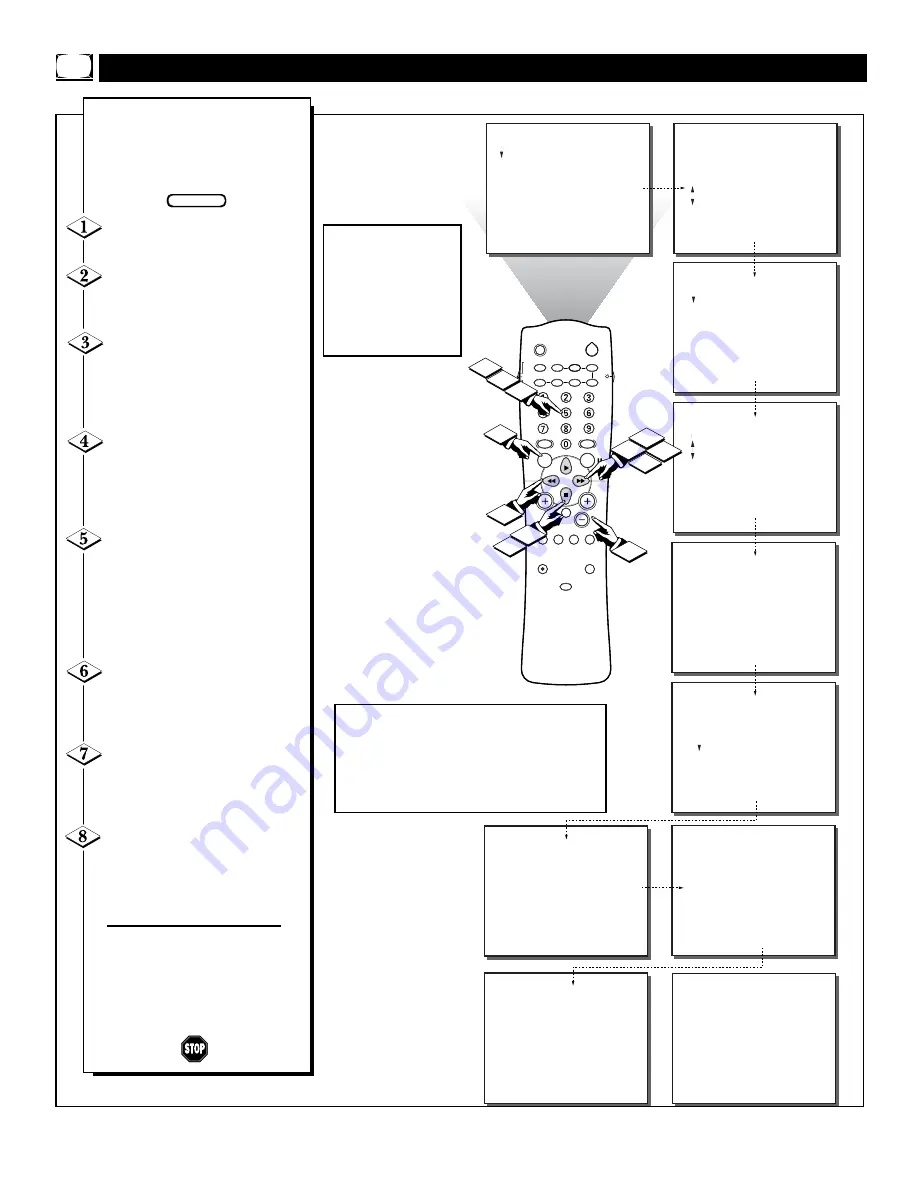
14
SLEEP
POWER
AV
ON/OFF
POSITION
FREEZE
TV
VCR
ACC
SWAP
SOURCE
PIP CH
UP
DN
SMART
SOUND
SMART
PICTURE
MENU
SURF
VOL
CH
MUTE
CC
STATUS
CLOCK
A/CH
EXIT
TV/VCR
RECORD
MEDIA
INCREDIBLE
VCR
MULTI
1
2
FEATURES
TIMER
SmartLock
NR
CO
PIP
CLOSED CAP
..
.
.
TIME
ACTIVATE
CHANNEL
START TIME
DISPLAY
.
REVIEW
PICTURE
SOUND
FEATURES
INSTALL
TIMER
SmartLock
NR
CO
PIP
CLOSED CAP
5
6
4
3
7
8
..
STEREO
REVIEW
PICTURE
SOUND
FEATURES
INSTALL
MOVIE RATING
_ _ _ _ _ _
TV RATING
_ _ _ _ _ _
BLOCK UNRATED OFF
NO RATING OFF
.
.
.
.
.
.
.
..
.
FEATURES
TIMER
SmartLock
NR
CO
PIP
CLOSED CAP
BLOCK CHANNEL
SETUP CODE
MOVIE RATING
TV RATING
BLOCK OPTIONS
.
..
.
..
.
FEATURES
SmartLock
.
.
.
BLOCK CHANNEL
SETUP CODE
MOVIE RATING
TV RATING
BLOCK OPTIONS
.
.
.
----
Enter current
access code
.
..
FEATURES
SmartLock
.
.
.
BLOCK CHANNEL
SETUP CODE
MOVIE RATING
TV RATING
BLOCK OPTIONS
.
.
.
xxxx Code correct
..
.
FEATURES
SmartLock
.
.
.
BLOCK CHANNEL
SETUP CODE
MOVIE RATING
TV RATING
BLOCK OPTIONS
.
.
.
----
Enter current
access code
.
..
FEATURES
SmartLock
.
.
.
BLOCK CHANNEL
SETUP CODE
MOVIE RATING
TV RATING
BLOCK OPTIONS
.
.
.
xxxx Code correct
..
.
.
FEATURES
SmartLock
.
.
.
BLOCK CHANNEL
SETUP CODE
MOVIE RATING
TV RATING
BLOCK OPTIONS
.
.
.
CHANNEL 22
ALLOWED
Select channel.
Please press > to
block viewing
.
..
FEATURES
SmartLock
.
.
.
BLOCK CHANNEL
SETUP CODE
MOVIE RATING
TV RATING
BLOCK OPTIONS
.
.
.
CHANNEL 22
BLOCKED
Select channel.
Please press < to
allow viewing
.
..
6
7
8
3
U
SING
S
MART
L
OCK
- B
LOCKING
C
HANNELS
Note:
You can also block out the use of the
A/V external inputs on the rear of the TV.
This stops the viewing of VCR, DVD, etc.,
programs which can be shown through the
A/V Input jacks. Select AV 1 or AV 2 and
select block.
A
fter your personal access code
has been set (see previous
page), you are now ready to select
the channels or inputs you want to
block out or censor.
Press the MENU button
on the
remote to show the on-screen menu.
Press the CURSOR DOWN
■
button
three times to select the
FEATURES
menu.
Press the CURSOR RIGHT
button
and the menu will
shift to the left, then
CURSOR
DOWN
■
to highlight the
SMARTLOCK
control.
Press the CURSOR RIGHT
button again
to shift the dis-
play left.
“---- Enter current
access code”
will appear within the
menu.
Enter the correct access code
number. “XXXX”
shows on the
screen as you
press the NUM-
BERED buttons. “XXXX Code
correct”
will appear, then the
BLOCK CHANNEL
control will
be highlighted.
Press the CURSOR RIGHT
button.
You will be asked to
enter your access code again.
Enter
your access code.
Press the CHANNEL (+) or
(–) buttons
(or NUMBERED but-
tons) to select the channel you want
to block.
Press the CURSOR RIGHT
button
to block viewing of
the channel, or the press the
CUR-
SOR LEFT
button to allow
viewing of the channel.
Repeat steps 7 and 8 for any other
channels you wish to block from
viewing or press the
STATUS/EXIT button to remove
the menu from the screen.
BEGIN
Note:
Blocked channels
will be skipped when
you press the Channel
+/- buttons. To view a
blocked channel, use
the Numbered buttons
to access the channel.
See page 21 for details.















































