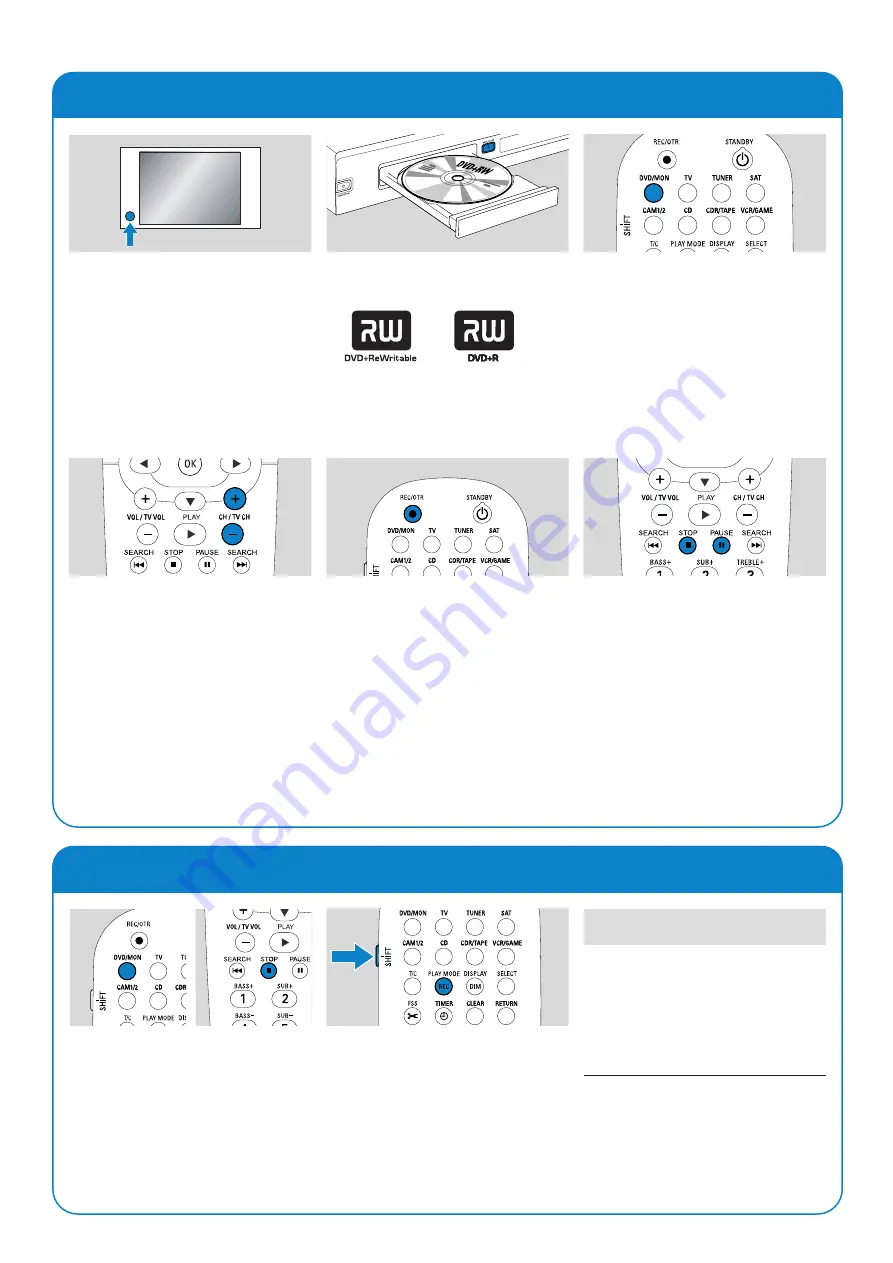
Quick use guide
LX7500R
Recording aTV programme
Selecting a recording mode
1
Switch your TV set on. If necessary set the
TV to the correct audio/video channel for
the DVD recorder system. Such channels
may be called AUX or AUXILIARY IN,
AUDIO/VIDEO or A/V IN, EXT1, EXT2
or EXTERNAL IN, etc.These channels are
often near channel 00.
2
Insert a DVD+RW or DVD+R disc on
which you want to record into the tray.
3
Press DVD/MON to see the TV channel
currently selected on the DVD recorder
system.
4
Press CH+ or CH – to select the
TV channel (programme number) which
you wish to record.
5
Keep REC/OTR pressed until
SAFE RECO
is displayed on the DVD
recorder system.
➜
Recording starts at the end of all
existing recordings.
Note for DVD+RWs: If you press REC/OTR
briefly, the recording will start at the position
where you stopped playback. Previous
recordings may be overwritten.
0
0
To interrupt recording press PAUSE
;
.
0
0
To resume recording press PAUSE
;
again.
6
Press STOP
9
to stop recording.
The recording mode determines the
picture quality of a recording and the
maximum time available for recording on a
disc.
1
Press and hold DVD/MON for 1 second.
2
Press STOP
9
to stop playback or
recording.
3
While you press and hold SHIFT, press
REC / PLAY MODE repeatedly to select
the recording mode.
ON
TV
mode
quality
recording
time
M1
better than DVD
1 hour
M2
DVD
2 hours
M2x
better than S-VHS
2
1
⁄
2
hours
M3
S-VHS
3 hours
M4
better than VHS
4 hours
M6
VHS
6 hours
M8
VHS (longplay)
8 hours
3103 605 2240.5
VieChr0445
W















