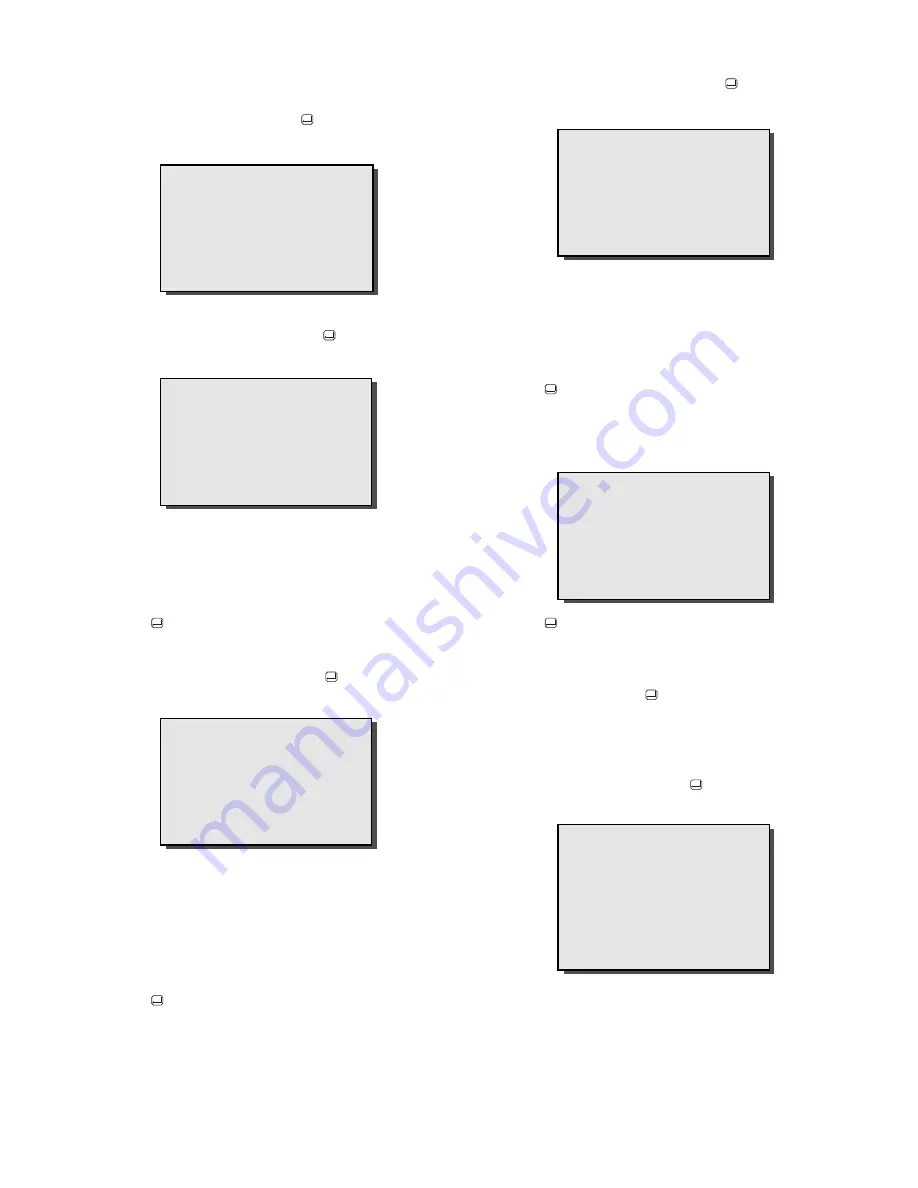
1.8
5.3
Time and Date
This menu allows you to set the date and time format, the
current time/date and displayed position on the monitor.
n
Select
TIME/DATE
and press the
key. The following
menu is displayed:
5.3.1
Time Format
n
Select
TIME FORMAT
and press the
key. The
following menu is displayed:
n
Press the
1
key, and toggle to select the required format.
Options are:
12 HOURS (AM/PM)
24 HOURS (0000-2359).
n
Press the
key.
5.3.2
Date Format
n
Select
DATE FORMAT
and press the
key. The
following menu is displayed:
n
Press the
1
key, and toggle to select the required format.
Options are:
MM/DD/YEAR
DD/MM/YEAR
YEAR/MM/DD
n
Press the
key.
5.3.3
Time/Date Set
n
Select
TIME/DATE SET
and press the
key. The
following menu is displayed:
n
Press the
and
keys to move the cursor to the
required position.
n
Press the
and
keys to establish the necessary digit.
(Calenders until the year of 2097 are in this menu.)
n
Press the
key.
5.3.4
Display Mode Set
n
Select the DISPLAY function.
n
Press the
key to toggle through
BOTTOM
,
TOP
, and
OFF
. The Date/Time will be displayed on the monitor in
the selected position.
n
Select
EXIT
and press the
key to exit the menu.
5.4
Camera Sequence Setup
This menu allows you to adjust the dwell times of the 4 camera
video and the Quad screens.
n
Select
SEQ SETUP
and press the
key. The following
menu is displayed:
n
Press the
and
keys to move the cursor to required
channel.
>
>
>
>
>
<
(1) TIME FORMAT
(2) DATE FORMAT
(3) TIME/DATE SET
(4) DISPLAY : BOTTOM
(5) EXIT
TIME FORMAT
12 HOURS (AM/PM)
DATE FORMAT
MM/DD/YEAR
TIME/DATE SET
_
12:00:00 AM 12/31/1999
HH:MM:SS MM/DD/YEAR
TO EXIT PRESS ENTER KEY
(1) TIME FORMAT
(2) DATE FORMAT
(3) TIME/DATE SET
(4) DISPLAY : BOTTOM
(5) EXIT
DWELL TIME
(1) CAMERA 1 : 9 SEC
(2) CAMERA 2 : 9 SEC
(3) CAMERA 3 : SKIP
(4) CAMERA 4 : 9 SEC
(5) QUAD : 9 SEC
(6) EXIT

































