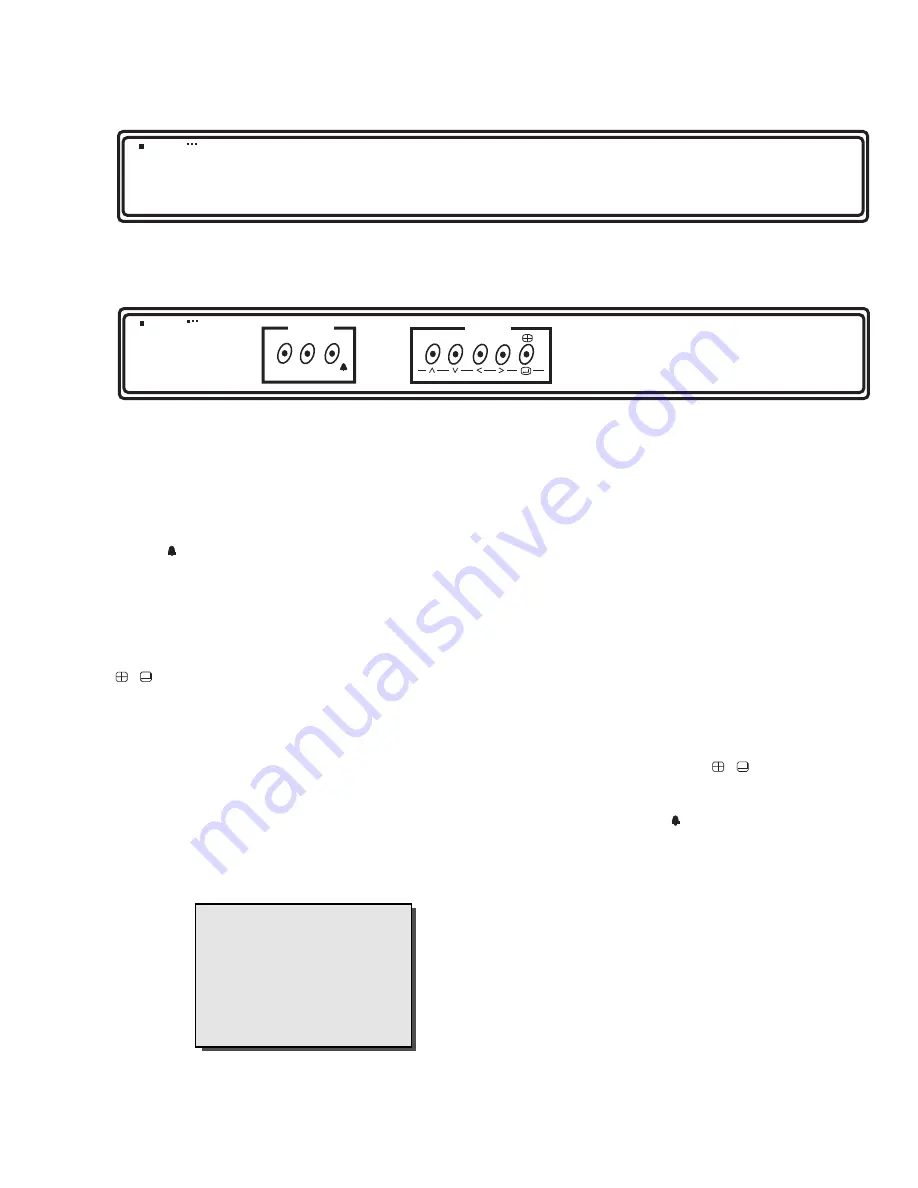
1.7
5.
PROGRAMMING
5.1
LTC 2372 & LTC 2375
No programming required.
5.2
LTC 2376 & LTC 2377
Programming the LTC 2376 and LTC 2377 includes writing
titles for the video inputs, assigning dwell times to each input
and to the quad display for sequencing (SEQ) operating,
enabling or disabling the video loss alarm, and enabling or
disabling the security lock. Each of these functions comes
preprogrammed with a factory default setting.
n
Press the
MENU
key to display the programming screen.
For the LTC 2376/2377 the following screen is displayed:
* LTC 2377 only.
All programming is done with the front panel keys. There
are eight keys on the front panel. The keys named
MENU
,
1/
,
2/
,
3/
,
4/
, and
/
are used in
programming the unit.
The
VCR
and
SEQ/
keys are not used in
programming the unit. Functions of each key on the front
panel are described in the table above.
ALM ( )
>
<
>
>
Table (Key Functions)
Key label
Operating Function
Programming Function
VCR
Selects VCR input for display on monitor
NONE
Menu
NONE
Enter the programming mode
Seq/
Selects the sequential switching function
NONE
1/
Selects camera 1 for full-screen display on monitor
Scrolls upward through program selections ; selects
entries
2/
Selects camera 2 for full-screen display on monitor
Scrolls downward through program selections; selects
entries
3/
Selects camera 3 for full-screen display on monitor
Shifts cursor to the left in menus; selects entries
4/
Selects camera 4 for full-screen display on monitor
Shifts cursor to the right in menus; selects entries
/
Selects quad display on monitor
Enter or set function
>
<
>
>
ALM ( )
PHILIPS
VidQuad
Fig. 6 LTC 2372 and LTC 2375 Front panel
MODE
VCR
Menu
Seq
ALM
( )
DISPLAY
1
2
4
3
PHILIPS
VidQuad
Fig. 7 LTC 2376 and LTC 2377 Front panel
(1) TIME/DATE
(2) SEQ SETUP
(3) ALARM SETUP
(4) VCR OUT MODE
(5) CAMERA TITLES
(6) COLOR ADJUST*
(7) PASSWORD SET
(8) EXIT

































