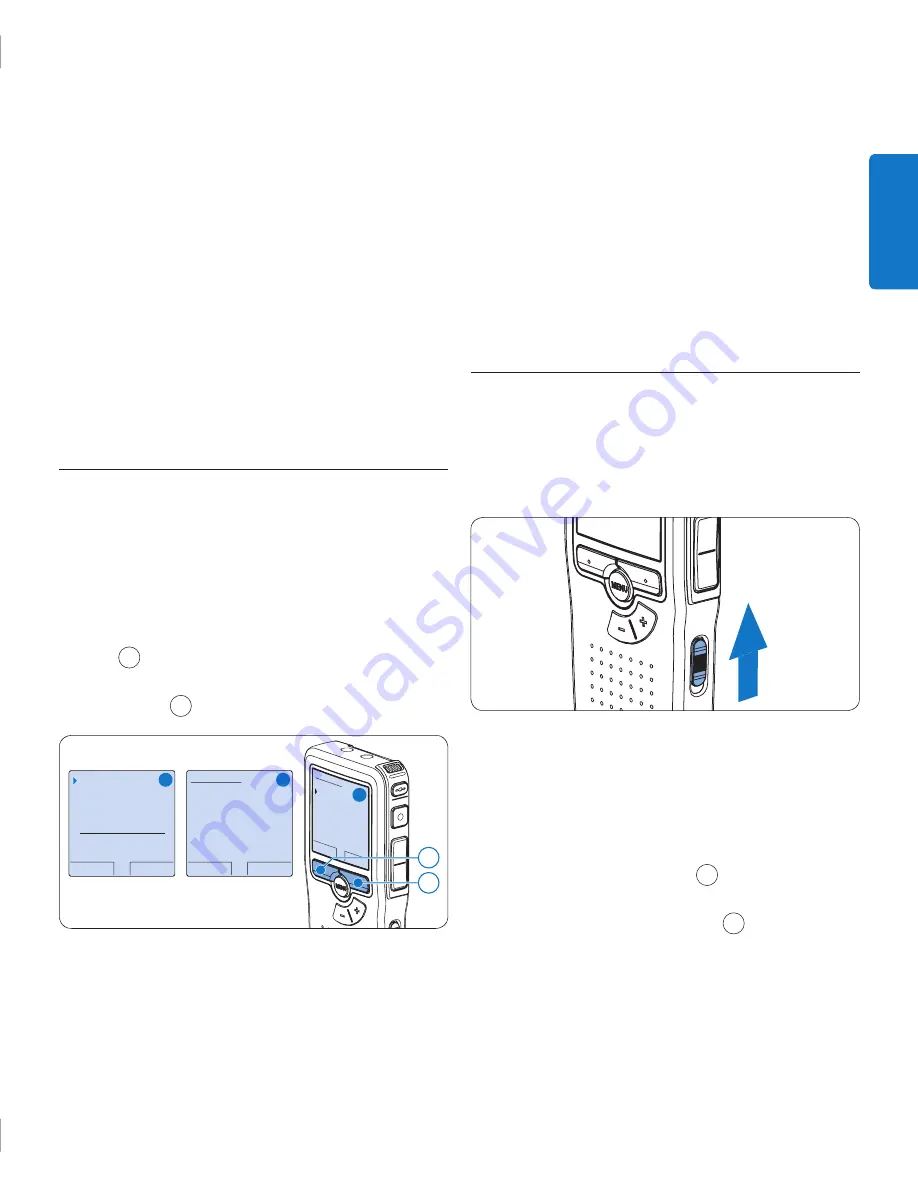
9
User manual
ENGLISH
formatting process was cancelled, insert another
card that can be formatted or has already been
formatted.
D
Note
Formatting is not possible if the memory card is
in read-only mode (locked).
Activate the Digital Pocket Memo
3.6
The Digital Pocket Memo is turned on and off
by sliding the
ON/OFF
switch. When using it for
the first time, you will be prompted to set the
language, date and time.
3.6.1 Set the language
When using the Digital Pocket Memo for the
first time, you will be prompted to set the
language.
Press the
1
+
or
–
button
1
on the Digital
Pocket Memo to select a language.
Press the
2
OK
smart button
2
to confirm
your selection. The selected language will be
displayed.
D
Note
If the Digital Pocket Memo is turned to the
ON
position and there is no memory card inserted,
a warning screen is displayed.
The memory card that is packaged with the
Digital Pocket Memo is already formatted and
ready for use. If a memory card is inserted that
is not formatted, the Digital Pocket Memo will
offer the option to format it. Refer to the next
chapter for more information.
3.5 Format a new memory card
When a new, unformatted memory card (or a
memory card that was formatted with a non-
Digital Pocket Memo device) is inserted, the
Digital Pocket Memo will display a prompt to
format the memory card. To confirm and start
the formatting process, press the
OK
smart
button
1
. To cancel the formatting process,
remove the memory card or press the
CANCEL
smart button
2
.
OK
CANCEL
Delete all ?
Yes - format
!! ATTENTION !!
BACK
ENTER
Format memory
Volume
Font
Language
Delete all ?
BACK
ENTER
Delete all ?
All files
will be lost !
Yes - format
A
B
C
1
2
The Digital Pocket Memo will be unable to
record without a properly formatted memory
card. If a new card was inserted and the
dpm9370_ifu_en-de-fr-es-nl-it.indb 9
28.05.2008 17:17:00







































