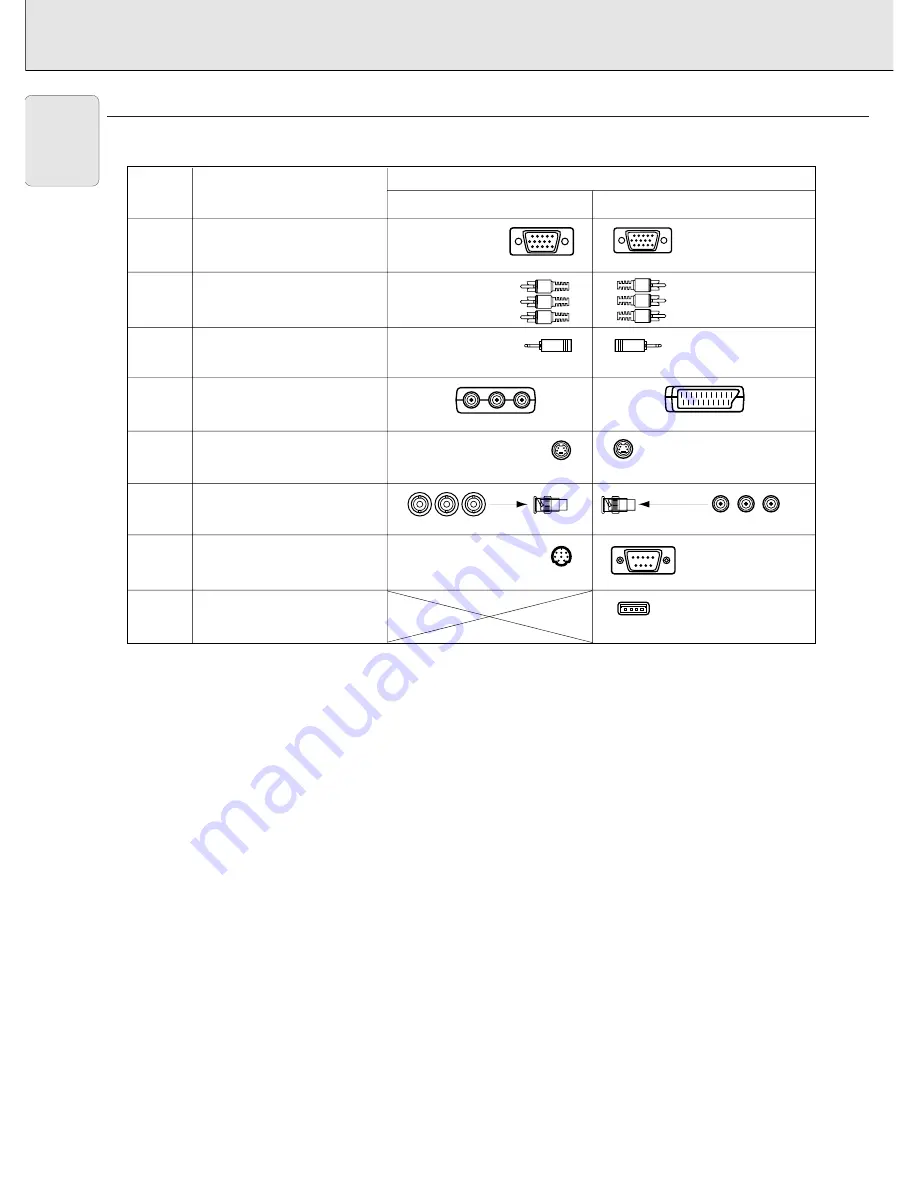
VIDEO/COMPUTER CABLES AND ADAPTER
These accessories are supplied for connecting the projector to computer/Audiovisual equipment. The numbers in the left-hand
column correspond with the numbers in the connection diagrams on the following pages.
Optional cables and adapter:
– Computer cable Mini D sub (15 pin) BNC connectors (5x)
– Programmable VGA/MAC adapter
– RS-232C cable for external projector control: Mini D sub (9 pin female on both sides)
– Computer audio cable 3,5 mm stereo minijack to RCA pin (2x)
No.
CONNECTIONS
Computer/AV products side
Projector side
Computer VGA Cable
CABLE/ADAPTER
Mini D-Sub
15P (male)
RCA pin
(male) x 3
Mini D-Sub
15P (male)
RCA pin
(male) x 3
3.5 mm stereo
minijack
4
5
Computer Audio Cable
3
S-Video Cable
6
USB mouse receiver
RCA Audio Video Cable
BNC-RCA adapters (3x)
DIN-D-sub RS-232C cable
1
2
Scart/RCA-AV Adapter
7
8
Mini Din 4P
(male)
Mini Din 4P
(male)
Mini Din
8P (male)
USB connector
4P (female)
3.5 mm stereo
minijack
Mini D-Sub
9P (male)
x 3
x 3
7. INSTALLATION
Video/computer cables and adapter
English













































