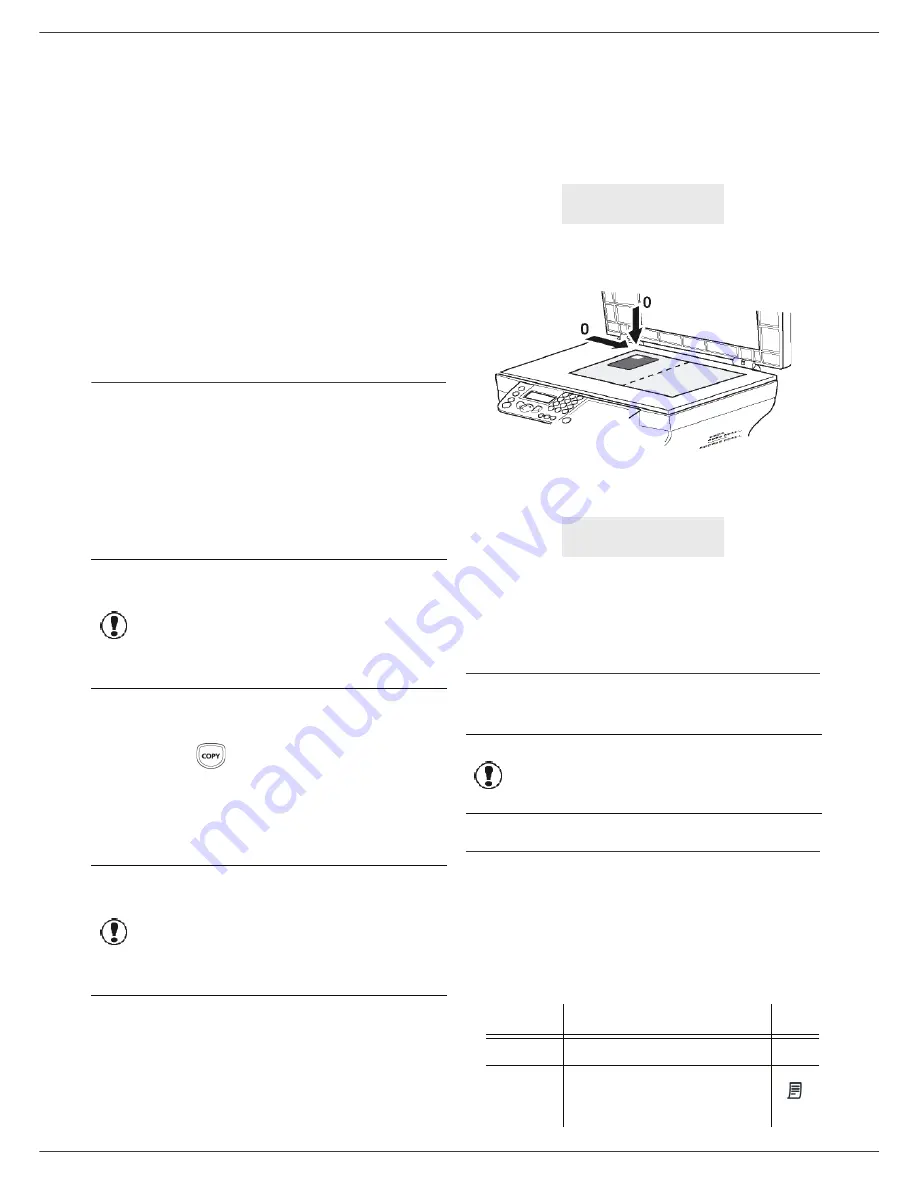
LFF6050
- 20 -
3 - Co
py
6
Adjust the desired zoom level, from
25% TO 400%
with the buttons or , confirm with the
OK
button (only available in
1 Page to 1
copy mode).
7
Adjust the desired origin values with the digital
keyboard buttons or then confirm with the
OK
button.
8
Choose the resolution depending on the printing
quality that you want
AUTO
,
TEXT
,
QUALITY
TEXT
or
PHOTO
with the buttons or , then
confirm with the
OK
button.
9
Adjust the contrast level with the buttons or ,
then confirm with the
OK
button.
10
Adjust the desired brightness level with the buttons
or , then confirm with the
OK
button.
11
Choose the paper type
NORMAL
,
THICK
with the
buttons or , then confirm with the
OK
button.
ID Card Copy mode
The ID CARD copy function is used for copying both sides
of an identity card or driver’s license type document on an
A4 format sheet (original document size < A5) or on a
Letter format sheet (original document size < Statement).
The LCD screen displays useful operating instructions
(when the original document should be placed, when the
document should be turned over, etc.) and asks for your
confirmation to proceed with the operation.
1
Make sure that there is no document in the
automatic document feeder.
2
Press the
button.
3
Enter the desired number of copies and confirm
with the
OK
button.
4
Choose the paper tray
AUTOMATIC
or
MANUAL
with the buttons or , then confirm with the
OK
button.
5
Choose the copying option
ID CARD
with the
buttons or and confirm with the
OK
button.
6
Choose the resolution depending on the desired
printing quality
AUTO
,
TEXT
,
QUALITY TEXT
or
PHOTO
with the buttons or , then confirm with
the
OK
button. For optimal results with ID
documents, select the
PHOTO
resolution.
7
Adjust the contrast level with the buttons or ,
then confirm with the
OK
button.
8
Adjust the desired brightness level with the buttons
or , then confirm with the
OK
button.
9
Choose the paper type
NORMAL
,
THICK
with the
buttons or , then confirm with the
OK
button.
The LCD screen displays the following message:
10
Place your identity card or any other official
document against the glass of the flatbed scanner,
as shown below:
11
Press the
OK
button.
The document is scanned then the LCD screen
displays the following message:
12
Turn your document over then confirm with the
OK
button.
The machine prints out a copy of your document.
Special setup for the copying
Setups done through this menu become the device
default setups
after you confirm.
Resolution setup
The
RESOLUTION
parameter allows you to setup the
photocopy resolution.
841 - ADVANCED FCT/COPY/RESOLUTION
1
Press , enter
841
using the keypad.
2
Choose the resolution with the buttons
or
according to the following table:
Important
This function is available only if the
document to be copied is placed on
the flatbed scanner, and if no paper
is detected in the automatic
document feeder.
Zoom and Origin adjustments are
not available in this copy mode.
Important
Copying in ID Card mode is only
possible on A4 (original document
size < A5) or Letter (original
document size < Statement) paper
size. Make sure that the selected
paper tray uses the correct paper
size.
PUT ID CARD
THEN OK
TURN UP DOC
THEN OK
Important
When the quality of the printing is
not satisfying, you can proceed to a
calibration (see
Calibrate your
scanner
, page 38).
Parameter
Signification
Icon
AUTO
Low resolution.
none
TEXT
Standard resolution for
documents containing text and
graphics.
Содержание LaserMFD 253118301-A
Страница 1: ...LFF 6050 GB User Manual ...
















































