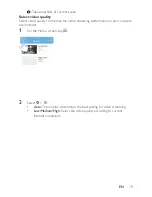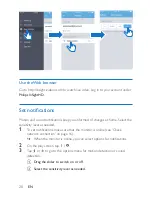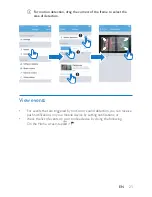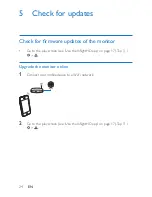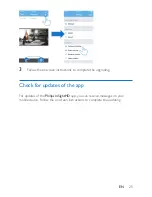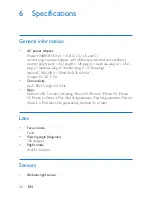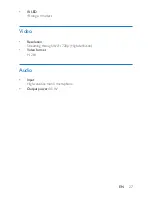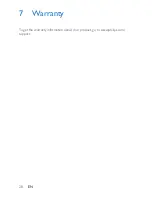Содержание InSight HD M120G
Страница 2: ......
Страница 9: ...7 EN Mount on a wall 1 2 3 4 5 ...
Страница 17: ...15 EN ...
Страница 30: ...28 EN 7 Warranty To get the warranty information about your product go to www philips com support ...
Страница 31: ......