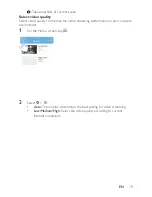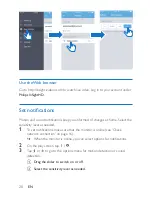5
EN
Notice
Disclaimer
•
If you are on a remote Wi-Fi network or 3G connection, 10 seconds to 15
seconds delay in video and audio streaming to your smartphone can occur.
Your use of
Philips InSightHD
, which is provided by iVideon Inc., is at your
sole risk. Gibson Innovations and its subsidiary companies (individually and
collectively “Gibson Innovations”) are not responsible for the operation of
such
Philips InSightHD
or your use thereof and Gibson Innovations shall
have no liability to you related thereto.
•
This home monitor is intended as an aid. It is not a substitute for home
security supervision and should not be used as such.
* Wireless and Ethernet LAN functions are authorized for indoor use only.
Written Offer
Gibson Innovations hereby offers to deliver, upon request, a copy of the complete
corresponding source code for the copyrighted open source software packages
used in this product for which such offer is requested by the respective licenses.
This offer is valid up to three years after product purchase. To obtain source code,
please contact [email protected]. If you prefer not to use email or if you
do not receive confirmation receipt within a week after mailing to this email
address, please write to Open Source Team, Gibson Innovations Limited, 5/F, Philips
Electronics Building, 5 Science Park East Avenue, Hong Kong Science Park, Shatin,
New Territories, Hong Kong. If you do not receive timely confirmation of your
letter, please email to the email address above.
Specifications are subject to change without notice. Philips and the Philips’ Shield
Emblem are registered trademarks of Koninklijke Philips N.V. and are used under
license from Koninklijke Philips N.V.. Gibson Innovations reserves the right to
change products at any time without being obliged to adjust earlier supplies
accordingly.
Содержание InSight HD M120G
Страница 2: ......
Страница 9: ...7 EN Mount on a wall 1 2 3 4 5 ...
Страница 17: ...15 EN ...
Страница 30: ...28 EN 7 Warranty To get the warranty information about your product go to www philips com support ...
Страница 31: ......