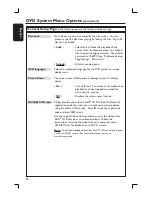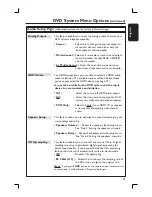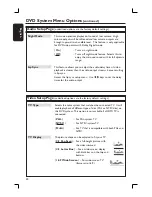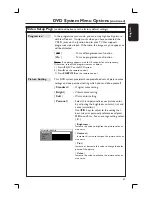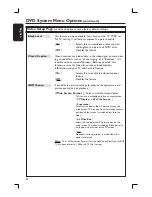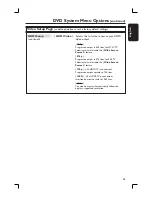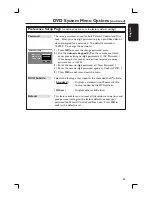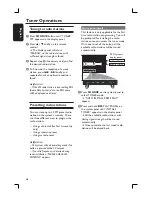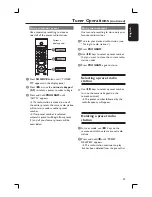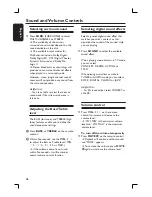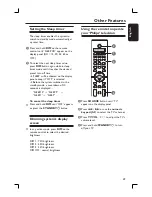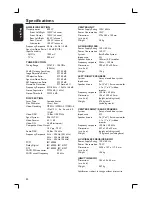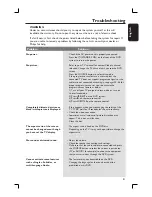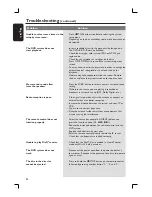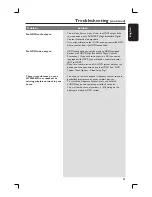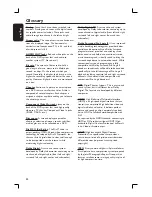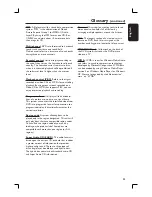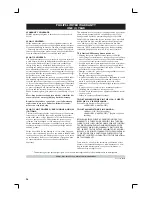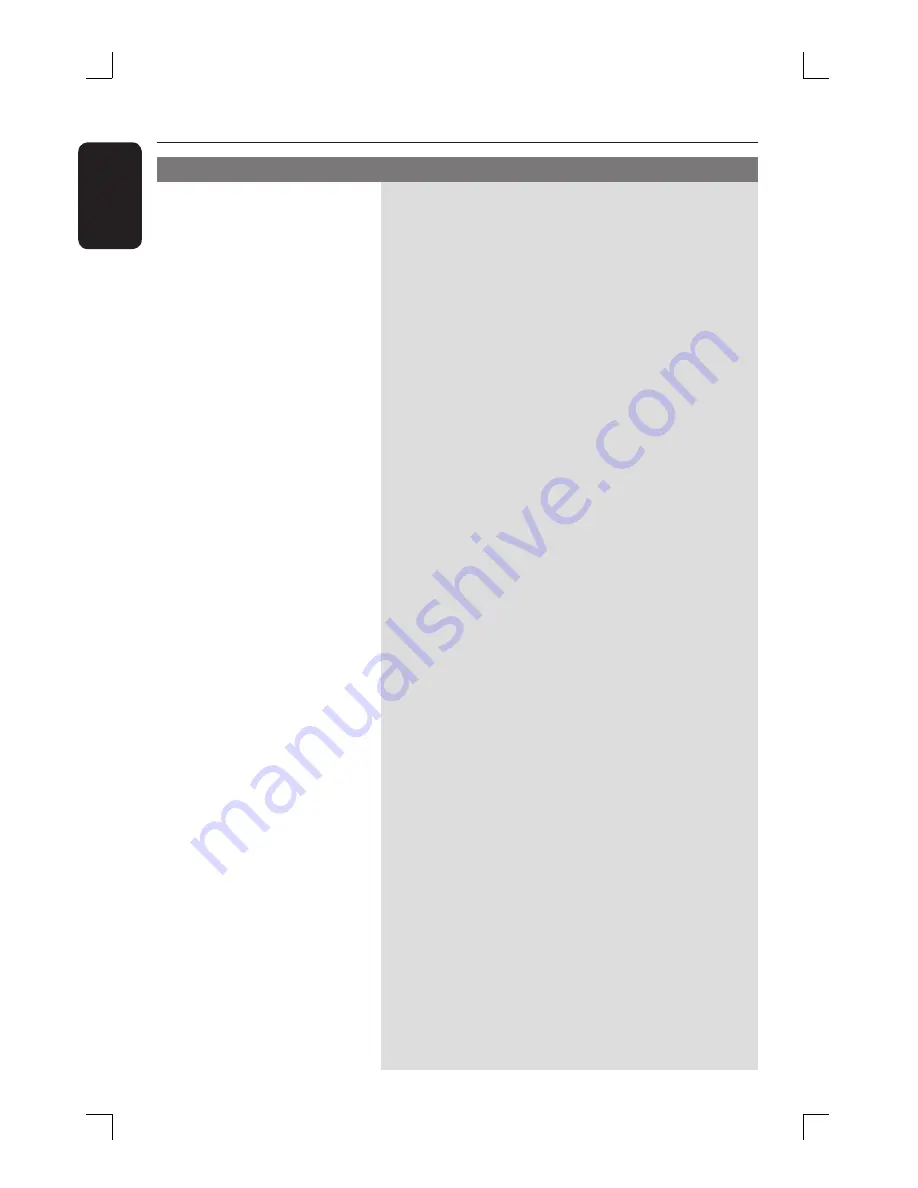
52
English
Unable to select some items in the
setup/system menu.
The DVD system does not
start playback.
No surround sound effect
from the speakers.
Radio reception is poor.
The remote control does not
function properly.
Unable to play DivX
®
movies.
The DVD system does not
work.
The disc in the disc slot
cannot be ejected.
– Press
Ç
STOP button twice before selecting the system
setup menu.
– Depending on the disc availability, some menu items cannot
be selected.
– Insert a readable disc with the playback side facing down.
The DVD+R/CD-R must be fi nalized.
– Check the disc type, color system (PAL or NTSC) and
region code.
– Check for any scratches or smudges on the disc.
– Press SYSTEM MENU to turn off the system setup menu
screen.
– You may need to enter the password in order to change the
parental control rating level or to unlock the disc for
playback.
– Moisture may have condensed inside the system. Remove
the disc and leave the system turned on for about an hour.
– Press the SURR. button to select a correct surround sound
setting.
– Make sure the source you are playing is recorded or
broadcast in surround sound (DTS, Dolby Digital, etc..)
– If the signal is too weak, adjust the antenna or connect an
external antenna for better reception.
– Increase the distance between the system and your TV or
VCR.
– Tune in to the correct frequency.
– Place the antenna further away from any equipment that
may be causing the interference.
– Select the source (for example, SOURCE) before you
press the function button (
É
,
.
,
>
.)
– Reduce the distance between the remote control and the
DVD system.
– Replace the batteries with new ones.
– Point the remote control directly toward the IR sensor.
– Check that the batteries are loaded correctly.
– Check that the DivX
®
fi le is encoded in ‘Home Theater’
mode with DivX
®
5.x/6.x encoder.
– Disconnect the power cord from the power outlet for a
few minutes. Reconnect the power cord and try to operate
again as usual.
– Press and hold the
Ç
STOP button on the remote control,
followed by pressing number button “2”, “5” and “9”.
Problem
Solution
Troubleshooting
(continued)