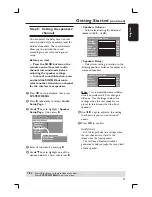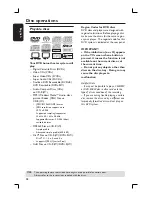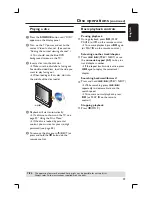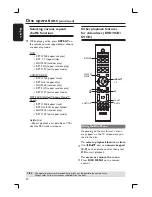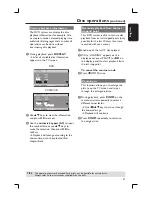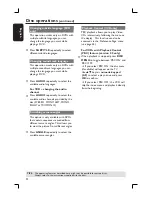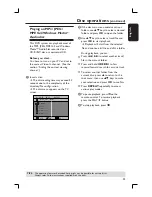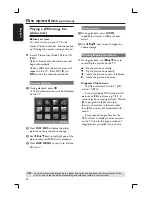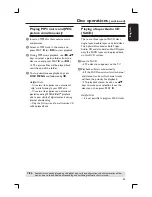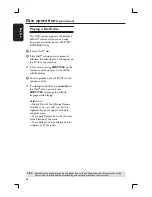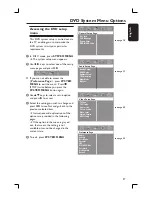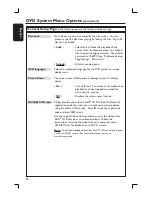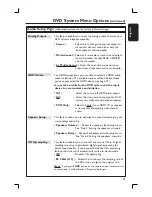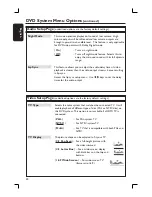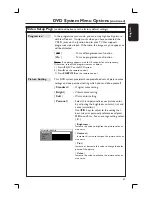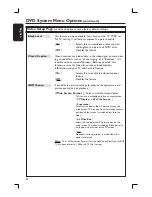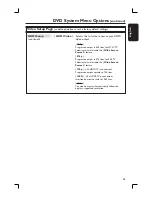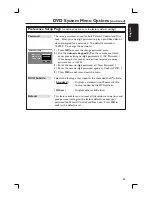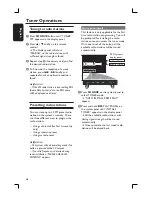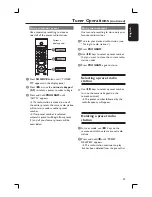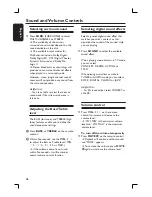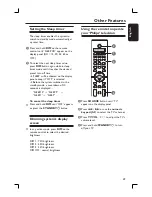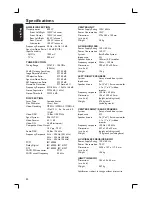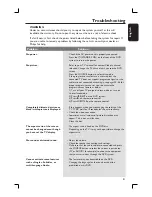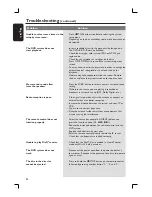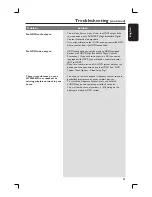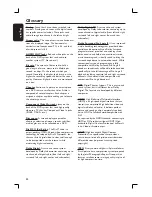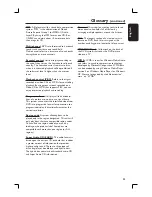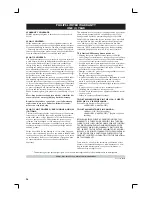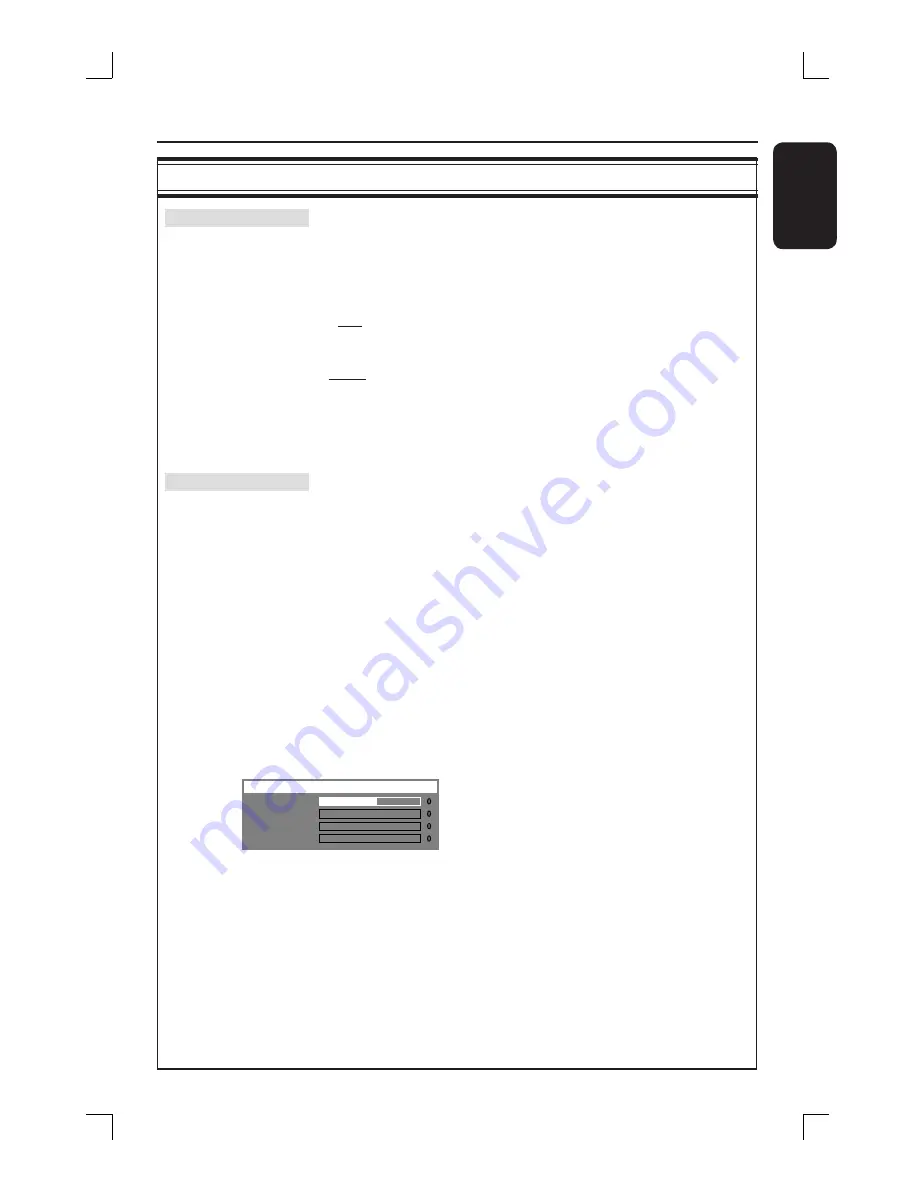
41
English
DVD System Menu Options
(continued)
Video Setup Page
(underlined options are the factory default settings)
Progressive
In the progressive scan mode, you can enjoy high quality picture
with less fl ickers. It only works when you have connected the
Y Pb Pr jacks on the Junction box to your TV that supports
progressive video input. Otherwise, the image may not appear or
will be distorted.
{
Off
}
– Turns off progressive scan function.
{
On
}
– Turns on progressive scan function.
Note:
If no picture appears, wait for 15 seconds for auto recovery.
Otherwise, turn off the progressive scan as below:
1) Press
ç
EJECT on the DVD system.
2)
Press
X
on the remote control.
3) Press
SUBTITLE
on the remote control.
Picture Setting
This DVD system provides three predefi ned sets of picture color
settings and one personal setting which you can defi ne yourself.
{
Standard
}
– Original color setting.
{
Bright
}
– Vibrant color setting.
{
Soft
}
– Warm color setting.
{
Personal
}
– Select this to personalize your picture color
by adjusting the brightness, contrast, tint and
color (saturation.)
Use
W
X
keys to adjust to the setting that
best suit your personal preference and press
OK
to confi rm. For an average setting, select
{
0
. }
{
Brightness
}
Increase this value to brighten the picture color or
vice versa.
{
Contrast
}
Increase this value to sharpen the picture color or
vice versa.
{
Tint
}
Increase or decrease this value to change the color
phase of the picture.
{
Color
}
Increase this value to enhance the picture color or
vice versa.
Bri
g
htness
Contr
a
st
Tint
Color
Pe
r
so
n
al Pict
ur
e Set
u
p