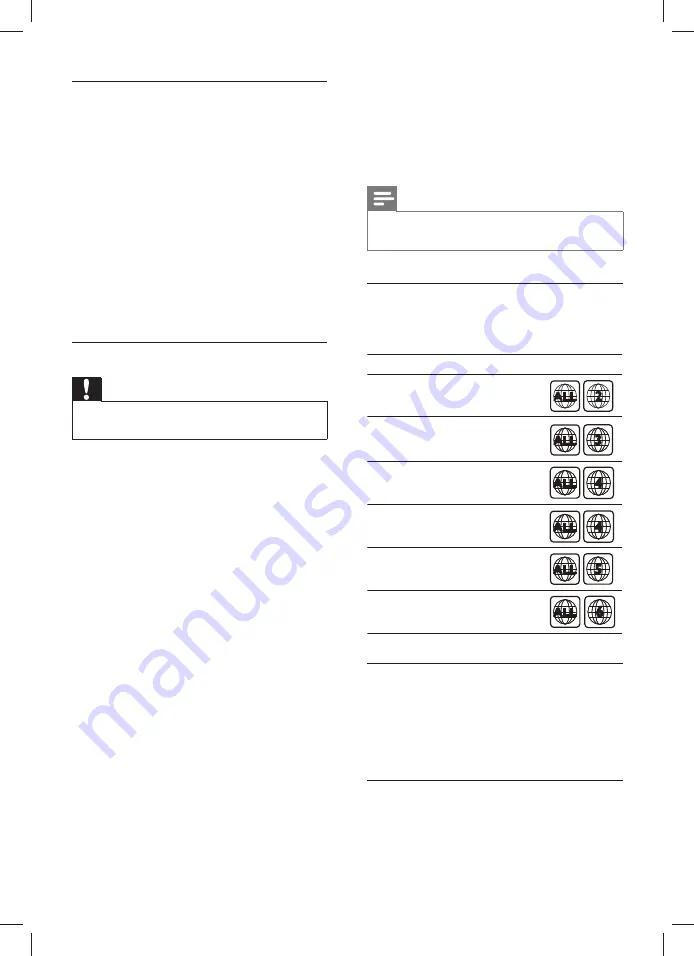
18
EN
Step 1: Download the latest software
1
Connect a USB
fl
ash drive to your computer.
2
In your web browser, go to www.philips.com/
support.
3
At the Philips Support website,
fi
nd your
product and locate the
Software and drivers
.
»
The software update is available as a zip
fi
le.
4
Save the zip
fi
le in the root directory of your
USB
fl
ash drive.
5
Use the archive utility to extract the software
update
fi
le in the root directory.
6
Disconnect the USB
fl
ash drive from your
computer.
Step 2: Update the software
Caution
• Do not switch off the home theater or remove
the USB
fl
ash drive during the update.
1
Connect the USB
fl
ash drive containing the
downloaded
fi
le to your home theater.
•
Make sure that the disc compartment is
closed and there is no disc inside.
2
Switch your TV to the correct source for
your home theater.
3
Follow the onscreen instructions to con
fi
rm
the update.
»
Once complete, the home theater
automatically switches off and restarts. If
it does not, disconnect the power cord
for a few seconds and then reconnect it.
7 Product
specifications
Note
• Speci
fi
cations and design are subject to change
without notice.
Region codes
The type plate on the back or bottom of the
home theater shows which regions it supports.
Media formats
•
DVD-Video, DVD+R/+RW, DVD-R/-RW,
DVD+R/-R DL, CD-R/CD-RW, Audio CD,
Video CD/SVCD, Picture
fi
les, MP3 media,
WMA media, DivX media, USB storage
device
File formats
•
Audio: .mp3, .wma
•
Video: .avi, .divx, .mpg, .mpeg,
•
Picture: .jpg, .jpeg
Country
DVD
Europe, United Kingdom
Latin America
Australia, New Zealand
Russia, India
China
Asia Pacific, Taiwan, Korea
1_HTS6543-6553_94_EN1.indd 18
1_HTS6543-6553_94_EN1.indd 18
1/10/2012 2:58:06 PM
1/10/2012 2:58:06 PM








































