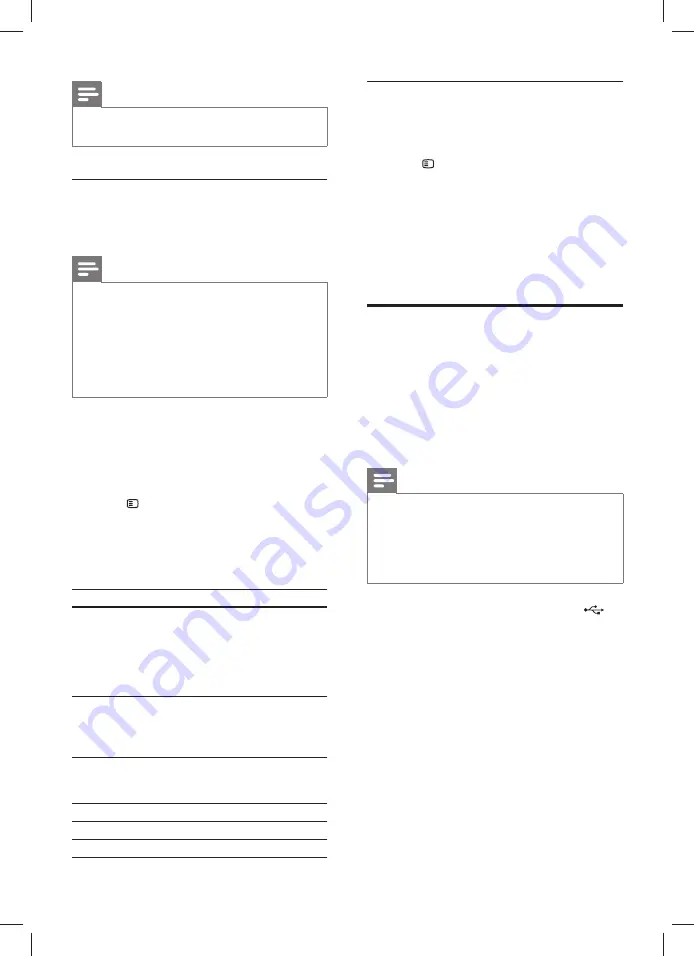
12
EN
Note
• To play DivX DRM protected
fi
les, connect your
home theater to a TV through an HDMI cable.
Subtitles
If your video has subtitles in multiple languages,
select a subtitle language.
Note
• Make sure that the subtitle
fi
le has the exact
same name as the video
fi
le. For example, if the
video
fi
le is named 'movie.avi', name the subtitle
fi
le as 'movie.srt' or 'movie.sub'.
• Your home theater supports the following
fi
le
formats: .srt, .sub, .txt, .ssa, .ass, smi, and .sami. If
the subtitles do not appear correctly, change the
character set.
1
While playing video, press
SUBTITLE
to
select a language.
2
For DivX video, if the subtitles do not appear
correctly, continue the following steps to
change the character set.
3
Press
SETUP
.
4
Select
[Preference Setup]
and then press
OK
.
5
Select
[DivX Subtitle]
and then select a
character set that supports the subtitle.
Character Set
Language
[Standard]
English,
Albanian,
Danish,
Dutch, Finnish, French,
Gaelic, German, Italian,
Kurdish (Latin), Norwegian,
Portuguese, Spanish, Swedish
and Turkish
[Central Europe]
Albanian, Croat, Czech, Dutch,
English, German, Hungarian,
Irish, Polish, Romanian, Slovak,
Slovene and Sorbian
[Cyrillic]
Bulgarian, Belorussian, English,
Macedonian, Moldavian,
Russian, Serbian and Ukrainian
[Greek]
Greek
[Hebrew]
Hebrew
[Chinese(Simp)]
Simpli
fi
ed Chinese
VOD code for DivX
Before you purchase DivX videos and play them
on your home theater, register the home theater
on www.divx.com using the DivX VOD code.
1
Press
SETUP
.
2
Select
[General Setup]
and then press
OK
.
3
Select
[DivX(R) VOD Code]
and then press
OK
.
4
Press
OK
again.
»
The DivX VOD registration code for
your home theater is displayed.
USB storage devices
Enjoy pictures, audio, and video stored on a USB
storage device such as an MP4 player or digital
camera.
What you need
•
A USB storage device that is formatted for
FAT
fi
le system, and complies with the Mass
Storage Class.
Note
• If you use a USB extension cable, USB HUB or
USB multi-reader, the USB storage device may
not be recognized.
• You can connect to a digital camera if they can
play the
fi
les without using a special computer
program.
1
Connect a USB storage device to the
(
USB
) connector on your home theater.
2
Press
USB
.
»
A content browser is displayed.
3
Select a
fi
le and then press
OK
.
4
Use the play buttons to control play (see
'Play buttons' on page 11 ) .
1_HTS6543-6553_94_EN1.indd 12
1_HTS6543-6553_94_EN1.indd 12
1/10/2012 2:58:02 PM
1/10/2012 2:58:02 PM




























