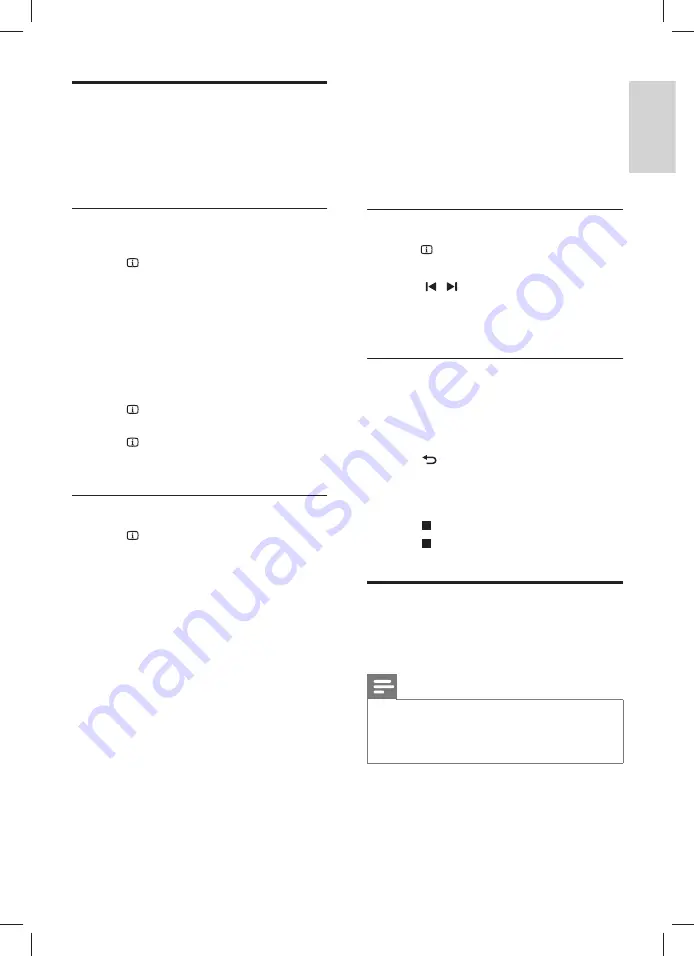
13
English
EN
Audio, video, and picture
options
Use advanced features when you play pictures,
audio and video
fi
les from a disc or a USB storage
device.
Audio options
For CDDA:
1
Press
INFO
repeatedly to cycle through
the following options:
•
Show the current track information and
time.
•
Disc Go To
: Enter the disc time to skip to
a speci
fi
c part of the disc.
•
Track Go To
: Enter the track time to skip
to a speci
fi
c part of the track.
•
Select Track
: Select a speci
fi
c track.
For MP3:
1
Press
INFO
to display the remaining time
of the current track.
2
Press
INFO
again to enter track time
mode, and then press the
Numeric buttons
to input the track time.
Video options
1
Press
INFO
.
»
The video options menu is displayed.
Depending on the video source, some
options are not available.
2
Press the
Navigation buttons
and
OK
to
select and change:
•
[Title]
: Select a speci
fi
c title.
•
[Chapter]
: Select a speci
fi
c chapter.
•
[Track]
: Select a speci
fi
c track (for VCD/
SVCD only).
•
[Audio]
: Select audio language for video.
•
[Subtitle]
: Select subtitle language for
video.
•
[Angle]
: Select video scenes recorded in
different camera angels.
•
[TT Time]
: Skip to a speci
fi
c part of the
video by entering the title time.
•
[Ch Time]
: Skip to a speci
fi
c part of the
video by entering the chapter time.
•
[Disc Time]
: Skip to a speci
fi
c part of the
video by entering the disc time (for VCD/
SVCD only).
•
[Track Time]
: Skip to a speci
fi
c part of
the video by entering the track time (for
VCD/SVCD only).
•
[Preview]
: Select a content preview for
disc.
•
[Repeat]
: Select a repeat mode.
•
[Time Disp.]
: Select the information of
time display.
Picture options
1
Press
INFO
to access picture preview mode.
»
12 thumbnail pictures are displayed.
2
Press / to go to previous or next
preview page.
3
Press the
Navigation buttons
and
OK
to
select a picture.
Musical slideshow
If the picture and audio
fi
les are from the same
disc or USB storage device, you can create a
musical slideshow.
1
Select an audio track and then press
OK
.
2
Press
BACK
and then go to the picture
folder.
3
Select a picture and then press
OK
to start
the slideshow.
4
Press to stop slideshow.
5
Press again to stop music.
Radio
Listen to FM radio on your home theater, and
store up to 40 radio stations.
Note
• AM and digital radio are not supported.
• If no stereo signal is detected, or if fewer than
fi
ve stations are found, you are prompted to
install the radio stations again.
1
Connect the FM antenna to the
ANTENNA
FM
on your home theater.
•
For the best reception, place the antenna
away from the TV or other sources of
radiation.
1_HTS6543-6553_94_EN1.indd 13
1_HTS6543-6553_94_EN1.indd 13
1/10/2012 2:58:02 PM
1/10/2012 2:58:02 PM




























