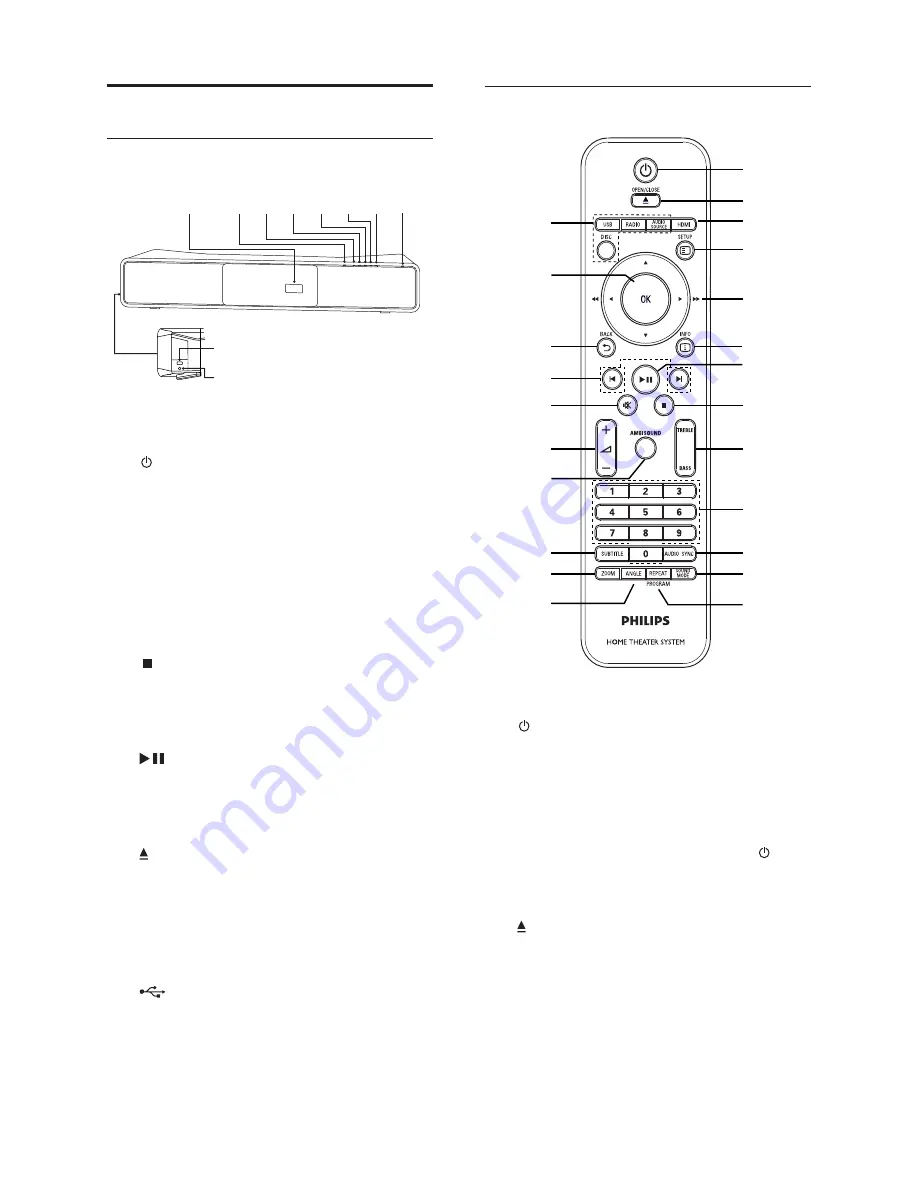
8
Remote control
a
( Standby-On )
Turns on the Home Theater System
•
or switches to standby mode.
When EasyLink is enabled, switches
•
the Home Theater System and all
EasyLink devices to standby. Note
that you must press and hold
(
Standby-On
) for at least 3 seconds
for this to occur.
b
OPEN/CLOSE
Opens or closes the disc
•
compartment.
c
HDMI
Selects the video resolution of HDMI
•
output.
m
o
p
q
r
s
t
u
v
l
a
b
c
d
e
f
g
h
i
j
k
n
w
Product overview
Main unit
a
( Standby-On )
Turns on the Home Theater System
•
or switches to standby mode.
b
SOURCE
Selects a media to play or listen to
•
audio from the connected device.
c
VOL +/-
Increases or decreases volume.
•
d
STOP
Stops disc play.
•
In radio mode, erases the current
•
preset radio station.
e
PLAY/PAUSE
Starts, pauses or resumes disc play.
•
In radio mode, automatically tunes
•
radio stations during rst-time setup.
f
OPEN/CLOSE
Opens or closes the disc
•
compartment.
g
Display panel
h
Disc compartment
i
Connects a USB supported device.
•
j
MP3 LINK
Connects a portable audio player.
•
a
b
c
d
e
f
g
h
i
j
EN









































