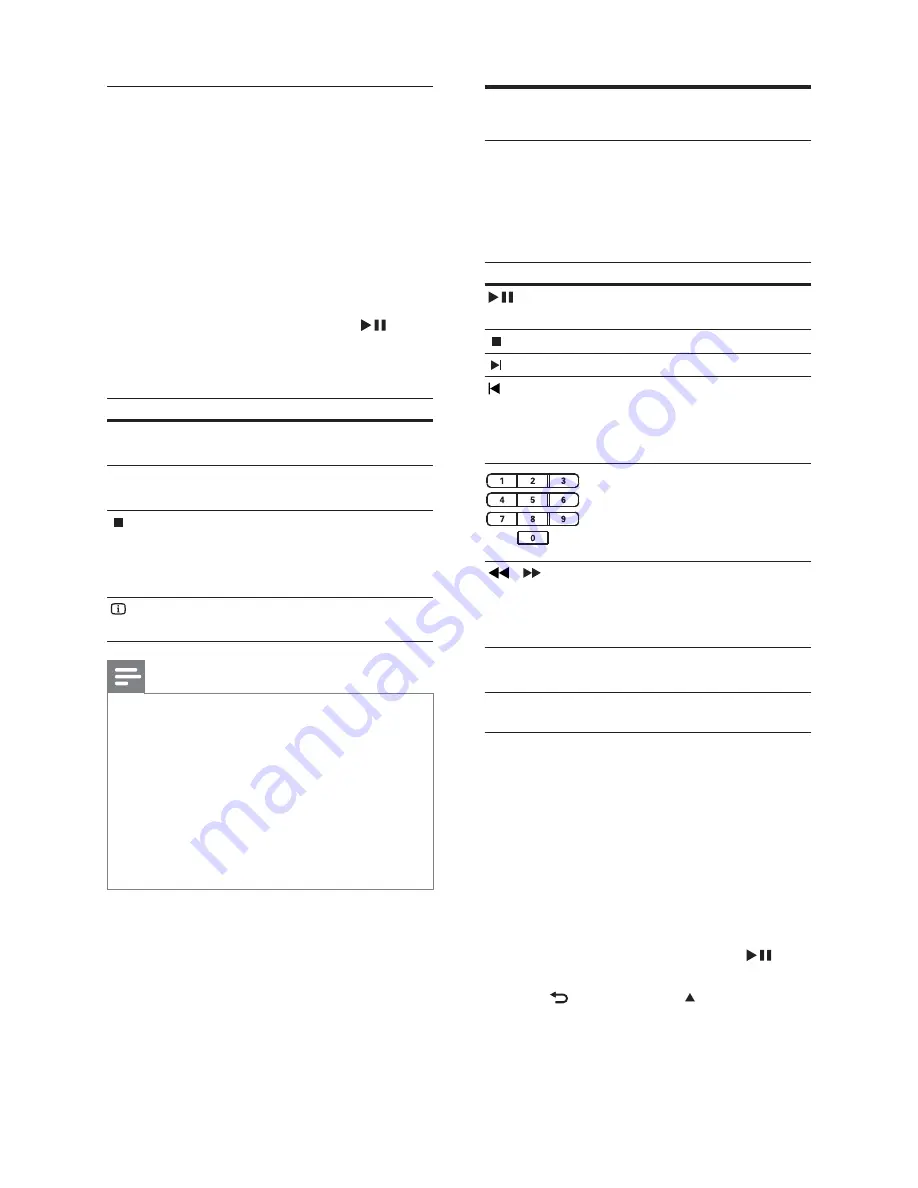
30
Play music
Control audio track play
1
Play a track.
2
Use the remote control to control the
track.
Button
Action
Starts, pauses or resumes
disc play.
Stops disc play.
Skips to the next track.
Skips to the beginning of
the current track. Press
twice to jump to the
previous track.
Selects an item to play.
/
Searches fast-forward
(right) or fast-backward
(left). Press repeatedly to
change the search speed.
REPEAT
Selects or turns off repeat
or shuf e mode.
Play MP3/WMA music
MP3/WMA is a type of highly compressed
audio le ( les with .mp3 or .wma extensions).
1
Insert a disc or USB that contains the
MP3/WMA music.
2
Press
DISC
or
USB
.
A contents menu is displayed.
»
3
Select a folder, then press
OK
.
4
Select a track to play, then press
.
To return to the main menu, press
•
BACK
or press until ‘Previous’
folder is selected, then press
OK
.
Play DivX® video
DivX video is a digital media format that
retains high quality despite a high rate of
compression. You can enjoy DivX video on
this DivX® Certi ed Home Theater System.
1
Insert a disc or USB that contains the
DivX videos.
2
Press
DISC
or
USB
.
A contents menu is displayed.
»
3
Select a title to play, then press
.
4
Use the remote control to control the
title.
Button
Action
AUDIO
SYNC
Selects an audio language or
channel.
SUBTITLE
Select DVD or DivX subtitle
languages.
Stops play.
For DivX Ultra video, press
this button again to display the
contents menu.
INFO
Displays DivX Ultra video
information.
Note
You can only play DivX videos that were
•
rented or purchased with the DivX
registration code of this Home Theater System
(see ‘Adjust settings’ > ‘General setup’ >
[DivX(R) VOD Code]
) .
You can play DivX video les of up to 4GB.
•
If the subtitle does not appear correctly,
•
change the character set (see ‘Adjust settings’
> ‘Preferences’ >
[DivX Subtitle]
).
This Home Theater System can display up to
•
45 characters in the subtitle.
EN
















































