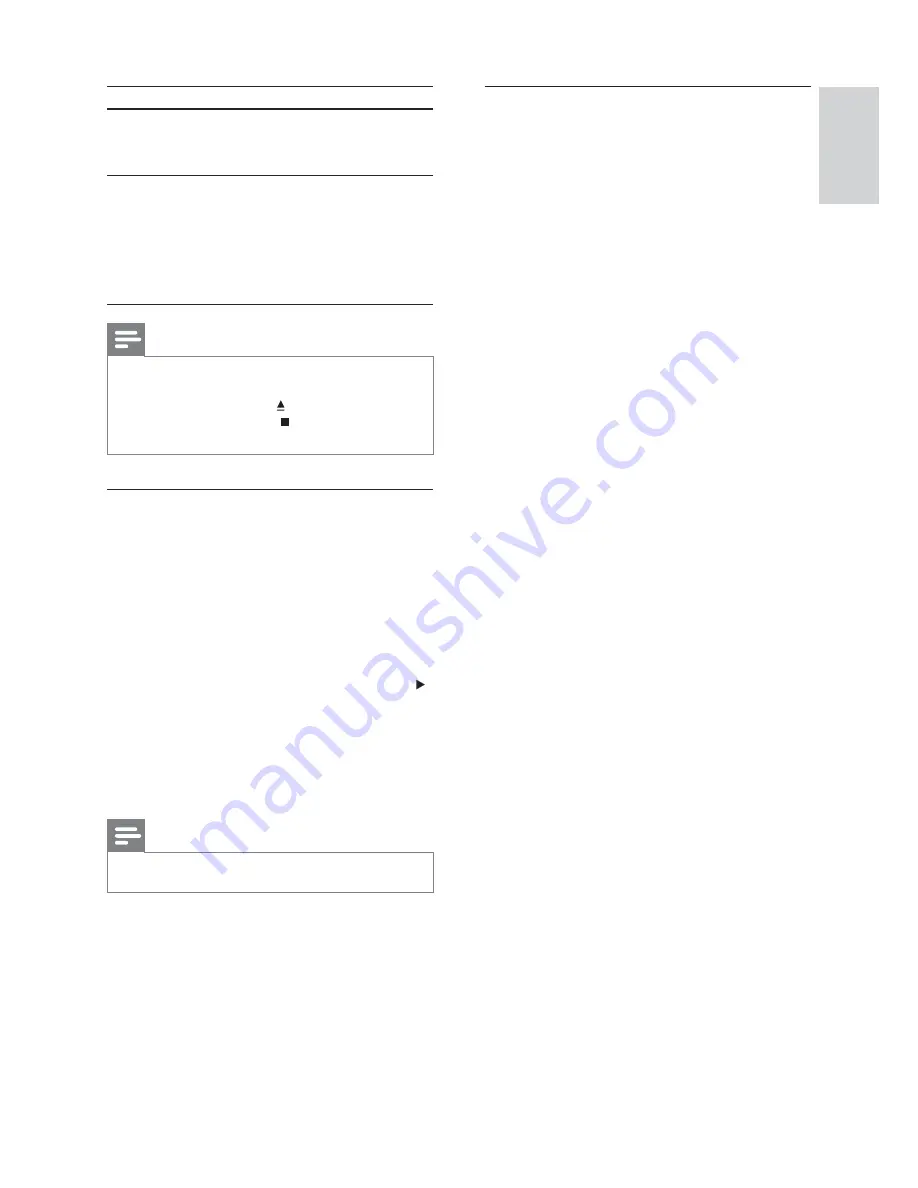
23
Step 3: Clone the con guration
settings
1
Connect another Home Theater System
to the power outlet and turn on the
power.
2
Insert the USB device that contains
the PBS con guration le to the Home
Theater System.
3
Press
USB
.
The le transfer message is displayed
•
on the TV.
4
Press
OK
on Home Theater System
remote control (or ‘
E
’ on PBS green
setup remote control) to start the cloning
process.
Do not remove the USB device
•
when cloning is in progress.
Once complete, a message appears
•
indicating that the con guration
settings have been cloned to the
Home Theater System.
Option
Description
[Radio
Presets]
Enables or disables the functions
of changing the radio presets on
this Home Theater System.
[Clone]
Copies the PBS con gurations
(HTS6XXX.dat) to a USB device.
A USB device must be inserted
to this Home Theater System.
The USB minimum storage
capacity is 512KB.
Note
If the
•
[PBS Setup]
is not shown in the
[General
Setup]
menu, do the following steps to call
out the menu: 1) Press to open the disc
compartment. 2) Press . 3) Press the
Numeric buttons
‘181’ to set PBS menu on.
Step 2: Copy the con guration to a
USB device
1
In disc mode, insert a USB device to the
USB jack on this Home Theater System.
2
Press
USB
.
3
Press
‘
D
’ on PBS green setup remote
control to access PBS setup menu.
4
Select
[Clone]
in the menu, then press .
5
Press
OK
to start copy the con guration
to USB.
Once complete, the PBS
•
con guration le in the USB is
displayed on the TV.
Note
The USB minimum storage capacity is 512KB.
•
English
EN
Get star
ted
















































