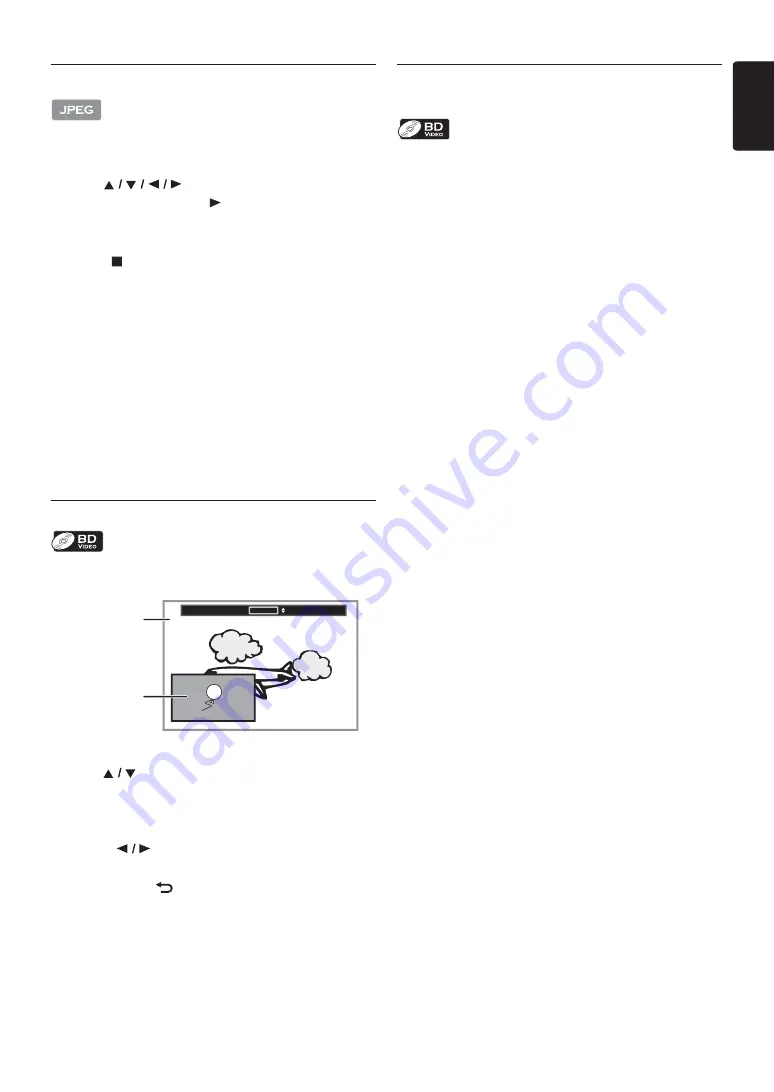
EN
-
31
EN
8.5. Slide Show
1. Follow steps 1 to 2 in “Playing Back a Disc” on page 26.
2. Open the folder which contains the desired JPEG files.
3. Use
[
]
to select a desired file to be
played back, then press
[
(play)]
or
[OK]
.
• An image will be played back from the selected file
and go to the next one in turn every 10 seconds.
4. Press
[
(stop)]
to stop playback.
To return to the first item:
Press
[TOP MENU]
.
To return to the file played last:
Press
[DISC MENU / POP-UP MENU]
.
D
Note
•
During playback, press
[TOP MENU]
to display
thumbnail screen.
•
Large-size JPEG files take a few moments to be
displayed.
8.6. PiP (BONUSVIEW™) Setting
Some BD-videos have the PiP function which enables you
to display the secondary video in the primary video.
1. During playback, press
[BONUSVIEW (PiP)]
.
2. Use
[
]
to select the secondary video you want to
show.
• The secondary video will be displayed with the
secondary audio.
• Use
[
]
to switch between current setting and
“Off”.
3. Press
[BACK
]
to remove the PiP information.
• On how to output the secondary audio, refer to
“Switching Audio Soundtrack” on page 33 and
“Blu-ray Disc Audio” on page 38.
8.7. Enjoying BD-Live™ Discs Using the
Internet
You can enjoy BD-Live™ which enables you to use
interactive features when the unit is connected to the
Internet.
Examples of BD-Live™ features:
•
Online access to additional content such as movie
trailers, subtitles, BD-Java applications, etc.
•
While downloading, special video data may be played
back.
- Service and functions differ depending on the
disc. Follow the instructions given by the disc
when using the BD-Live™ function.
- Insert a USB storage device of at least 1 GB
capacity before using BD-Live™ features on a
Blu-ray Disc™.
- Do not remove the USB storage device while
using BD-Live™ features.
D
Note
•
You must connect the unit to the Internet and set up
necessary settings in order to use BD-Live™.
•
For the network connection, refer to “Connection to
the Network” on page 20.
•
For the network setup, refer to “Network Installation”
on page 42.
•
For certain discs, BD-Live™
¬
setting in “Manual Setup”
may need to be changed. (Refer to page 42.)
•
Depending on your connection environment, it may
take time to connect to the Internet or the Internet
may not be connected.
•
When BD-Live™ functions are used and the unit is
connected to the Internet, you may be charged for this
communication.
•
Some discs with BD-Live™ function require memory
when playing back the content. If you cannot play back a
disc with BD-Live™ function, insert a USB storage
device (1GB or more) which is formatted on this unit.
D
Note for AACS Online
•
The player or disc IDs may be sent to the content
provider when playing back a disc with BD-Live™
function.
•
If you save your viewing history on the server by using
these IDs, you will be introduced to other similar
movies.
•
You can save game score histories.
PiP
1/8
Primary video
Secondary video
Содержание HTS5506
Страница 67: ......






























