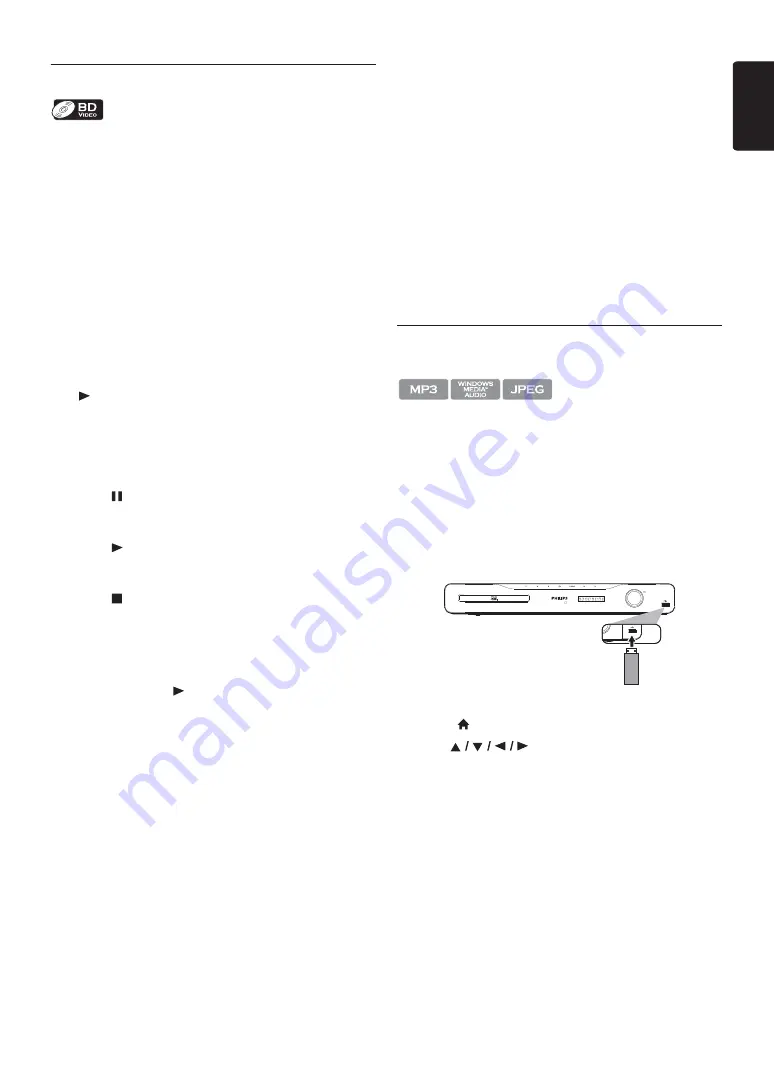
EN
-
27
EN
7.2. Playing Back a Blu-ray 3D™ Disc
This unit can play back Blu-ray 3D™ discs which contain
stereoscopic 3D video. In order to view Blu-ray 3D™
videos, you need to have the following:
-
3D capable TV
-
3D compatible HDMI cable
-
3D glasses
-
Blu-ray 3D™ Disc or Blu-ray 3D™ only Disc
1. Connect 3D capable TV with a 3D compatible HDMI
cable.
• Refer to “Connection to the TV” on page 16.
2. Insert a Blu-ray 3D™ Disc or a Blu-ray 3D™ only Disc.
• Refer to “How to Insert a Disc” on page 25.
3. Playback may start automatically. If not, press
[
(play)]
.
Some discs may show a title or a disc menu. In this case,
refer to “Using the Title / Disc / Pop-up Menu” on
page 29.
To pause playback:
Press
[
(pause)]
.
To return to normal playback:
Press
[
(play)]
.
To stop playback:
Press
[
(stop)]
.
Playback will be in Resume-On-Stop mode, and the
home menu will appear.
Resume-On-Stop Mode
When you press
[
(play)]
next time, the playback
will start from the point where it has been stopped.
C
Caution
•
Watching 3D videos may cause headache, dizziness or
tiredness.
To avoid such consequences, do not watch 3D videos
for a long period of time.
•
Watching 3D videos is not recommended for the
following people:
- People who are susceptible to motion sickness
- Children from walking age to seven years
- Pregnant woman
For more information, refer to “IMPORTANT HEALTH
AND SAFETY INFORMATION FOR 3D TELEVISIONS”
on page 59.
D
Note
•
For more information, refer to the 3D TV’s manual.
•
When “3D Output” is set to “Auto (XX)” and your TV
is not 3D capable, playback of Blu-ray 3D™ discs will
revert to 2D depending on the disc.
•
You can turn off 3D output mode by setting
“3D Output” to “2D”. (Refer to page 38.)
•
For some Blu-ray 3D™ only discs, playback in 2D mode
is not possible.
•
You can check the current output mode (2D or 3D) by
pressing
[INFO]
during playback.
•
If you change “3D Output” setting to “2D” while the
unit is in the Resume-On-Stop mode of Blu-ray 3D™
Disc playback, the resume information will be cleared.
7.3. Playing Back Contents on a USB
Storage Device
You can play back MP3 / WMA / JPEG files from a USB
storage device. With the USB storage device, you can also
enjoy the following functions.
-
Special additional contents for BD-ROM Profile 1
ver.1.1. (For more information about the special
additional contents, refer to the instruction book that
came with the disc.)
-
BD-Live™ function (BD-ROM ver. 2 Profile 2.0). (For
more information about BD-Live™, refer to page 31.)
1. Connect a USB storage device to the USB input.
2. Press
[
(home)]
.
3. Use
[
]
to select “Browse USB”, then
press
[OK]
.
4. Follow steps 2 to 3 in “Playing Back a Disc” on page 26.
To remove the USB storage device:
In stop mode, pull it out slowly.
Содержание HTS5506
Страница 67: ......
















































