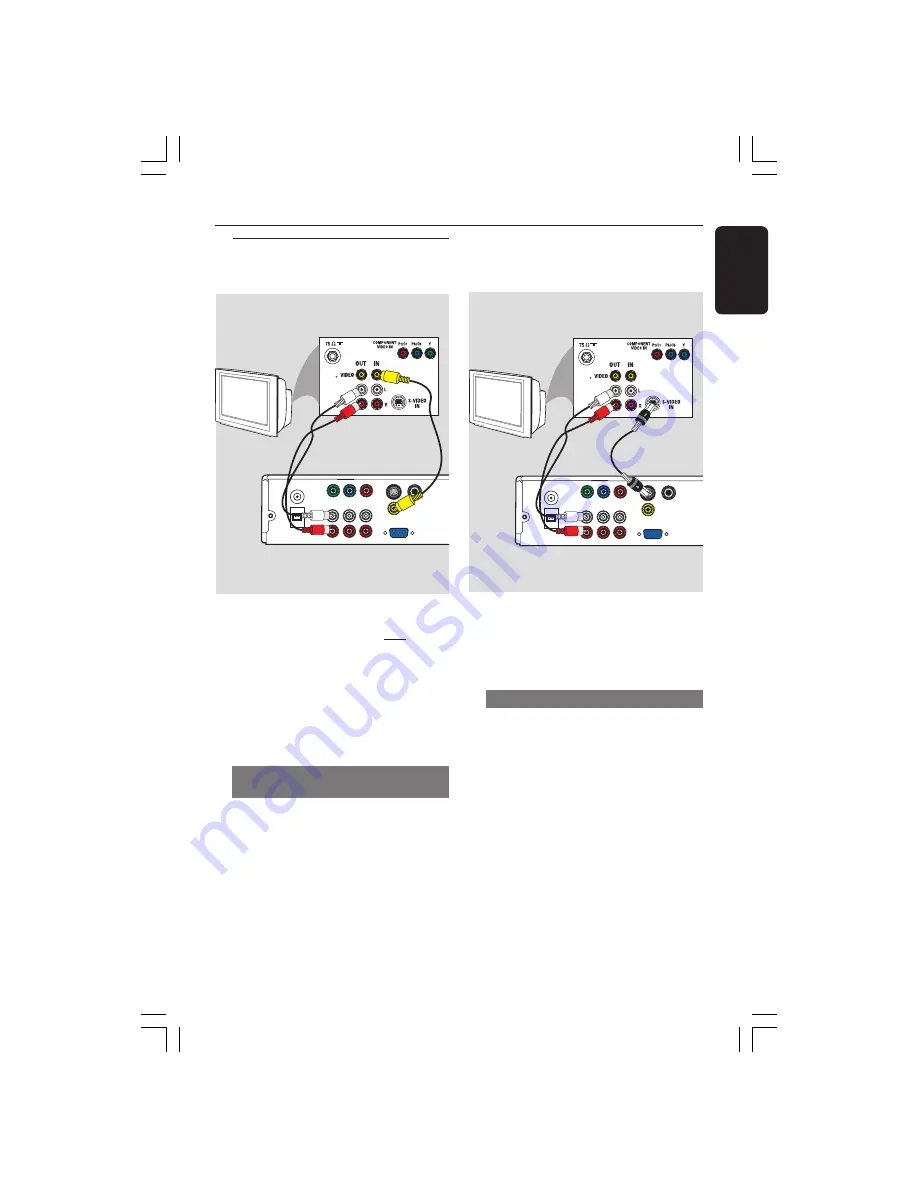
English
11
3139 115 14781
Connections
(continued)
IMPORTANT!
– You only need to make one video
connection from the following
options, depending on the
capabilities of your TV.
– Connect the DVD system directly
to the TV.
– Proceed to page 19 for setting up
the TV once you have completed
the connections.
Option 1: Using Composite Video
jack
1
Use the supplied composite video cable
(yellow) to connect the DVD system’s
VIDEO
jack to the video input jack
(labelled as A / V In, Video In, CVBS,
Composite or Baseband) on the TV.
2
To hear the TV channels through this
DVD system, use the supplied audio
cables (white /red) to connect
AUDIO-
TV IN
jacks
to the corresponding
AUDIO OUT jacks on the TV.
Step 4: Connecting to TV
IMPORTANT!
S-Video connection provides better
picture quality. This option must be
available on your TV.
Option 2: Using S-Video jack
1
Use an S-video cable (not supplied) to
connect the DVD system’s
S-VIDEO
jack to the S-Video input jack
(labelled as Y / C or S-VHS) on the TV.
2
To hear the TV channels through this
DVD system, use the supplied audio
cables (white /red) to connect
AUDIO-
TV IN
jacks
to the corresponding
AUDIO OUT jacks on the TV.
FM
ANT
S-VIDEO
L
R
AM
ANT
PR
PB
Y
VIDEO OUT
AUX-IN
TV-IN
LINE-OUT
VIDEO
COAXIAL
DIGITAL IN
TO AV SUBWOOFER
FM
ANT
S-VIDEO
L
R
AM
ANT
PR
PB
Y
VIDEO OUT
AUX-IN
TV-IN
LINE-OUT
VIDEO
COAXIAL
DIGITAL IN
TO AV SUBWOOFER
001-053-hts5500-37-Eng47
13/04/05, 4:12 PM
11












































