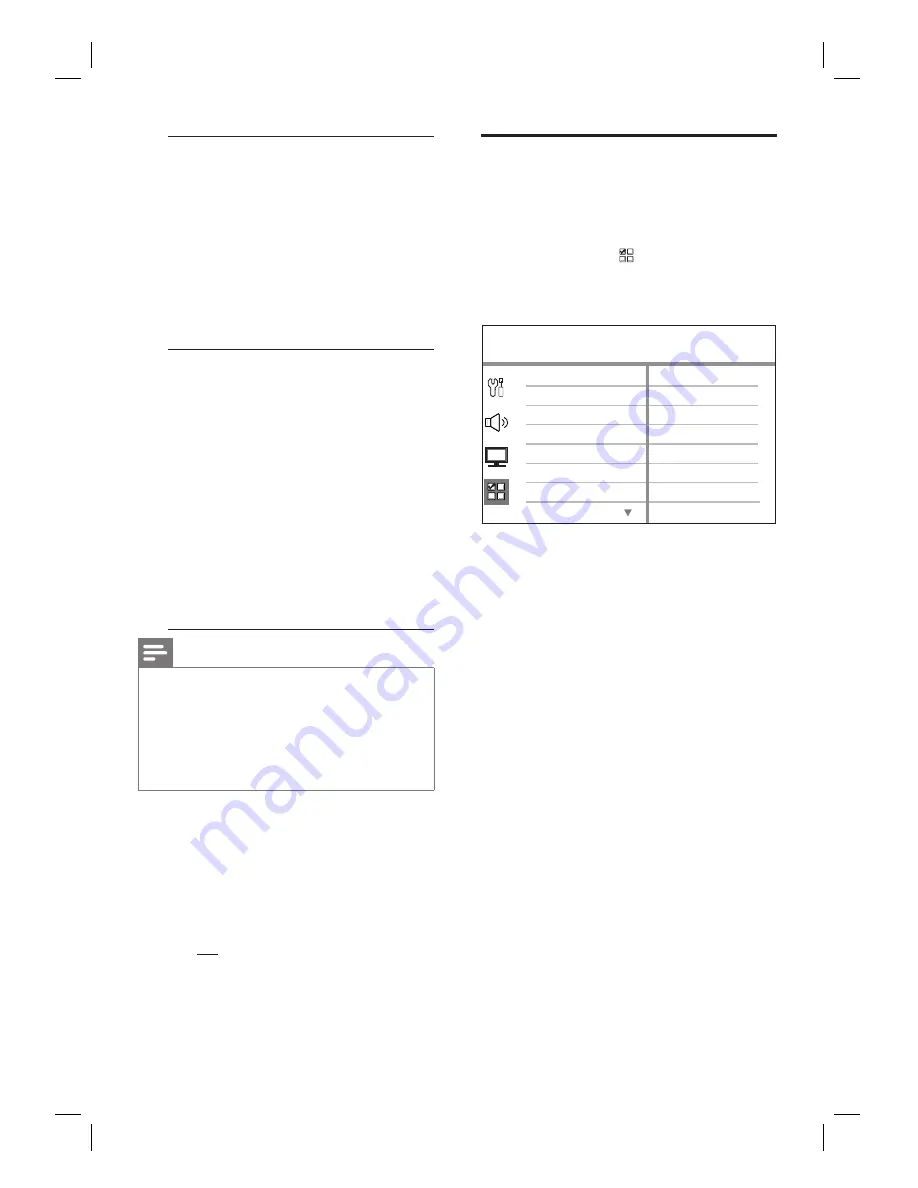
40
EN
[ System Audio
Control ]
Enable auto switching of
audio input to the active
device and output the
sound from its speakers
system.
To enable this feature,
select
[ On ]
. Then
proceed to
[ HDMI
Input Mapping ]
to
scan and map all the
connected devices.
•
[ HDMI Input
Mapping ]
Map the audio input to
the connected TV/
devices correctly to
enable automatic
switching of input source.
Press
OK
to start
scanning of devices.
Select the audio input
to map (e.g. AUX1,
AUX2), then press
B
.
Select the correct
device that connected
to this audio input,
then press
OK
.
1.
2.
3.
Note
Your TV and other connected devices must be
compliant with HDMI CEC.
You must turn on the HDMI CEC operations on
your TV/devices before you can enjoy the EasyLink
controls. See your TVs/devices manual for details.
Philips does not guarantee 100% interoperability
with all HDMI CEC compliant devices.
•
•
•
[ Closed Caption ]
Turn on or off display captions.
[ On ]
– show the sound effects in
subtitle. Only applicable to disc with
Closed Caption information included
and your TV supports this feature.
[ Off ]
– disable closed caption.
•
•
Preferences
1
Press
OPTIONS
.
[ General Setup ]
menu is displayed.
2
Press
V
to select
[ Preferences ]
,
then
press
B
.
3
Select an option, then press
OK
.
Preferences
Parental
PBC
Disc Menu
Password
DivX Subtitle
Subtitle
Audio
MP3/JPEG Nav
See the explanations of the above
options in the following pages.
4
Select a setting, then press
OK
.
To return to the previous menu, press
BACK
.
To exit the menu, press
OPTIONS
.
•
•
•








































