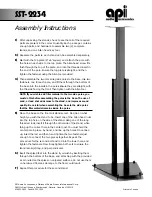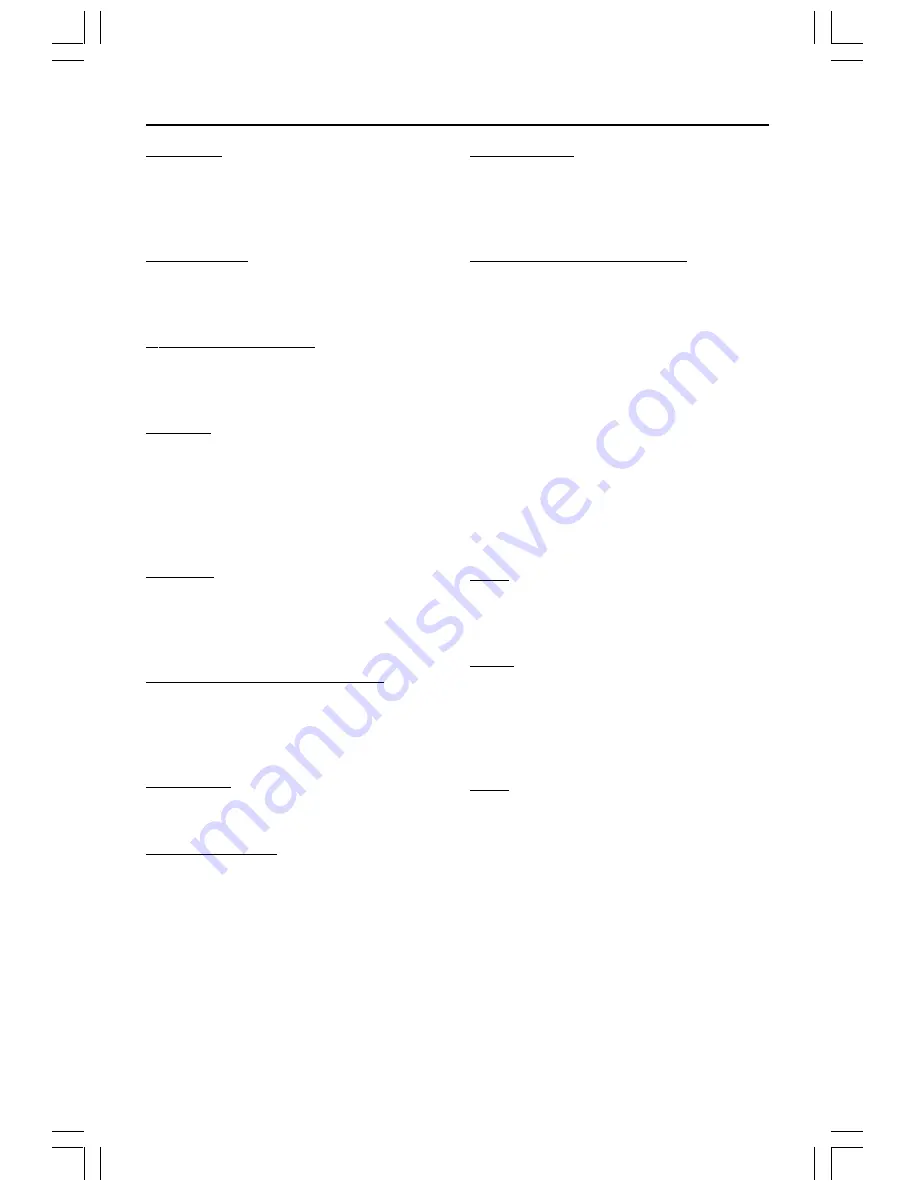
46
Analogue:
Sound that has not been turned
into numbers. Analogue sound varies, while
digital sound has specific numerical values.
These sockets send audio through two
channels, the left and right.
Aspect ratio:
The ratio of vertical and
horizontal sizes of a displayed image. The
horizontal vs. vertical ratio of conventional
TVs. is 4:3, and that of wide-screens is 16:9.
AUDIO OUT Sockets:
Red and white
sockets on the back of the DVD System that
send audio to another system (TV, Stereo,
etc.).
Bit Rate:
The amount of data used to hold
a given length of music; measured in kilobits
per second, or kbps. Or, the speed at which
you record. Generally, the higher the bit rate,
or the higher the recording speed, the better
the sound quality. However, higher bit rates
use more space on a Disc.
Chapter:
Sections of a picture or a music
piece on a DVD that are smaller than titles.
A title is composed of several chapters. Each
chapter is assigned a chapter number
enabling you to locate the chapter you want.
Component Video Out Sockets:
Sockets
on the back of the DVD System that send
high-quality video to a TV that has
Component Video In sockets (R/G/B, Y/Pb/Pr,
etc.).
Disc menu:
A screen display prepared for
allowing selection of images, sounds, subtitles,
multi-angles, etc recorded on a DVD.
DivX 3.11/4.x/5.x:
The DivX code is a
patent-pending, MPEG-4 based video
compression technology, developed by
DivXNetworks, Inc., that can shrink digital
video to sizes small enough to be
transported over the internet, while
maintaining high visual quality.
Dolby Digital:
A surround sound system
developed by Dolby Laboratories containing
up to six channels of digital audio (front left
and right, surround left and right, centre and
subwoofer).
Dolby Surround Pro Logic II:
It is an
improved matrix decoding technology that
provides better spatiality and directionality
on Dolby Surround programme material;
provides a convincing three-dimensional
soundfield on convertional stereo music
recordings; and is ideally suited to bring the
surround experience to automotive sound.
While conventional surround programming is
fully campatible with Dolby Surround Pro
Logic II decoders, soundtracks will be able to
be encoded specifically to take full advantage
of Pro Logic II playback, including separate
left and right surround channels. (Such
material also compatible with conventional
Pro Logic decoders).
DTS:
Digital Theatre Systems. This is a
surround sound system, but it is different
from Dolby Digital. The formats were
developed by different companies.
JPEG:
A very common digital still picture
format. A still-picture data compression
system proposed by the Joint Photographic
Expert Group, which features small decrease
in image quality in spite of its high
compression ratio.
MP3:
A file format with a sound data
compression system. “MP3” is the
abbreviation of Motion Picture Experts
Group 1 (or MPEG-1) Audio Layer 3. By
using the MP3 format. One CD-R or CD-RW
can contain about 10 times more data then a
regular CD.
Glossary
001-049-hts3500s-75-Eng3
16/5/05, 2:34 PM
46