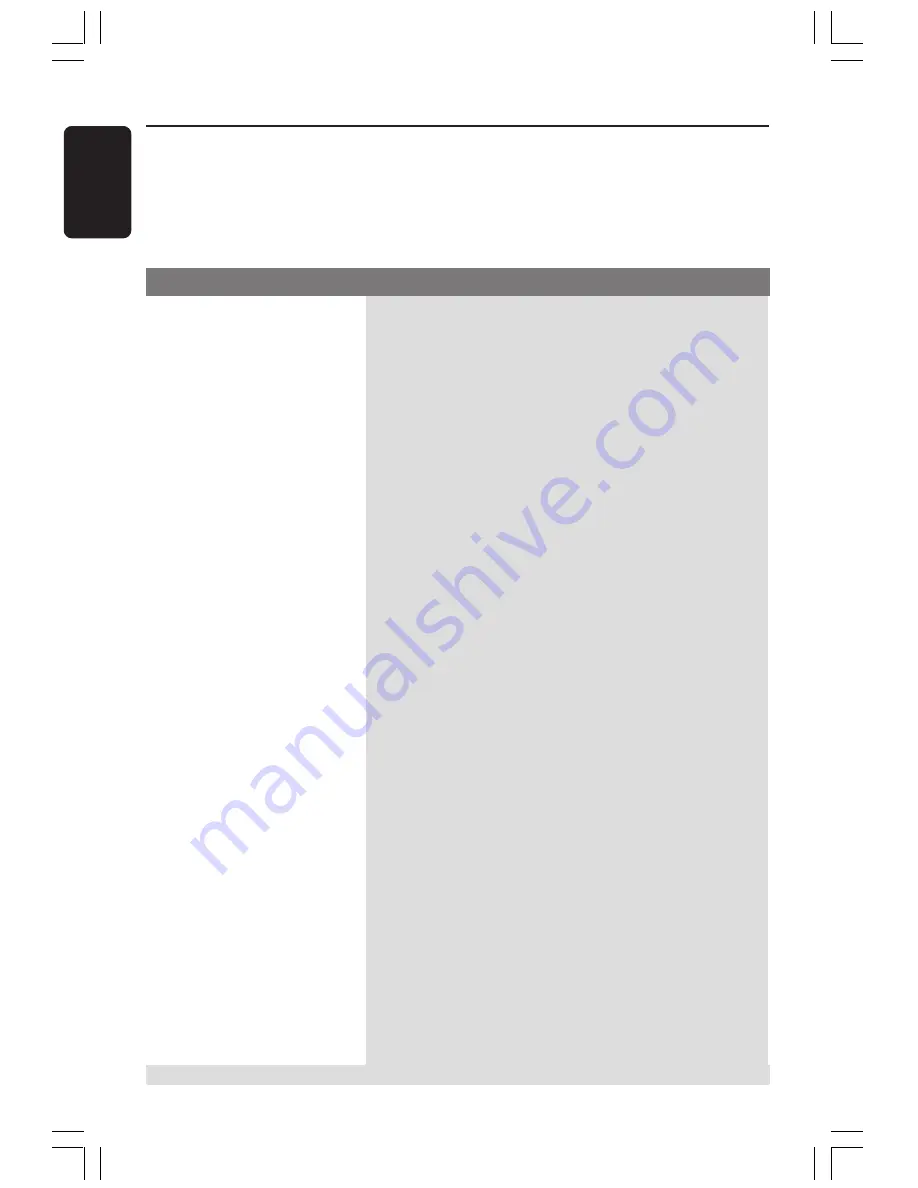
42
English
WARNING
Under no circumstances should you try to repair the system yourself, as this will
invalidate the warranty. Do not open the system as there is a risk of electric shock.
If a fault occurs, first check the points listed below before taking the system for repair. If
you are unable to remedy a problem by following these hints, consult your dealer or
Philips for help.
Problem
Solution
Troubleshooting
No power.
No picture.
Completely distorted picture
or black/white picture.
The aspect ratio of the screen
cannot be changed even though
you have set the TV display.
No sound or distorted sound.
Cannot activate some features
such as Angles, Subtitles, or
multi-language Audio.
Not able to select some Items
in the setup/system menu.
–
Check if the AC power cord is properly connected.
–
Press the STANDBY ON on the front of the DVD system to
turn on the power.
–
Refer to your TV’s manual for correct Video In channel selection.
Change the TV channel until you see the DVD screen.
–
Press DISC on the remote control.
–
If the progressive scan feature is activated but the connected TV
does not support progressive signals or the cables are not
connected accordingly, see page 16 for proper progressive scan
set up or deactivate the progressive scan feature as below:
1) Turn off your TV progressive scan mode or turn on to
interlaced mode.
2) Press OPEN CLOSE to open the disc tray.
3) Press
1
on the remote control.
4) Press MUTE on the remote control.
–
If this happens when you are changing the setting of the ‘TV
TYPE’, wait for 15 seconds for the auto recovery.
–
If this happens when you are turning on the progressive scan
feature, wait for 15 seconds for the auto recovery.
–
Check the video connection.
–
Sometimes a small amount of picture distortion may appear.
This is not a malfunction.
–
Clean the disc.
–
The aspect ratio is fixed on the DVD disc.
–
Depending on the TV, it may not be possible to change the
aspect ratio.
–
Adjust the volume.
–
Check the speaker connections and settings.
–
Make sure that the audio cables are connected and press the
SOURCE button to select the correct input source (TV or
AUX/DI, for example) to choose the equipment that you want
to hear through the DVD system.
–
The features may not be available on the DVD.
–
Changing the language for the sound or subtitle is prohibited
on this DVD.
–
Press STOP button twice before selecting the setup/system
menu.
–
Depending on the disc availability, some menu items cannot be
selected.
Need Help? Visit us at www.philips.com/support



































