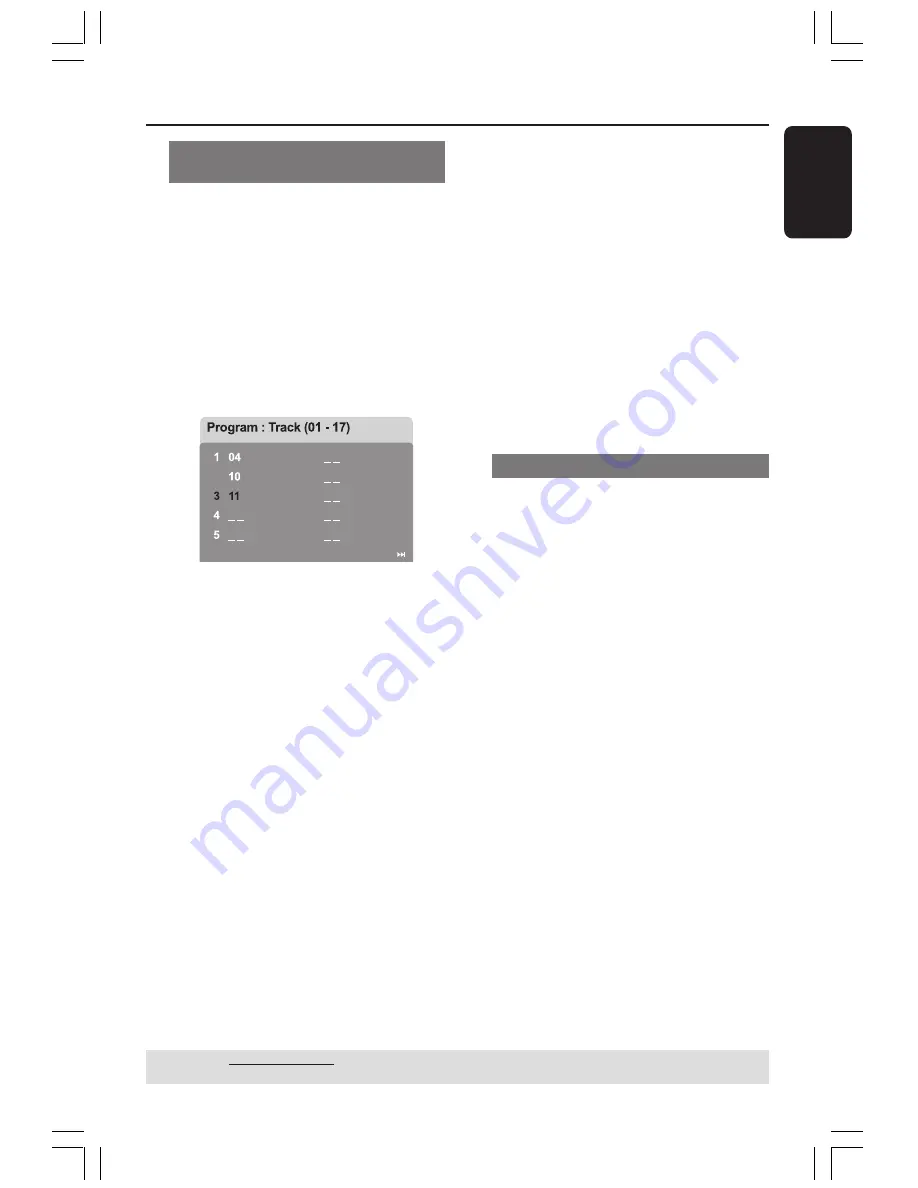
English
29
DVD Setup Menu Options
(continued)
TIPS:
The underlined option is the factory default setting.
To return to the previous menu, press
1
. To remove the menu, press
SETUP
.
Programming disc tracks (not for
Picture CD/MP3)
You can play the contents of the disc in
the order you want by programming the
playing order of the tracks. Up to 20
tracks can be stored.
1
Press
PROG
on the remote.
OR
In ‘General Setup Page’, use
34
keys to
highlight {
Program
}, then press
2
to
select {
Input Menu
}.
2
Press
OK
to confirm.
2
6
7
8
9
10
Exit Start Next
To programme your favourite tracks/
chapter
3
Use the
numeric keypad (0-9)
to enter
a valid track/chapter number.
4
Use
1
2
3
4
keys to move the cursor to
the next position.
➜
If the total programme tracks are
more than ten, press
T
to open the
next page and proceed with programming
or,
➜
Use
1
2
3
4
keys to highlight
{
Next
} on the programme menu, then
press
OK
.
5
Repeat steps
3
~
4
to input another
track/chapter number.
If you want to remove a track
6
Use
1
2
3
4
keys to move the cursor to
the track you want to remove.
7
Press
OK
to remove this track from the
programme menu.
To start programme playback
8
Use
1
2
3
4
keys to highlight {
Start
}
on the programme menu, then press
OK
.
➜
Playback will start with the selected
tracks under the programmed sequence.
To exit programme playback
9
Use
1
2
3
4
keys to highlight {
Exit
} on
the programme menu, then press
OK
.
OSD Language
This menu contains various language
options for the language displayed on the
screen. For details, see page 18.
















































