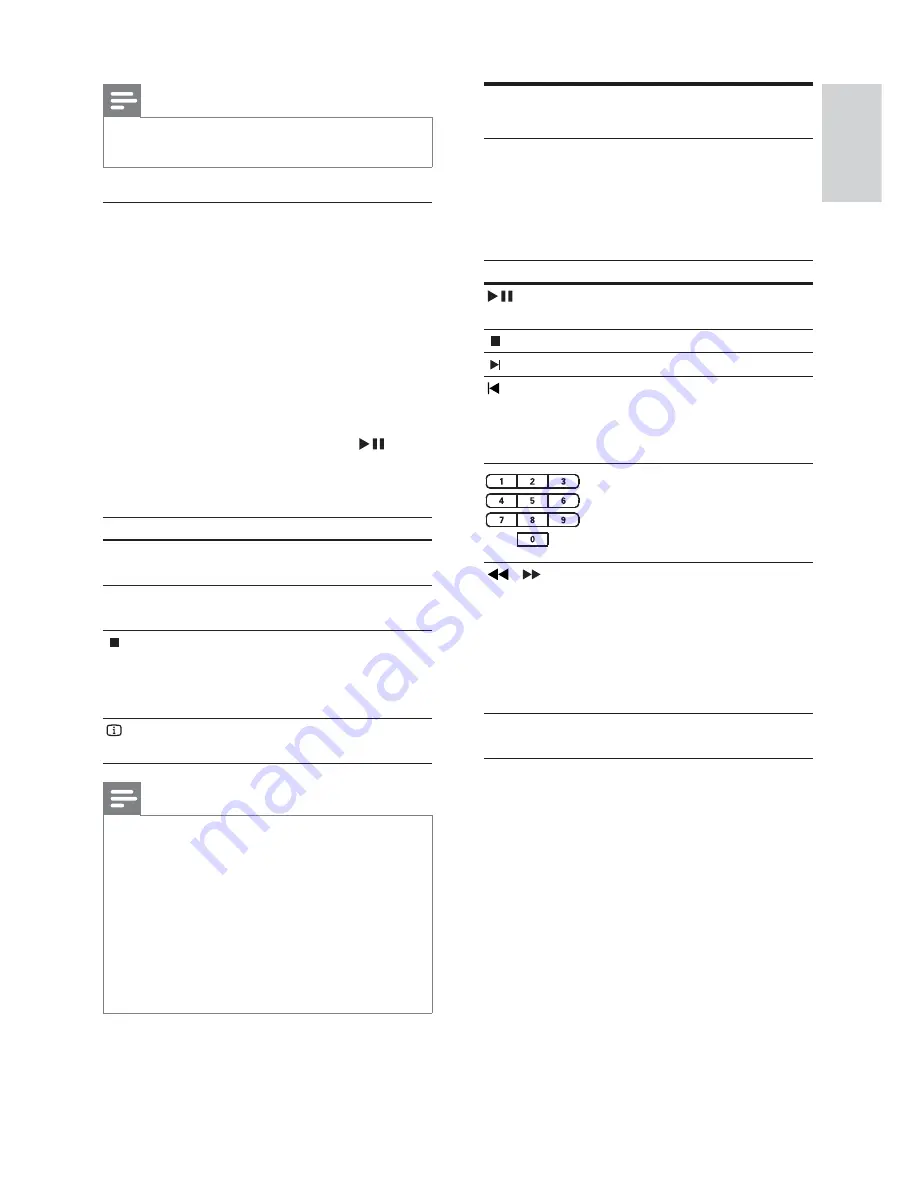
23
Play music
Control audio track play
1
Play a track.
2
Use the remote control to control the
track.
Button
Action
Starts, pauses or resumes
playback.
Stops play.
Skips to the next track.
Skips to the beginning of
the current track. Press
twice to jump to the
previous track.
Selects an item to play.
/
Searches fast-forward
(right) or fast-backward
(left). Press repeatedly to
change the search speed.
To change search
•
speed, press this
button repeatedly.
REPEAT
Selects or turns off repeat
or shuffl e mode.
Note
Applicable only to discs contain multi-angle
•
scenes.
Play DivX® video
DivX video is a digital media format that
retains high quality despite a high rate of
compression. You can enjoy DivX video on
this DivX® Certifi ed product.
1
Insert a disc or USB that contains the
DivX videos.
2
Press
DISC
or
USB
.
A contents menu is displayed.
»
3
Select a title to play, then press .
4
Use the remote control to control the
title.
Button
Action
AUDIO
SYNC
Selects an audio language or
channel.
SUBTITLE
Selects a subtitle language for
video.
Stops play.
For DivX Ultra video, press
this button again to display the
contents menu.
INFO
Displays DivX Ultra video
information.
Note
You can only play DivX videos that were
•
rented or purchased with the DivX
registration code of this Home Theater System
(see ‘Adjust settings’ > ‘General setup’ >
[DivX(R) VOD Code]
) .
You can play DivX video fi les of up to 4GB.
•
If the subtitle does not appear correctly,
•
change the character set (see ‘Adjust settings’
> ‘Preferences’ >
[DivX Subtitle]
).
This Home Theater System can display up to
•
45 characters in the subtitle.
English
EN
Содержание HTS3274
Страница 1: ...HTS3274 Register your product and get support at www philips com welcome EN User manual ...
Страница 2: ......






























