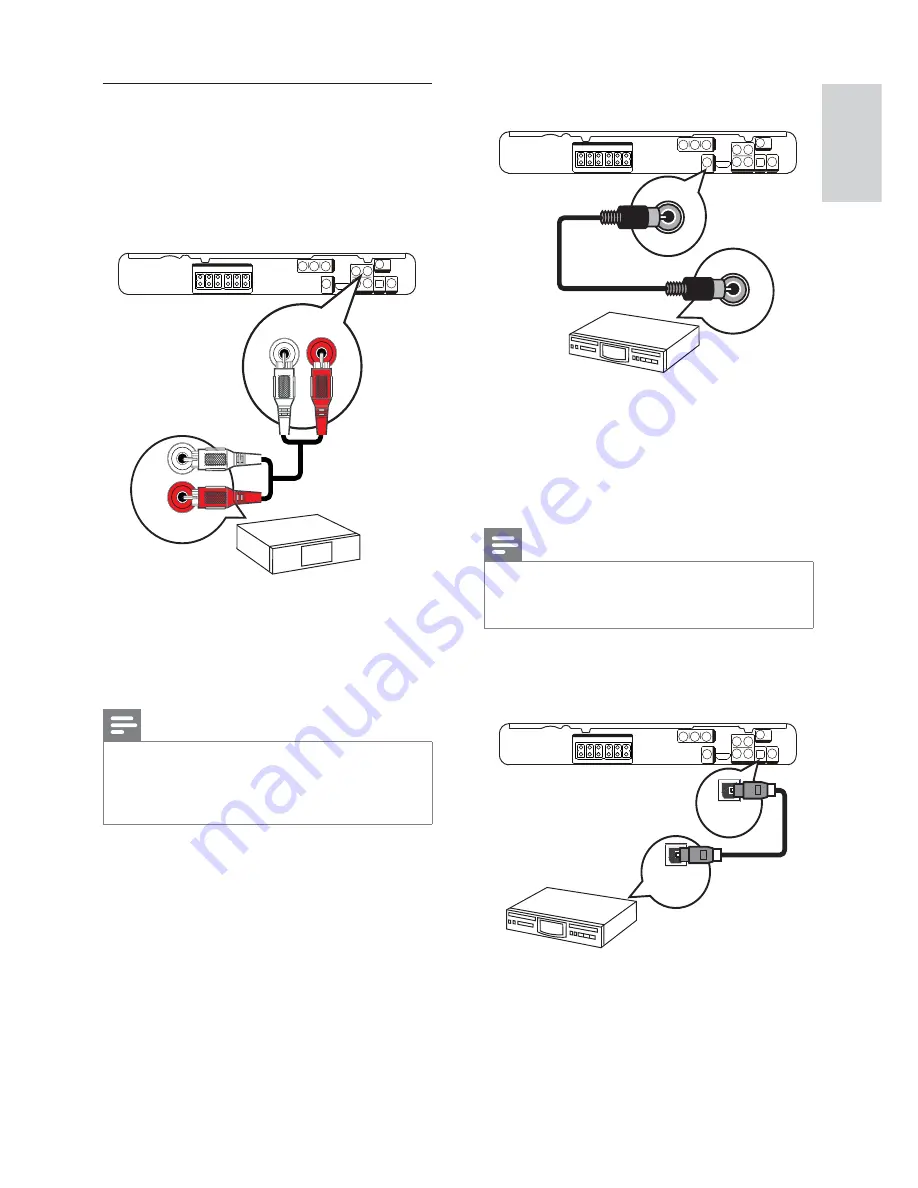
13
Connect to coaxial jack
1
Connect a coaxial cable (not supplied)
to the
DIGITAL-IN-COAXIAL
jack
on this Home Theater System and the
COAXIAL/DIGITAL output jack on the
device.
Note
To listen to the audio output from this
•
connection, press
AUDIO SOURCE
repeatedly
until ‘COAX IN’ is displayed on the display panel.
Connect to optical jack
1
Connect an optical cable (not supplied)
to the
DIGITAL-IN
-
OPTICAL
jack
on this Home Theater System and the
OPTICAL/SPDIF output jack on the
device.
COAXIAL
DIGITAL OUT
COAXIAL
DIGITAL IN
DIGITAL IN
OPTICAL
DIGITAL OUT
OPTICAL
Connect audio from a cable box,
recorder or games console
You can choose to connect to analog or digital
jacks depending on the device capabilities.
1
Connect the audio cables (not supplied)
to the
AUDIO IN-AUX2
jacks on this
Home Theater System and the AUDIO
output jacks on the device.
Note
To listen to the audio output from this
•
connection, press
AUDIO SOURCE
repeatedly until ‘AUX2’ is displayed on the
display panel.
AUX 2
AUDIO OUT
AUX 2
AUDIO IN
English
EN
Содержание HTS3274
Страница 1: ...HTS3274 Register your product and get support at www philips com welcome EN User manual ...
Страница 2: ......














































