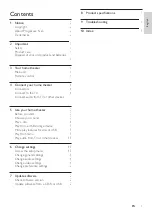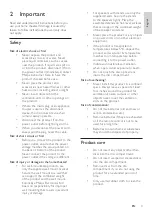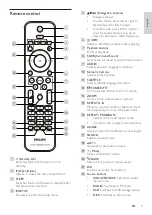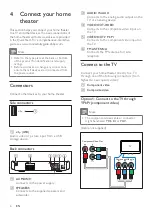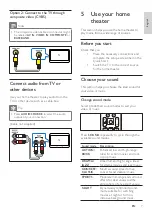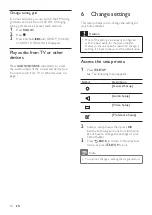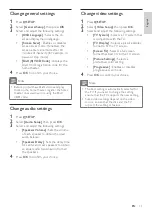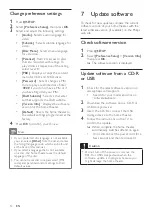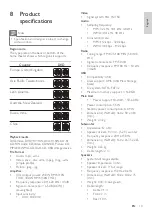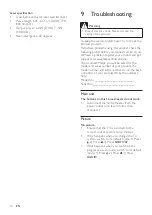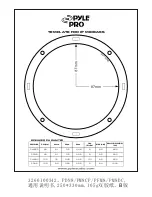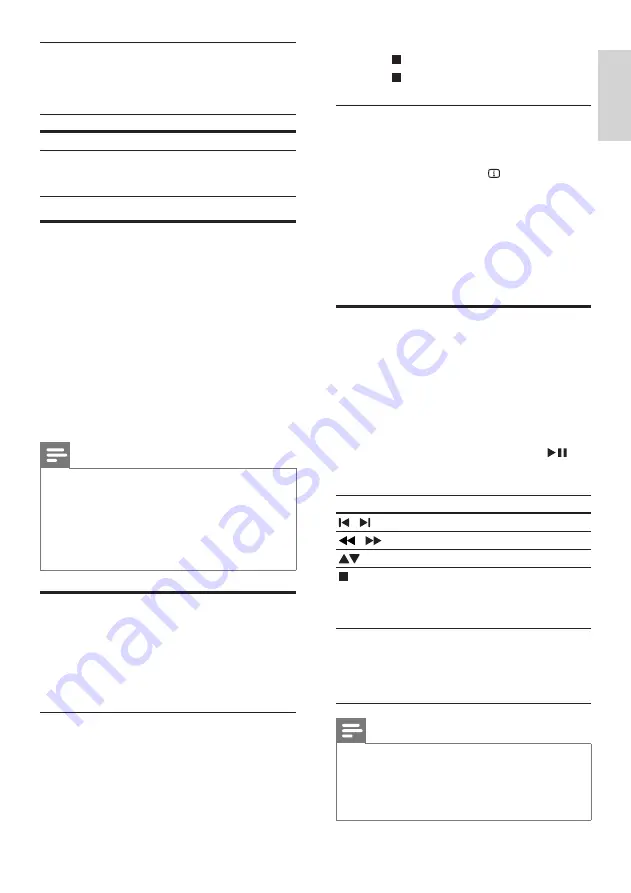
9
3
Press to stop slideshow.
4
Press again to stop music.
Quick skip play to a specific time
Quick skip to a specific part of a video by
entering the time of a scene.
1
During video play, press
INFO
.
2
Press the
Navigation buttons
and
OK
to select:
•
[TT Time]
: Title time.
•
[Ch Time]
: Chapter time.
•
[Disc Time]
: Disc time.
•
[Track Time]
: Track time.
3
Enter the time of the scene, then press
OK
.
Play from radio
The home theater can store up to 40 radio
stations.
1
Check that the FM antenna is connected.
2
Press
RADIO
.
»
“
AUTO INSTALL...PRESS PLAY
’ appears
on the display panel if you have not
installed any radio stations. Press
.
3
Press the following buttons to control play:
Button
Action
/
Selects a preset radio station.
/
Searches for a radio station.
Fine tunes a radio frequency.
Press and hold to erase the
preset radio station.
Press to stop the installation of
radio stations.
PROGRAM
Manual: Press once to access
program mode, and press again
to store the radio station.
Automatic: Press and hold for five
seconds to reinstall radio stations.
Note
•
AM and digital radio are not supported.
•
If no stereo signal is detected, you are
prompted to install the radio stations again.
•
For the best reception, place the antenna away
from the TV or other sources of radiation.
Use audio options
Access several useful features while audio is
played.
Button
Action
REPEAT
Selects or turns off repeat mode.
REPEAT A-B
Marks two points within a track
for repeat play, or turns off
repeat mode.
Play from a USB storage device
The home theater is fitted with a USB connector
that allows you to view pictures, listen to music or
watch movies stored on a USB storage device.
1
Connect the USB storage device to the
home theater.
2
Press
USB
.
»
A content browser appears.
3
Select a file, then press
OK
.
4
Press the playback buttons to control play
(see ‘Play a disc’ on page 8).
Note
• If the USB storage device does not fit into the
connector, use a USB extension cable.
•
The home theater does not support digital
cameras that need a computer program to
display photos.
•
The USB storage device must be FAT or DOS-
formatted, and Mass Storage Class compliant.
More play features for disc or
USB
Several advanced features are available for video
or picture playback from a disc or USB storage
device.
Play a musical slideshow
Play music and pictures simultaneously to create
a musical slideshow. The files must be stored on
the same disc or USB storage device.
1
Play a music track.
2
Navigate to the picture file, then press
OK
to start slideshow.
English
EN
Содержание HTS2501
Страница 1: ...HTS2501 Register your product and get support at www philips com welcome ...
Страница 2: ......