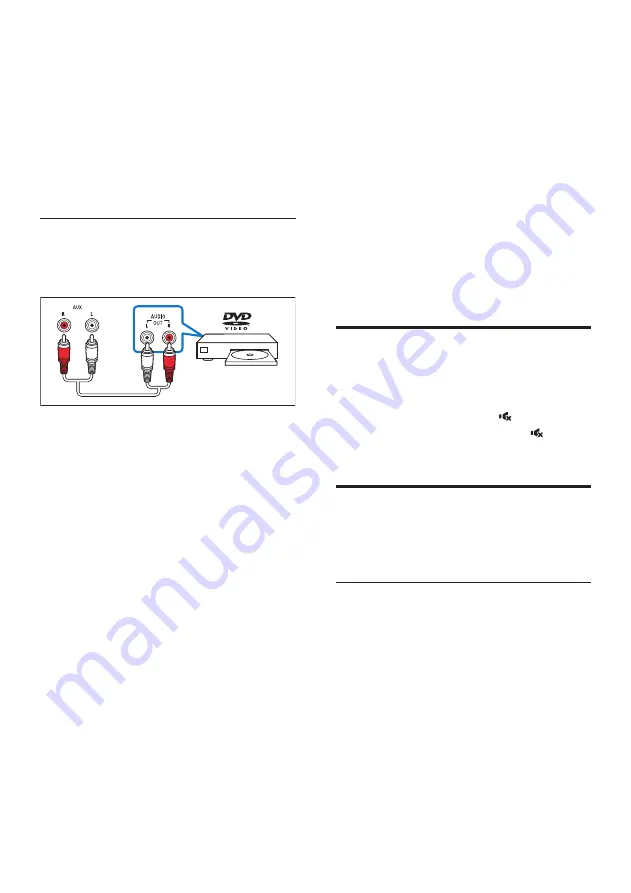
9
EN
1
Using a coaxial cable, connect the
COAXIAL
connector on this product to
the coaxial output on the external device.
• The digital coaxial output on the
external device might be labeled
COAXIAL/DIGITAL OUT
or
DIGITAL AUDIO OUT
.
2
Press
COAX
on the remote control of this
product to enable the coaxial connection.
Option 3: Connect to other device
through analog audio cables
Basic quality audio
1
Using an analog audio cable, connect
the
AUX
connector on this product to
the analog audio output on the external
device.
• The analog audio output on the
external device might be labeled
AUDIO OUT
.
2
Press
AUX
on the remote control of
this product to enable the analog audio
connection.
4 Use your
product
This section helps you use this product to play
media from a wide range of sources.
Before you start
• Make the necessary connections
described in the quick start guide
or download the user manual from
www.philips.com/support.
• Switch this product to the correct source
for other devices.
Adjust the volume
1
Press
/-
to increase or decrease a
volume level.
• To mute sound, press .
• To restore the sound, press again or
press
/-
.
Choose your sound
This section helps you choose the ideal sound
for your video or music.
Sound mode
Select predefined sound modes to suit your
video or music.
• Press
SURR (MOVIE)
to create a surround
listening experience. Ideal for watching
movie.
• Press
MUSIC
to create stereo sound. Ideal
for listening to music.
• Press
VOICE
to create sound effect
which makes human voice more clear and
outstanding for listening.






































