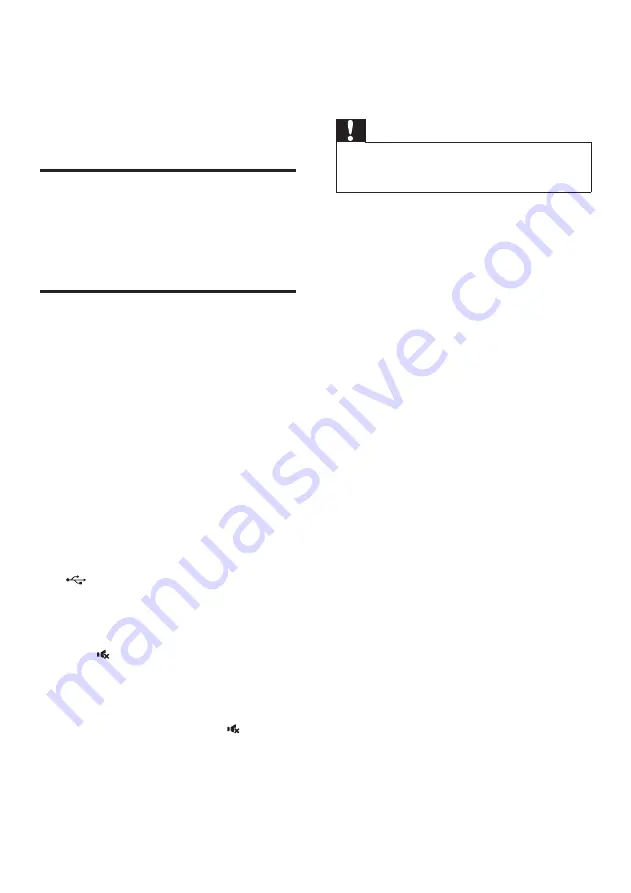
12
EN
5 Update software
To get the best features and support, update
your product with the latest software.
Check software version
In any source mode, on the remote control
press
TREBLE -
,
BASS -
, and
Volume -
in
sequence.
Update software via USB
1
Check the latest software version on
www.philips.com/support.
• Search for your model and click on
"Software and drivers".
2
Download the software into a USB storage
device.
a
Unzip the download if zipped, and
make sure that the unzipped file is
named "HTL2183B.bin".
b
Put the "HTL2183B.bin" file in the
root directory.
3
Connect the USB storage device to the
(
USB
) connector on this product.
4
Press
HDMI ARC
to switch this product to
the HDMI ARC source.
5
On the remote control, within six seconds
press twice then
once, and
then hold down
SURR (MOVIE)
.
»
On the display panel, "UPG" (upgrade)
blinks slowly, then blinks quickly.
6
When "UPG" blinks fast, press to start
the update.
»
Then "UPG" (upgrade) is displayed on
the display panel.
7
Wait until the update is completed.
»
If the update is complete, this product
automatically turns off and on again.
Caution
•
Do not turn off the power or remove the USB storage
device when the software update is in progress because
you might damage this product.





































