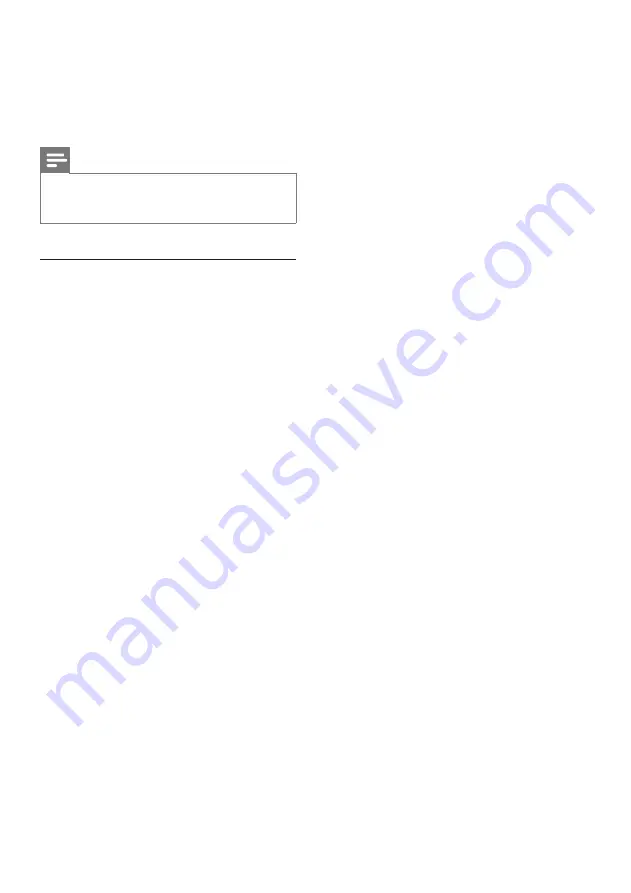
22
EN
• Windows Media Player 12 (see 'Microsoft
Windows Media Player 12' on page 22)
• Twonky Media for Mac (see 'Macintosh
OS X Twonky Media (v4.4.2)' on page
Note
•
For additional help on these applications or other
media servers, check the user manual of the media
server software software.
Set up media server software
To enable media sharing, set up the media
server software.
Before you start
• Connect your home theater to a home
network. For better video quality, use wired
connection whenever possible.
• Connect the computer and other DLNA-
compatible devices to the same home
network.
•
Make sure that your PC firewall allows
you to run Media Player programs (or
the firewall’s exemption list has the media
server software included).
• Switch on your computer and the router.
Microsoft Windows Media Player 11
1
Start Windows Media Player on your PC.
2
Click the
Library
tab, and then select
Media Sharing.
3
The first time you select
Media Sharing
on
your PC,a pop-up screen appears. Check
the
Share my media box
and click
OK
.
»
The
Media Sharing
screen is displayed.
4
In the
Media Sharing
screen, make sure
that you see a device marked as
Unknown
Device
.
»
If you don't see an unknown device
after a minute or so, check that
your PC firewall is not blocking the
connection.
5
Select the unknown device and click
Allow.
»
A green tick appears next to the
device.
6
By default, Windows Media Player shares
from these folders:
My Music
,
My Pictures
,
and
My Videos
. If your files are in other
folders, select
Library
>
Add to Library
.
»
The
Add to Library
screen is displayed.
• If necessary, select
Advanced options
to display a list of monitored folders.
7
Select
My folders and those of others I
can access
, and then click
Add.
8
Follow the onscreen instructions to add
the other folders that contain your media
files.
Microsoft Windows Media Player 12
1
Start Windows Media Player on your PC.
2
In Windows Media Player, click the
Stream
tab, and then select
Turn on media
streaming.
»
The
Media streaming options
screen
is displayed.
3
Click
Turn on media streaming
.
»
You return to Windows Media Player
screen.
4
Click the
Stream
tab and select
More
streaming options
.
»
The
Media streaming options
screen
is displayed.
5
Make sure that you see a media program
in the
Local network
screen.
»
If you don't see a media program,
check that your PC firewall is not
blocking the connection.
6
Select the media program and click
Allowed
.
»
A green arrow appears next to the
media program.
7
By default, Windows Media Player shares
from these folders:
My Music
,
My Pictures
,
and
My Videos
. If your files are in other
Содержание HTB5540D/98
Страница 2: ......
















































