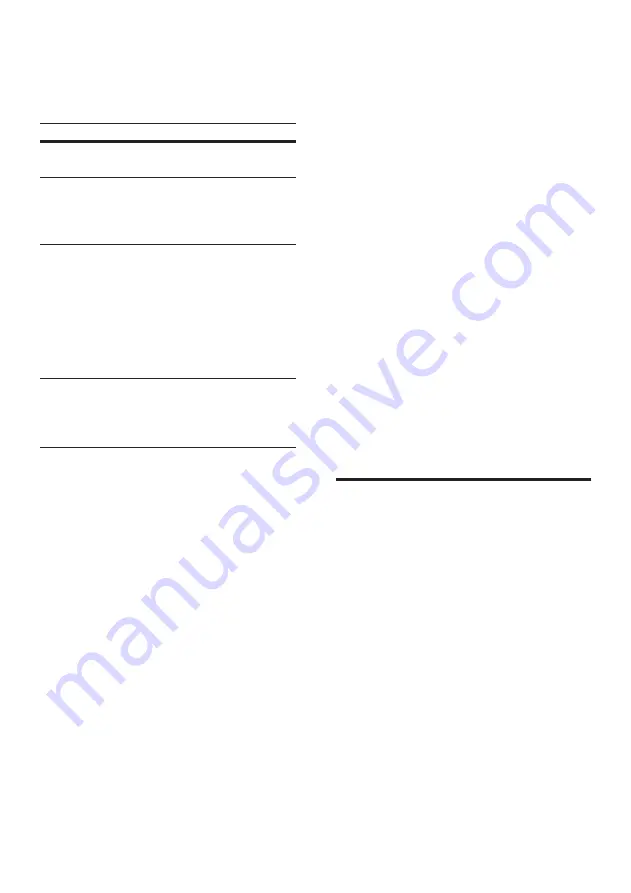
21
EN
3
Select one of the following tabs to access
more options.
• To return to the previous screen, press
back button.
Option
Action
App
Home
Return to the home screen of your
device.
Media
DISC
: Browse and play a file stored
on a data disc.
USB
: Browse and play a file stored
on a USB storage device.
Remote
Access the remote control on your
mobile device. Swipe the screen
to the left or right to access more
buttons. Only the relevant buttons
are enabled on your mobile device.
Some functions such as switch-on
from standby and long press, are not
available on the mobile device.
4
Follow the onscreen instructions to select
an option or complete the set up.
Stream multimedia content
(SimplyShare)
Philips SimplyShare allows you to use your
smartphone to stream multimedia content
(such as pictures, audio and video files), and play
through your home theater or any DLNA-
compatible device in the same home network.
Before you start
• Install a DLNA-compliant media server
application on your mobile device, such as
Twonky Media Server.
•
Enable media sharing of files. For details,
check the user manual of the media server
software software.
1
On the mobile device, launch the media
server application. For iPhone or Android
phone, access
MyRemote
application.
2
From the menu of your mobile device,
select
SimplyShare
.
»
Your home theater and other
devices on the home network are
automatically detected and displayed
on the screen.
3
Select a device on the network.
»
The folders in the selected device are
displayed. Depending on the media
server, the folder names may vary.
• If you cannot see the folders, make
sure that you enable media sharing on
the selected device so that the content
is available for sharing.
4
Select a media file to play.
5
From the menu on your mobile device,
select the home theater to stream the
media file to your home theater.
•
Some media files may not display
or play due to compatibility issues.
For your home theater, check the
supported file formats.
6
Use your mobile device to control play.
Browse PC through DLNA
Access and play the pictures, audio and video
files from a computer or media server on the
home network through your home theater.
Before you start
• Install a DLNA-compliant media server
application on your device. Make sure that
you download an application that works
best for you. For example,
• Windows Media Player 11 or higher
for PC
• Twonky Media Server for Mac or PC
•
Enable media sharing of files. For ease of
use, we have included the steps for the
following applications:
• Windows Media Player 11 (see
'Microsoft Windows Media Player 11'
Содержание HTB5540D/98
Страница 2: ......






























