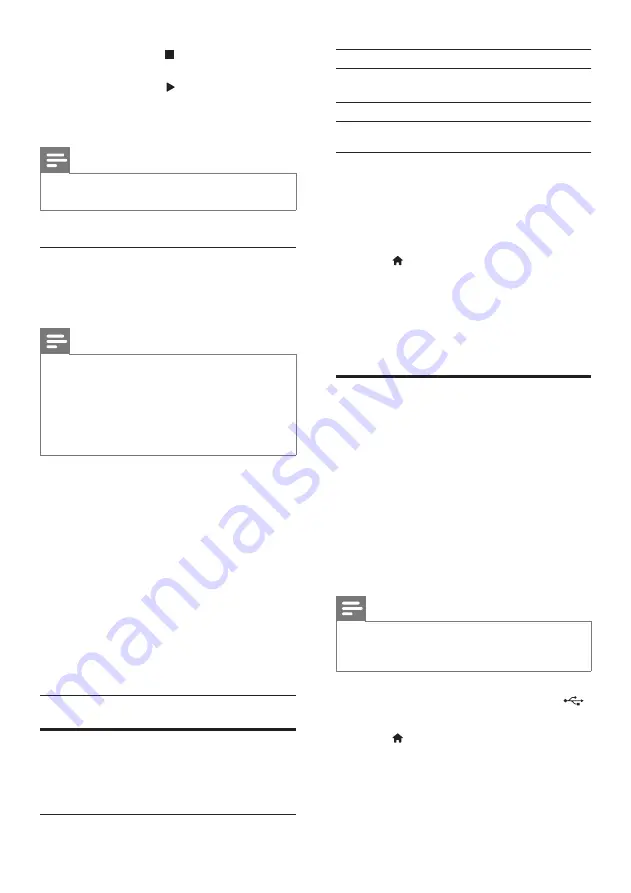
17
EN
2
To stop play, press .
• To resume the video from where you
stopped, press (
Play
).
• To play the video from the start, press
OK
.
Note
•
To play DivX DRM protected files, connect your home
theater to a TV through an HDMI cable.
Subtitles
If your video has subtitles in multiple languages,
select a subtitle language.
Note
•
Make sure that the subtitle file has the exact same
name as the video file. For example, if the video file is
named 'movie.avi', name the subtitle file as 'movie.srt'
or 'movie.sub'.
•
Your home theater supports the following file formats:
.srt, .sub, .txt, .ssa, .ass, smi, and .sami. If the subtitles do
not appear correctly, change the character set.
1
While playing video, press
SUBTITLE
to
select a language.
2
For DivX or RMVB/RM videos, if the
subtitles do not appear correctly, continue
the following steps to change the character
set.
3
Press
OPTIONS
.
»
The options menu is displayed.
4
Select
[Character set]
, and then select a
character set that supports the subtitle.
Asia Pacific and China
Character
Set
Language
[Standard]
Albanian, Danish, Dutch, English,
Finnish, French, Gaelic, German,
Italian, Kurdish (Latin), Norwegian,
Portuguese, Spanish, Swedish,
Turkish
[Chinese]
Simplified Chinese
[Chinese-
Traditional]
Traditional Chinese
[Korean]
English and Korean
VOD code for DivX
Before you purchase DivX videos and play
them on your home theater, register the home
theater on www.divx.com using the DivX VOD
code.
1
Press (
Home
).
2
Select
[Setup]
, and then press
OK
.
3
Select
[Advanced]
>
[DivX
®
VOD Code]
.
»
The DivX VOD registration code for
your home theater is displayed.
USB storage devices
Enjoy pictures, audio, and video stored on a
USB storage device such as an MP4 player or
digital camera.
What you need
• A USB storage device that is formatted for
FAT or NTFS file systems, and complies
with the Mass Storage Class.
•
A media file in one of the supported file
formats (see 'File formats' on page 31).
Note
•
If you use a USB extension cable, USB HUB, or USB
multi-reader, the USB storage device may not be
recognized.
1
Connect a USB storage device to the
(
USB
) connector on your home theater.
2
Press (
Home
).
3
Select
[browse USB]
, and then press
OK
.
»
A content browser is displayed.
4
Select a file, and then press
OK
.
Содержание HTB5540D/98
Страница 2: ......
















































