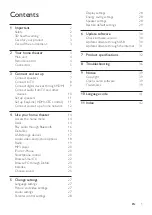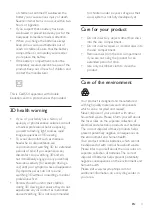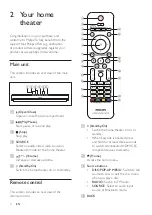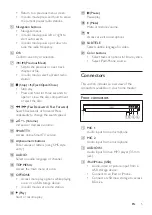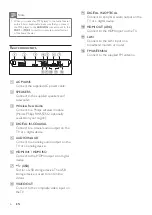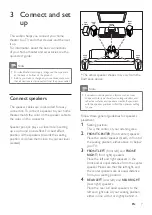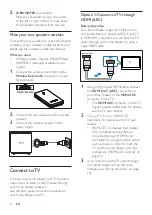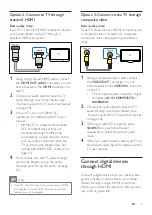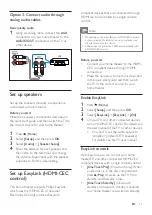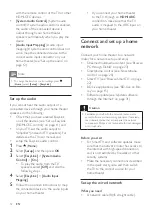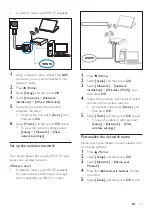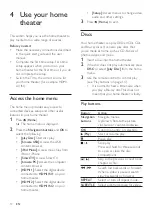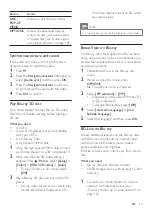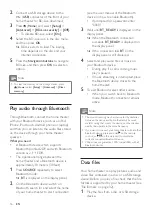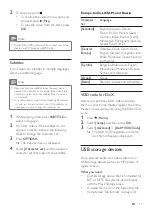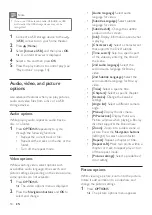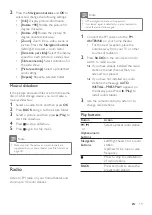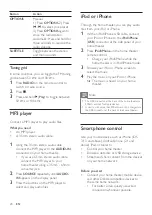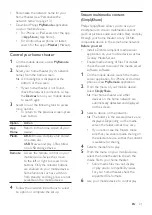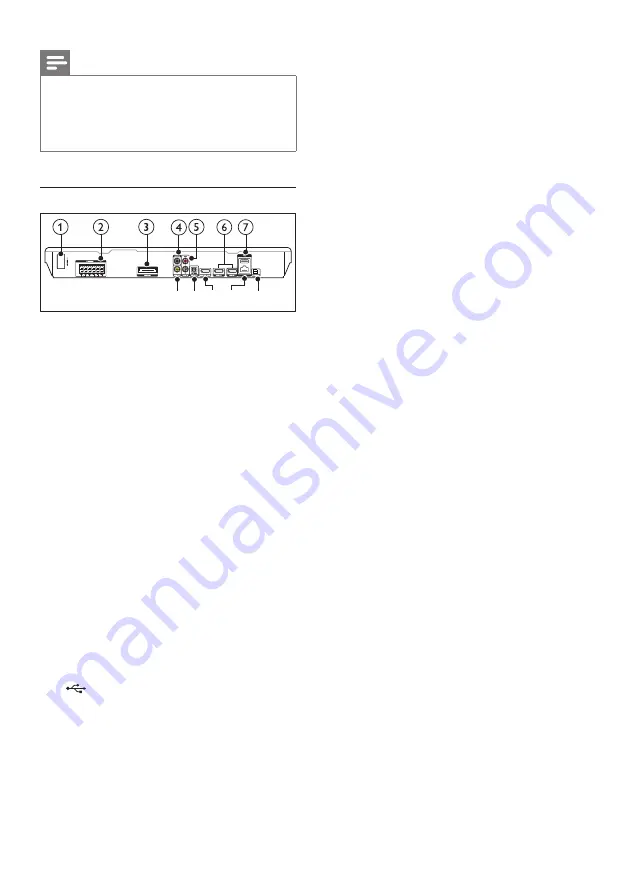
6
EN
Note
•
When you connect an MP3 player to the home theater
with a 3.5mm audio cable, make sure that you connect
the MP3 player to the
AUDIO IN
connector, not to the
MIC 1
or
MIC 2
connector, to ensure normal function
of the home theater.
Rear connectors
a
AC MAINS
Connect the supplied AC power cable.
b
SPEAKERS
Connect to the supplied speakers and
subwoofer.
c
Wireless Rear Audio
Connect to a Philips wireless module.
(Model: Philips RWSS5512, optionally
available in your region)
d
DIGITAL IN-COAXIAL
Connect to a coaxial audio output on the
TV or a digital device.
e
AUDIO IN-AUX
Connect to an analog audio output on the
TV or an analog device.
f
HDMI IN1 / HDMI IN2
Connect to the HDMI output on a digital
device.
g
(USB)
Slot for a USB storage device. The USB
storage device is used to rent online
videos.
h
VIDEO OUT
Connect to the composite video input on
the TV.
h i j k l
i
DIGITAL IN-OPTICAL
Connect to an optical audio output on the
TV or a digital device.
j
HDMI OUT (ARC)
Connect to the HDMI input on the TV.
k
LAN
Connect to the LAN input on a
broadband modem or router.
l
FM ANTENNA
Connect to the supplied FM antenna.
Содержание HTB5510D
Страница 2: ......