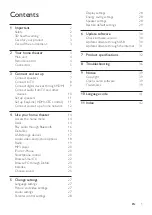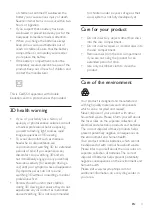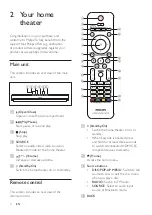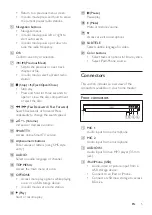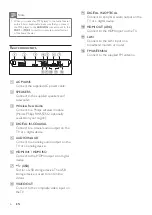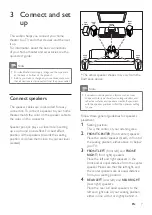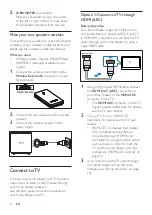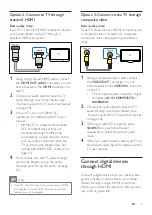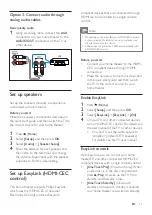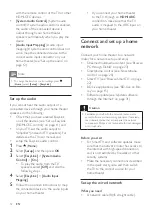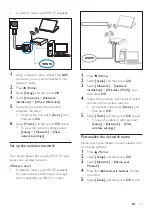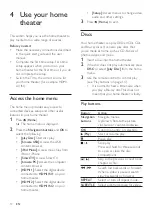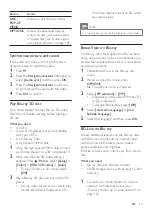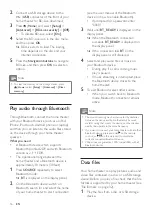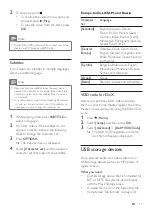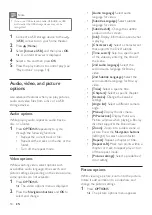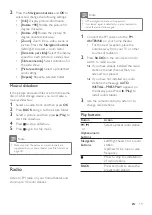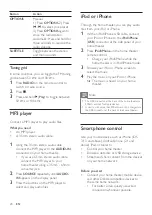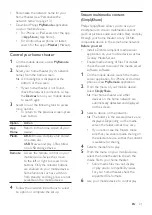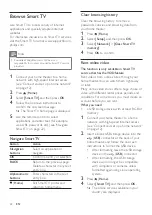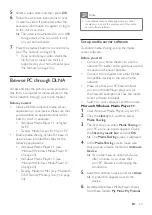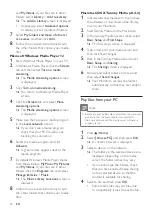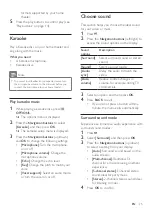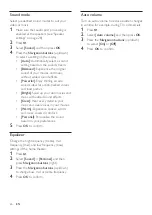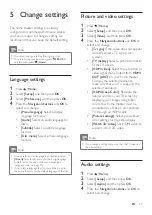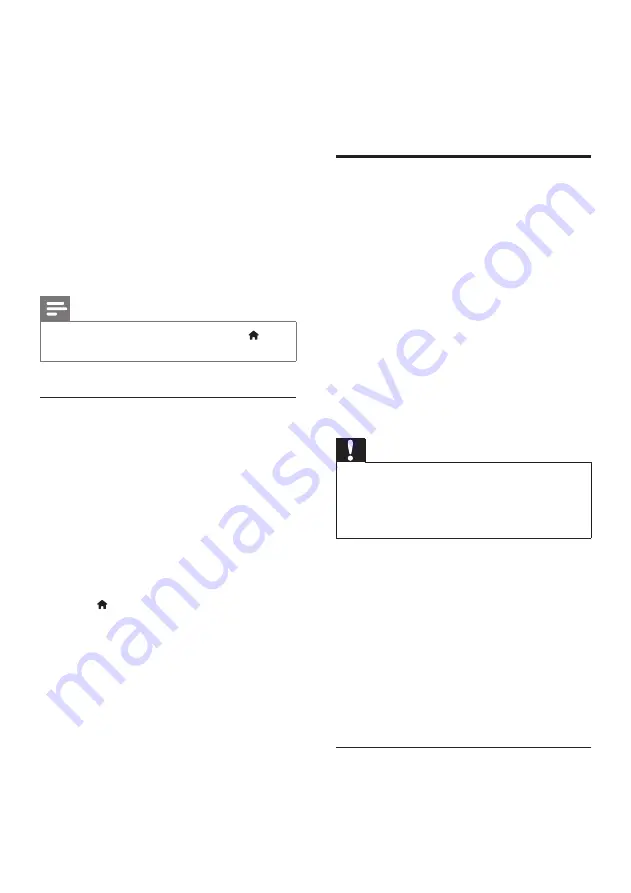
12
EN
with the remote control of the TV or other
HDMI-CEC devices.
•
[System Audio Control]
(System audio
control): If system audio control is enabled,
the audio of the connected device is
output through your home theater
speakers automatically when you play the
device.
•
[Audio Input Mapping]
(Audio input
mapping):If system audio control does not
work, map the connected device to the
correct audio input connector on your
home theater. (see 'Set up the audio' on
Note
•
To change the EasyLink control settings, press
(
Home
), select
[Setup]
>
[EasyLink]
.
Set up the audio
If you cannot hear the audio output of a
connected device through your home theater
speakers, do the following:
• Check that you have enabled EasyLink
on all the devices, (see 'Set up EasyLink
(HDMI-CEC control)' on page 11) and
• on your TV, set the audio output to
"Amplifier" (instead of TV speakers). For
details, see the TV user manual, and
• setup the EasyLink audio control.
1
Press (
Home
).
2
Select
[Setup]
, and then press
OK
.
3
Select
[EasyLink]
>
[System Audio
Control]
>
[On]
.
• To play the audio from the TV
speakers, select
[Off]
, and skip the
following steps.
4
Select
[EasyLink]
>
[Audio Input
Mapping]
.
5
Follow the onscreen instructions to map
the connected device to the audio inputs
on your home theater.
• If you connect your home theater
to the TV through an
HDMI ARC
connection, make sure that the TV
audio is mapped to the ARC input on
your home theater.
Connect and set up a home
network
Connect your home theater to a network
router for a network setup, and enjoy:
• Streamed multimedia content (see 'Browse
• Smartphone control (see 'Smartphone
• Smart TV (see 'Browse Smart TV' on page
• BD Live applications (see 'BD-Live on Blu-
• Software update (see 'Update software
through the Internet' on page 31)
Caution
•
Familiarize yourself with the network router, media
server software and networking principles. If necessary,
read documentation that accompanies the network
components. Philips is not responsible for lost, damaged,
or corrupt data.
Before you start
• For Smart TV and software updates, make
sure that the network router has access to
the Internet with high-speed connection
and is not restricted by firewalls or other
security systems.
• Make the necessary connections described
in the quick start guide, and then switch
the TV to the correct source for your
home theater.
Set up the wired network
What you need
• A network cable (RJ45 straight cable).
Содержание HTB5510D
Страница 2: ......