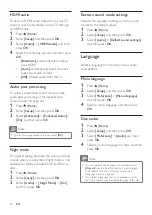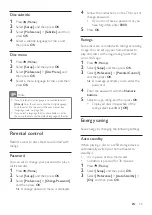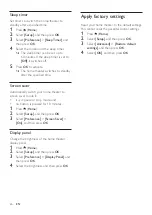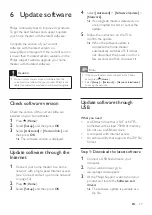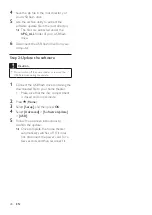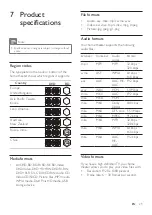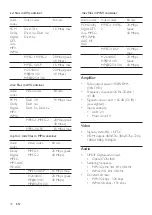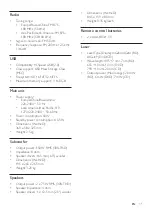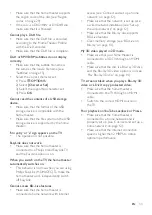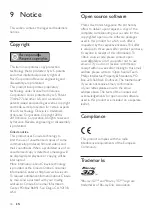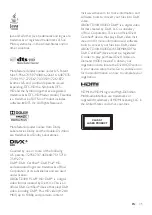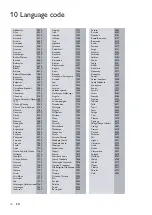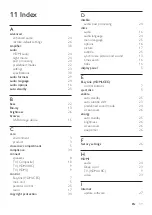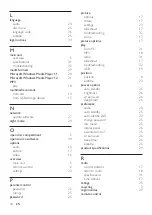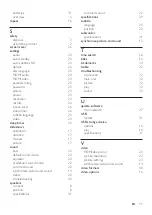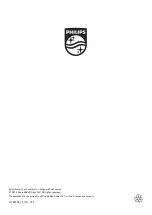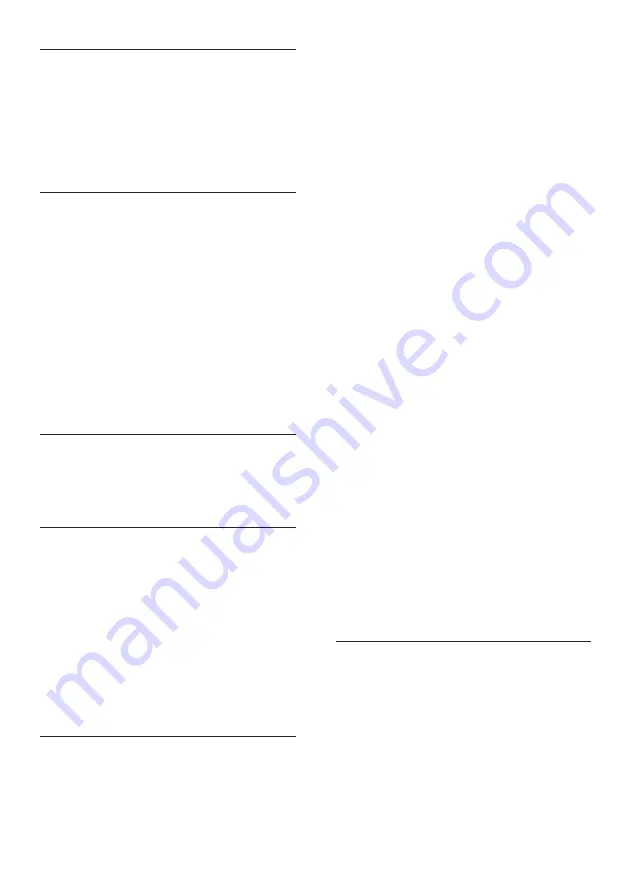
38
EN
L
language
audio 24
disc menu
language code
subtitle 25
legal notices
M
main unit
overview 5
specifications
troubleshooting 32
media formats
Microsoft Windows Media Player 11
Microsoft Windows Media Player 12
MP3
play 18
multimedia content
from disc
from USB storage device
N
network
update software
night mode
O
open disc compartment
open source software
options
audio 16
picture 17
video 16
overview
main unit
remote control
settings 23
P
parental control
password 25
ratings 25
password
picture
options 17
rotate 17
settings 23
slideshows 17
troubleshooting 32
zoom 17
picture options
play
from PC
MP3 18
radio 31
slideshows 17
troubleshooting 32
USB 15
position
position 8
subtitle 23
power options
auto standby
brightness 26
screen saver
sleep timer
preference
audio 23
auto standby
auto subtitle shift
change password
disc menu
display panel
parental control
screen saver
sleep timer
subtitle 25
product specifications
R
radio
control buttons
listen to radio
specifications
tune stations
ratings
recycling
region codes
remote control
Содержание HTB3260
Страница 2: ......