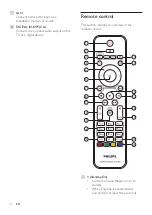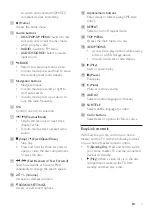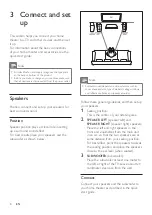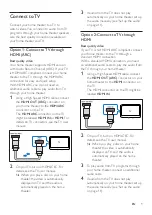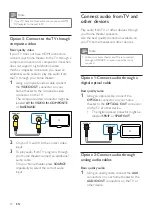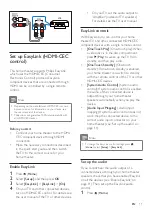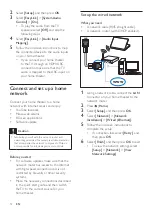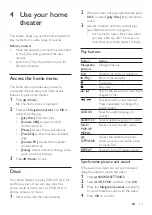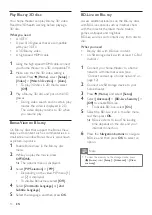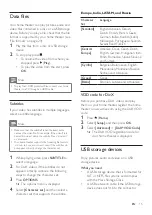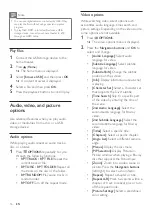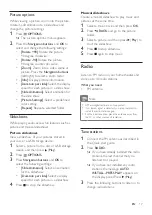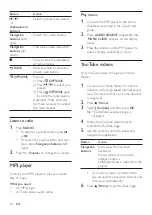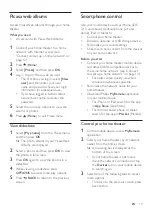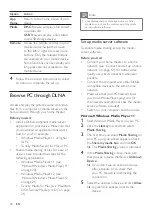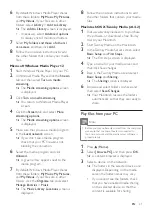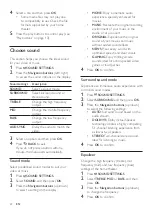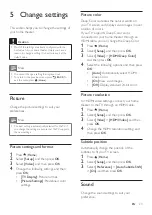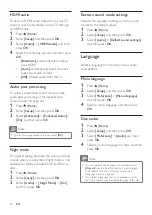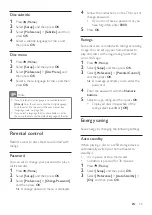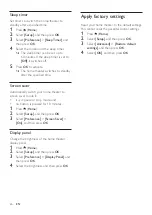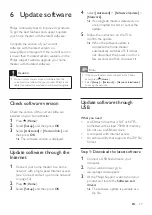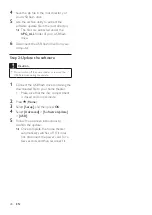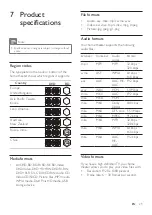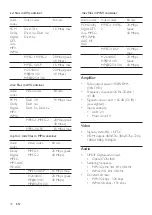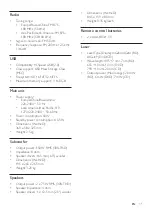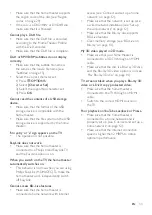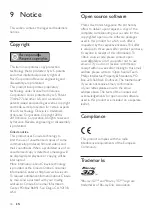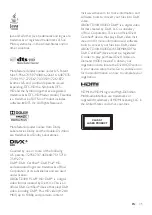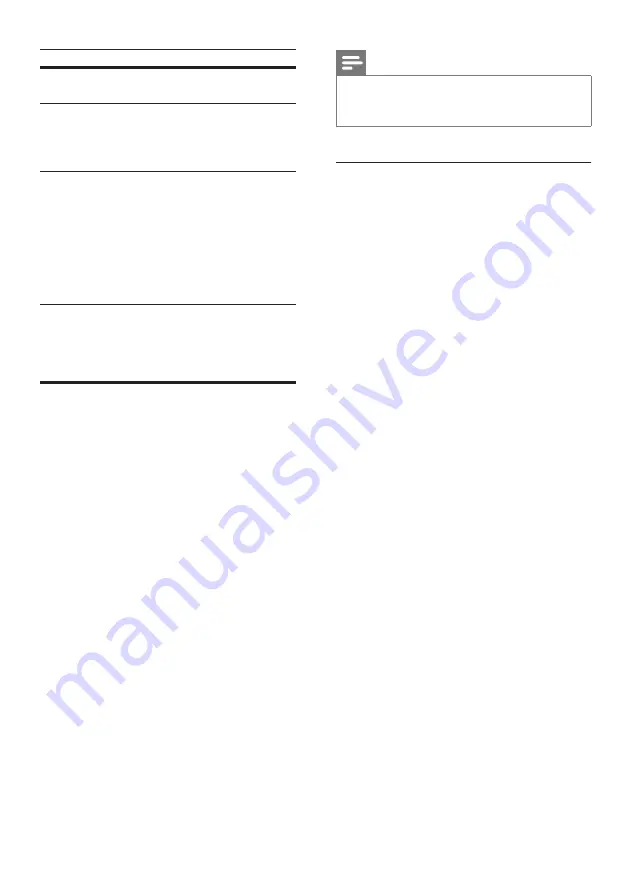
20
EN
Option
Action
App
Home
Return to the home screen of your
device.
Media
DISC
: Browse and play a file stored
on a data disc.
USB
: Browse and play a file stored
on a USB storage device.
Remote
Access the remote control on your
mobile device. Swipe the screen
to the left or right to access more
buttons. Only the relevant buttons
are enabled on your mobile device.
Some functions such as standby and
long press, are not available on the
mobile device.
4
Follow the onscreen instructions to select
an option or complete the set up.
Browse PC through DLNA
Access and play the pictures, audio and video
files from a computer or media server on the
home network through your home theater.
Before you start
• Install a DLNA-compliant media server
application on your device. Make sure that
you download an application that works
best for you. For example,
• Windows Media Player 11 or higher
for PC
• Twonky Media Server for Mac or PC
•
Enable media sharing of files. For ease of
use, we have included the steps for the
following applications:
• Windows Media Player 11 (see
'Microsoft Windows Media Player 11'
• Windows Media Player 12 (see
'Microsoft Windows Media Player 12'
• Twonky Media for Mac (see 'Macintosh
OS X Twonky Media (v4.4.2)' on page
Note
•
For additional help on these applications or other
media servers, check the user manual of the media
server software software.
Set up media server software
To enable media sharing, set up the media
server software.
Before you start
• Connect your home theater to a home
network (see 'Connect and set up a home
network' on page 12). For better video
quality, use wired connection whenever
possible.
• Connect the computer and other DLNA-
compatible devices to the same home
network.
•
Make sure that your PC firewall allows
you to run Media Player programs (or
the firewall’s exemption list has the media
server software included).
• Switch on your computer and the router.
Microsoft Windows Media Player 11
1
Start Windows Media Player on your PC.
2
Click the
Library
tab, and then select
Media Sharing.
3
The first time you select
Media Sharing
on
your PC,a pop-up screen appears. Check
the
Share my media box
and click
OK
.
»
The
Media Sharing
screen is displayed.
4
In the
Media Sharing
screen, make sure
that you see a device marked as
Unknown
Device
.
»
If you don't see an unknown device
after a minute or so, check that
your PC firewall is not blocking the
connection.
5
Select the unknown device and click
Allow.
»
A green tick appears next to the
device.
Содержание HTB3260
Страница 2: ......