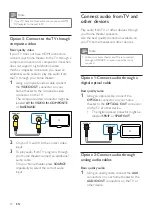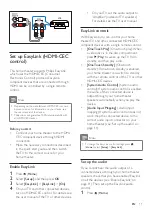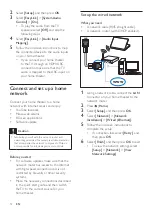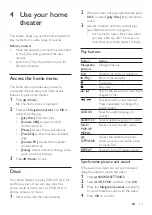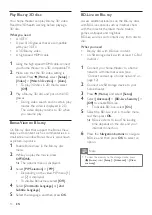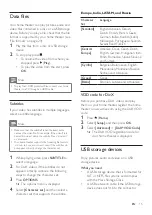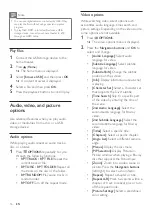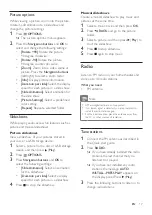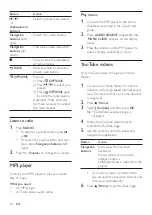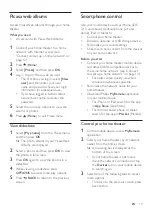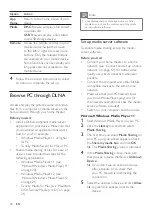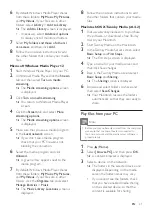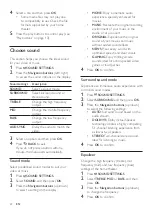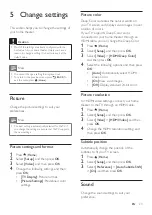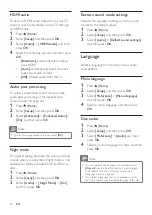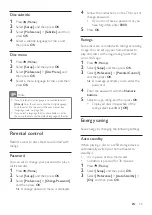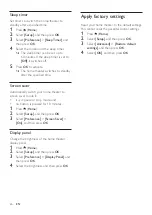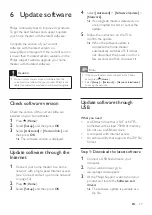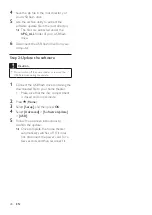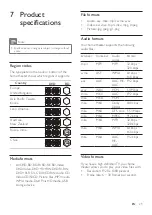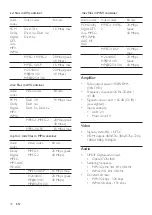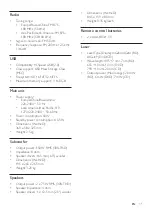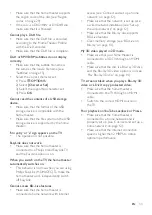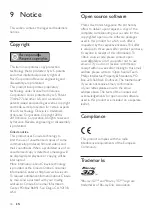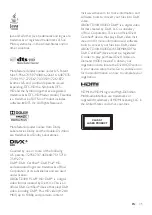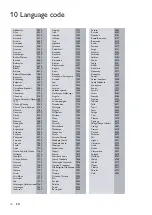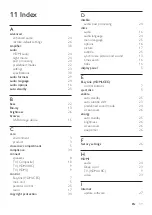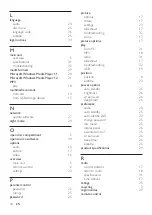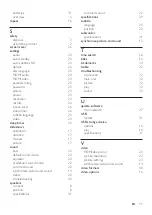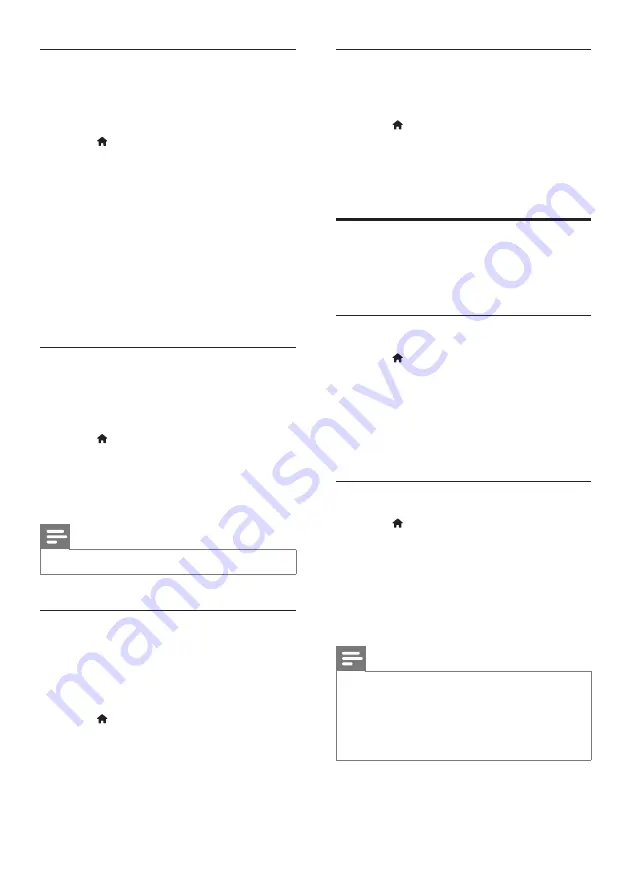
24
EN
HDMI audio
To hear an HDMI audio output from your TV,
connect your home theater to the TV through
an HDMI cable.
1
Press (
Home
).
2
Select
[Setup]
, and then press
OK
.
3
Select
[Audio]
>
[HDMI Audio]
, and then
press
OK
.
4
Select the following options, and then press
OK
:
•
[Bitstream]
: Enable bitstream output
over HDMI.
•
[Auto]
: Automatically select the best
supported audio format.
•
[Off]
: Disable audio from the TV.
Audio post processing
To select a predefined sound mode, enable
audio post processing at the speaker (see
1
Press (
Home
).
2
Select
[Setup]
, and then press
OK
.
3
Select
[Advanced]
>
[Enhanced Audio]
>
[On]
, and then press
OK
.
Note
•
To play the original audio of the disc, select
[Off]
.
Night mode
For quiet listening, decrease the volume of loud
sounds when you play discs. Night mode is only
available for Dolby-encoded DVD and Blu-ray
discs.
1
Press (
Home
).
2
Select
[Setup]
, and then press
OK
.
3
Select
[Audio]
>
[Night Mode]
>
[On]
,
and then press
OK
.
Restore sound mode settings
Restore the equalizer settings of all the sound
modes to the default values.
1
Press (
Home
).
2
Select
[Setup]
, and then press
OK
.
3
Select
[Audio]
>
[Default sound settings]
,
and then press
OK
.
Language
Select a language for the home menu, audio,
and subtitles.
Menu language
1
Press (
Home
).
2
Select
[Setup]
, and then press
OK
.
3
Select
[Preference]
>
[Menu language]
,
and then press
OK
.
4
Select a menu language, and then press
OK
.
Disc audio
1
Press (
Home
).
2
Select
[Setup]
, and then press
OK
.
3
Select
[Preference]
>
[Audio]
, and then
press
OK
.
4
Select an audio language for discs, and then
press
OK
.
Note
•
If your preferred disc language is not available, select
[Others]
from the list, and enter the 4-digit language
code found at the end of this user manual (see
•
If you select a language that is not available on a disc,
the home theater uses the default language of the disc.
Содержание HTB3260
Страница 2: ......