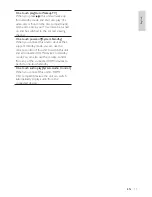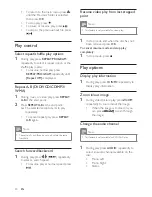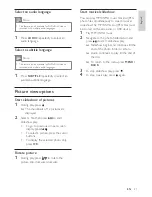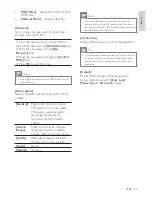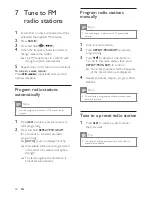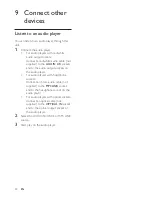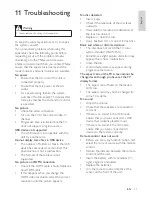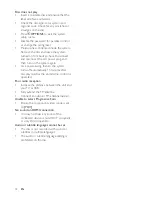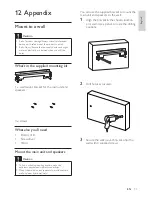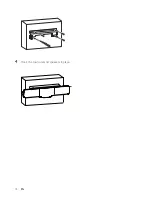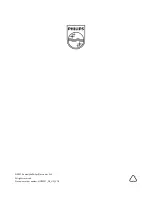31
No disc detected
Insert a disc.
•
Check if the label side of the disc faces
•
outwards.
Wait until the moisture condensation at
•
the lens has cleared.
Replace or clean the disc.
•
Use a fi nalized CD or correct format disc.
•
Black and white or distorted picture
The disc does not match the TV color
•
system standard (PAL/NTSC).
Sometimes a slight picture distortion may
•
appear. This is not a malfunction.
Clean the disc.
•
A distorted picture may appear during
•
progressive scan setup.
The aspect ratio of the TV screen cannot be
changed even though you have set the TV
display format.
The aspect ratio if fi xed on the loaded
•
DVD disc.
The aspect ratio may not be changed for
•
some TV systems.
No sound
Adjust the volume.
•
Check that the speakers are connected
•
correctly.
If there is no sound in the USB mode,
•
ensure that you have connected a USB
device that contains playable music.
If there is no sound in the AV mode,
•
ensure that you have connected AV
devices to the system correctly.
Remote control does not work
Before you press any function button, fi rst
•
select the correct source with the remote
control.
Reduce the distance between the remote
•
control and the unit.
Insert the battery with its polarities (+/–
•
signs) aligned as indicated.
Replace the batteries.
•
Aim the remote control directly at the
•
sensor on the front of the unit.
11 Troubleshooting
Warning
Never remove the casing of this apparatus.
•
To keep the warranty valid, never try to repair
the system yourself.
If you encounter problems when using this
apparatus, check the following points before
requesting service. If the problem remains
unsolved, go to the Philips web site www.
philips.com/welcome. When you contact Philips,
ensure that the apparatus is nearby and the
model number and serial number are available.
No power
Ensure that the AC cord of the unit is
•
connected properly.
Ensure that there is power at the AC
•
outlet.
As a power-saving feature, the system
•
switches off automatically 15 minutes after
track play reaches the end and no control
is operated.
No picture
Check the video connection.
•
Turn on the TV to the correct Video-In
•
channel.
Progressive scan is activated but the TV
•
does not support progressive scan.
USB device not supported
The USB device is incompatible with the
•
unit. Try another one.
Cannot display some fi les in USB device
The number of folders or fi les in the USB
•
device has exceeded a certain limit. This
phenomenon is not a malfunction.
The formats of these fi les are not
•
supported.
No picture on HDMI connection.
Check if the HDMI cable is faulty. Replace a
•
new HDMI cable.
If this happens when you change the
•
HDMI video resolution, select the correct
resolution until the picture appears.
English
EN
Содержание HSB2351/98
Страница 1: ...Register your product and get support at www philips com welcome HSB2351 98 EN User manual 7 Ԛ ʹ ...
Страница 13: ...14 Connect the power adaptor with main unit and power cord then connect the plug to the wall outlet b c EN ...
Страница 33: ...34 4 Hook the main unit and speakers in place EN ...
Страница 36: ... 2009 Koninklijke Philips Electronics N V All rights reserved Document order number HSB2351_98_UM_V1 0 ...