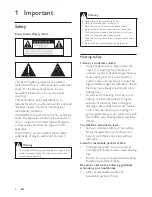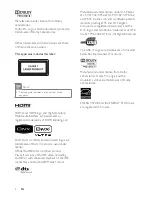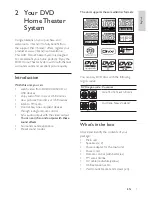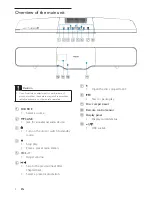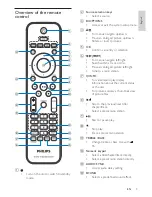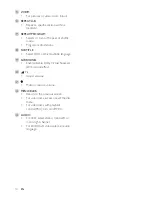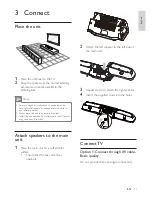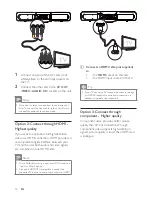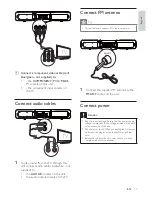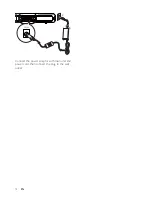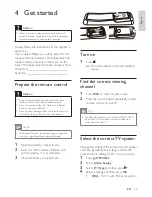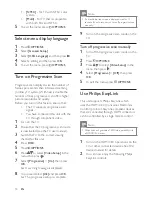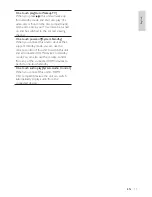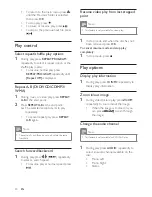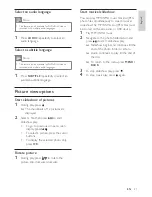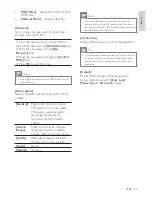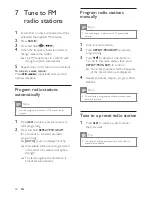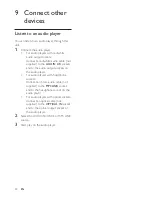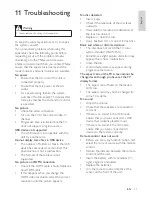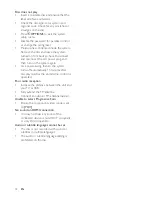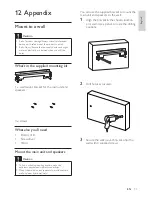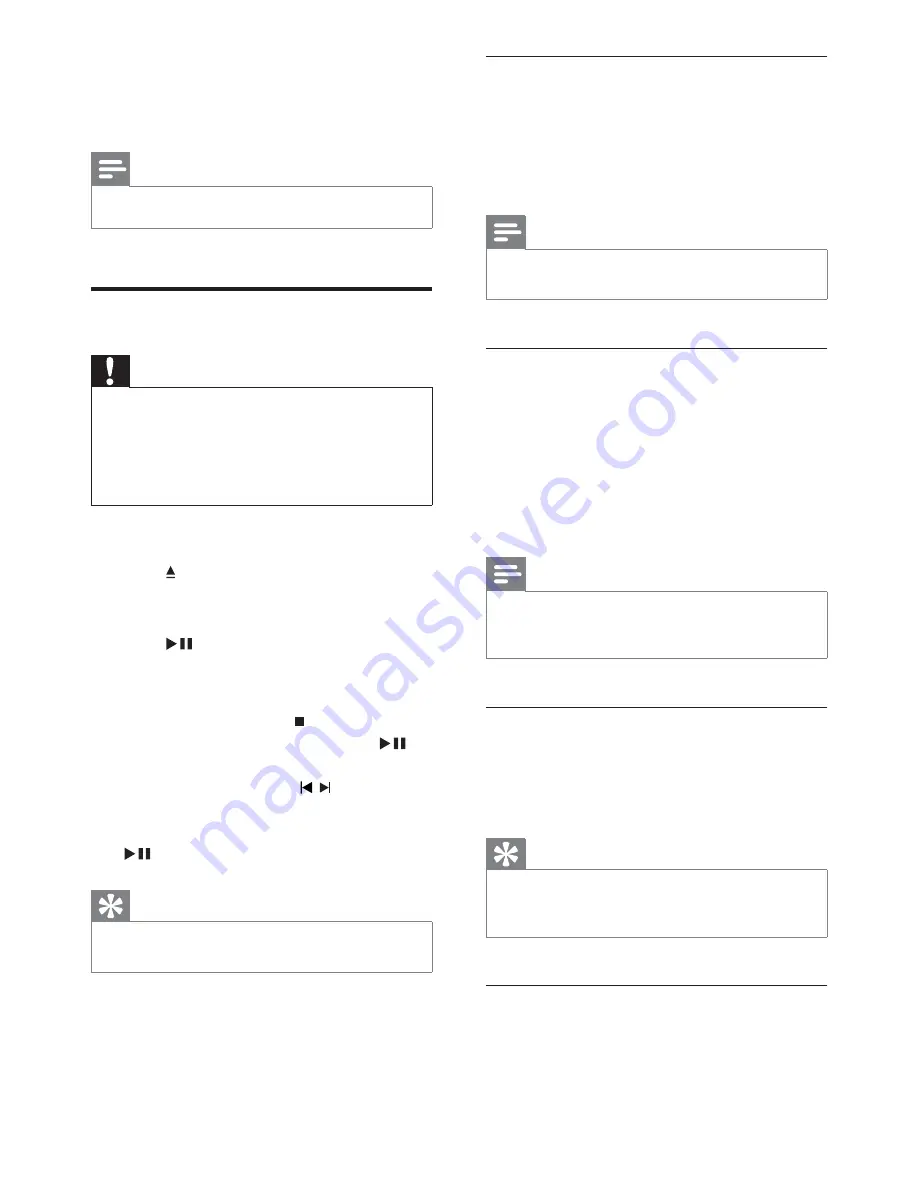
18
Use the disc menu
When you load a DVD/(S)VCD disc, a menu
may be displayed on the TV screen.
To return to the menu during play:
1
Press
MENU/BACK
.
Note
To see the disc menu of a VCD disc, you must turn on
•
PlayBack Control (PBC) feature of the disc.
Select an audio language
You can select an audio language on DVDs,
DiVx video or VCDs.
1
During disc play, press
AUDIO
.
The language options appear. If the
»
selected audio channels is unavailable,
the default disc audio channel is used.
Note
For some DVDs, the language can only be changed
•
from the disc menu. Press
MENU/BACK
to access the
menu.
Select a subtitle language
You can select a subtitle language on DVDs or
DivX® Ultra discs.
During play, press
•
SUBTITLE
.
Tip
For some DVDs, the language can only be changed
•
from the disc menu. Press
MENU/BACK
to access the
menu.
Sync audio output with video play
If the video play is slower than the audio output
(sound does not match with the pictures), you
can delay the audio output to match the video.
5 Play
Note
With some disc/fi le types, play may differ.
•
Play discs
Caution
Never look at the laser beam inside the unit.
•
Risk of product damage! Never play discs with
•
accessories such as disc stabilizer rings or disc
treatment sheets.
Never put any objects other than discs into the disc
•
compartment.
1
Press
DISC
to select the DISC source.
2
Press
on the main set to open the disc
compartment.
3
Place a disc into the disc compartment and
press
.
Ensure that the label faces outwards.
»
4
Play starts automatically.
To stop play, press
•
.
To pause or resume play, press
•
.
To skip to the previous/next title/
•
chapter/track, press / .
If play does not start automatically:
Select a title/chapter/track and then press
•
.
Tip
To play a locked DVD, enter the 4-digit parental control
•
password.
EN
Содержание HSB2351/98
Страница 1: ...Register your product and get support at www philips com welcome HSB2351 98 EN User manual 7 Ԛ ʹ ...
Страница 13: ...14 Connect the power adaptor with main unit and power cord then connect the plug to the wall outlet b c EN ...
Страница 33: ...34 4 Hook the main unit and speakers in place EN ...
Страница 36: ... 2009 Koninklijke Philips Electronics N V All rights reserved Document order number HSB2351_98_UM_V1 0 ...