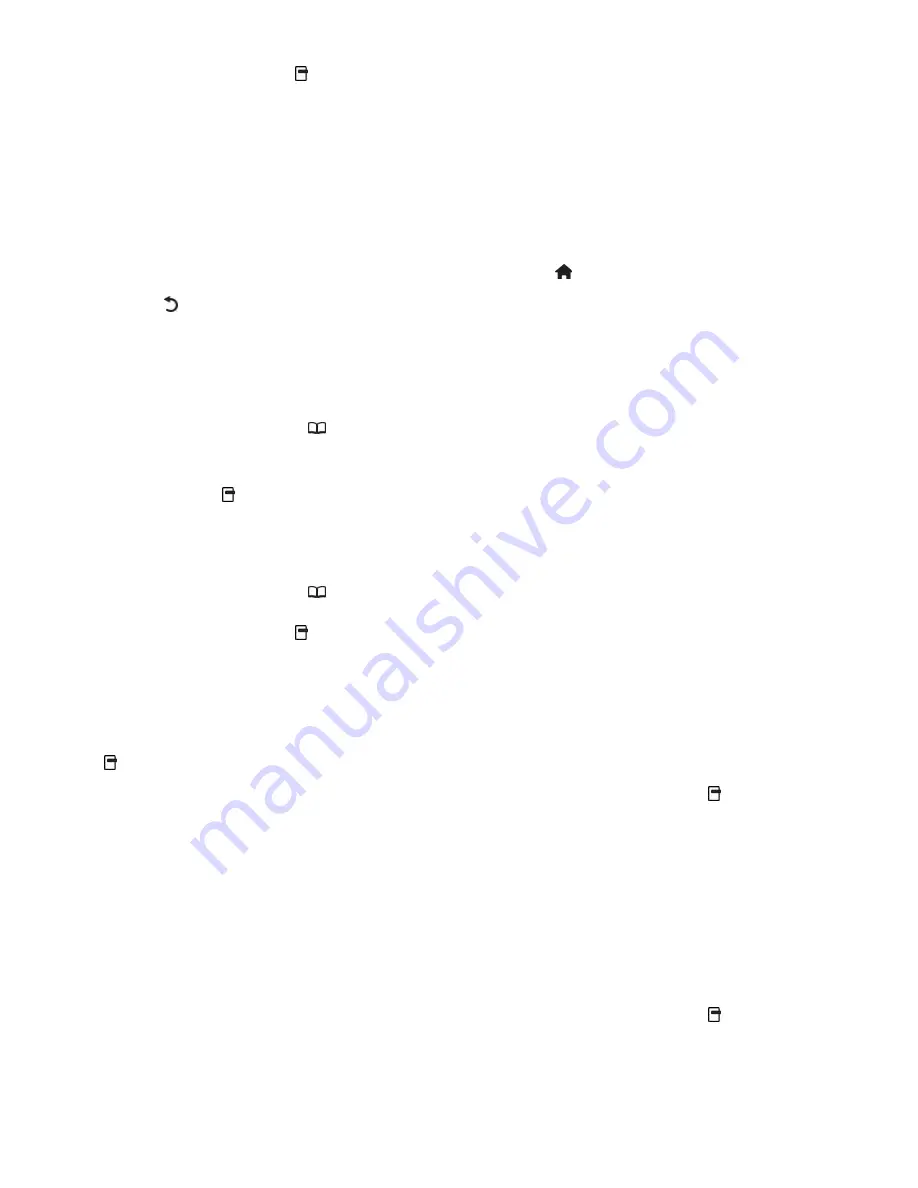
EN 26
3. In the channel list, press .
4. Select
[Rename]
, then press
OK
.
5. In the entry screen that appears, press the
Navigation buttons
or
Numeric buttons
to
edit the name, then press
OK
.
6. Once complete, press the
Navigation
buttons
to select
[Done]
.
•
To clear the entry, select
[Clear]
.
•
To cancel, select
[Cancel]
.
7. Press
OK
to confirm your choice.
8. Press to exit.
Hide or unhide channels
NonPu blish
Hide channels
Hide channels from the channel list, to
prevent unauthorized access.
1. While watching TV, press .
2. Select
[Channel list]
, then press
OK
.
3. In the channel list, select the channel to
hide, then press .
4. Select
[Hide channel]
, then press
OK
.
The channel is hidden.
Unhide channels
1. While watching TV, press .
2. Select
[Channel list]
, then press
OK
.
3. In the channel list, press .
4. Select
[Show hidden channels]
, then press
OK
. Hidden channels appear in the channel
list, but without channel information
displayed.
5. Select the channel to unhide, then press
.
6. Select
[Unhide channel]
, then press
OK
.
Repeat steps 5 and 6 to unhide other
channels.
Update channel list
When the TV was switched on for the first
time, a full installation of channels was
performed. You can set the TV to add or
remove digital channels automatically. You
can also manually start the channel update.
*Digital channels are available depending on
your city/region of residence.
Automatic update
To set the TV to update digital TV channels
automatically, leave the TV in standby mode.
Once a day, the TV updates earlier found
channels and stores new channels. Empty
channels are removed from the channel list.
If a channel update is performed, a message
appears at startup.
If you do not want this message to appear
1. Press .
2. Select
[Setup]
>
[Channel settings]
>
[Channel installation]
>
[Channel update
message]
>
[Off]
, then press
OK
.
•
To disable automatic updates
In the
[Channel installation]
menu,
select
[Automatic channel update]
>
[Off]
.
Manual update
Update channels yourself at any time using
the manual update.
1. In the
[Channel installation]
menu, select
[Automatic installation]
, then press
OK
.
2. Start the update and select
[Update
channels]
. The update may take a few
minutes.
Other options
Select audio language
If the TV channel has multiple or dual sound
broadcast, you can select the preferred
audio language.
1. While watching TV, press .
•
[Audio language]
: Select the audio
language for digital channels.
•
[Dual I-II]
: Select the audio language for
analog channels.
Select video stream (for DVBS channel
only)
If available, you can view different video
stream of the channel. (depending on
broadcast service provider)
1. While watching TV, press .
2. Select
[Video selection]
to view the
various selection.
Содержание HD TV
Страница 1: ...EN User Manual Register your product and get support at www philips com welcome ...
Страница 2: ......
Страница 44: ...EN 43 English DVI HDMI cable HDMI cable and HDMI DVI adaptor VGA cable ...
Страница 57: ...EN 56 Use your TV legend to note the weight of the TV without the stand ...
Страница 58: ...EN 57 English UMv 3139 137 04002 20100507 ...
Страница 61: ... 2010 Koninklijke Philips Electronics N V All rights reserved Document order number 313913704002 ...






























